Hot Topics
One of the best ways to hatch eggs in Pokémon GO without walking is by using a Pokémon GO walker. This guide will introduce you to the latest 6 Pokémon GO walkers that help you play Pokémon GO without physically moving.
A Pokémon GO walker is a third-party application that simulate walking in the game without physical movement. It's commonly used for hatching eggs, earning rewards, and catching Pokémon.
Key features of a good Pokémon GO walker include undetection to avoid penalties, customization options for settings like walking speed and routes, joystick navigation for natural movement control, and regular updates to remain effective and safe amidst game changes.
Using third-party apps or devices to automate gameplay can violate Pokémon GO's terms of service, leading to account suspension or banning. Therefore, it's crucial to use walkers cautiously and within the game's rules.
MockGo is among the first-launched iOS GPS changers that enable auto-walking in Pokémon GO. It offers numerous features for Pokémon GO users to teleport GPS, import GPX, and control the joystick, enhancing the enjoyment of playing Pokémon GO.
Here are its main features and reasons why we recommend it as the primary Pokémon GO walker software for iPhone in this guide:
To use MockGo to catch Pokémon without walking, follow these simple steps:
Download and install MockGo on your computer. Launch the program and click "Start" to begin the process.
Connect the iOS device to the computer and unlock it. Once the program detects the connected device, a map should appear on the screen.

To create a customized route for simulated walking, select the second icon "One-Stop Mode" in the upper-right corner to enable it.
Select the destination you would like to reach by adjusting the pin on the map. Then click "Move Here" to proceed.

In the pop-up window, select the number of times you wish to move along the route and set the speed. Click "Start" to simulate the movement.

You can now open Pokémon GO to begin hatching eggs without walking.

Dr.Fone Virtual Location for iOS is among the top tools for location spoofing on iOS devices, earning it a notable position in our recommendation list.
This versatile tool offers a range of features, allowing users to teleport their iOS device to any desired location or simulate GPS movement between two or multiple points or along a specified route by selecting spots on the map.
Here's how to use Dr.Fone Virtual Location for faking walking in Pokémon GO:
Step 1: Begin by downloading and installing Dr. Fone Virtual Location (iOS) on your PC or Mac. Once installed, launch the program.
Step 2: In the main window, select "Virtual Location" from the list of tools. Next, connect your iPhone to the computer.
Step 3: Upon connection, a map will appear on the screen. To simulate walking on your iPhone, click on the one-stop route or multi-stop route icon located at the top right corner.
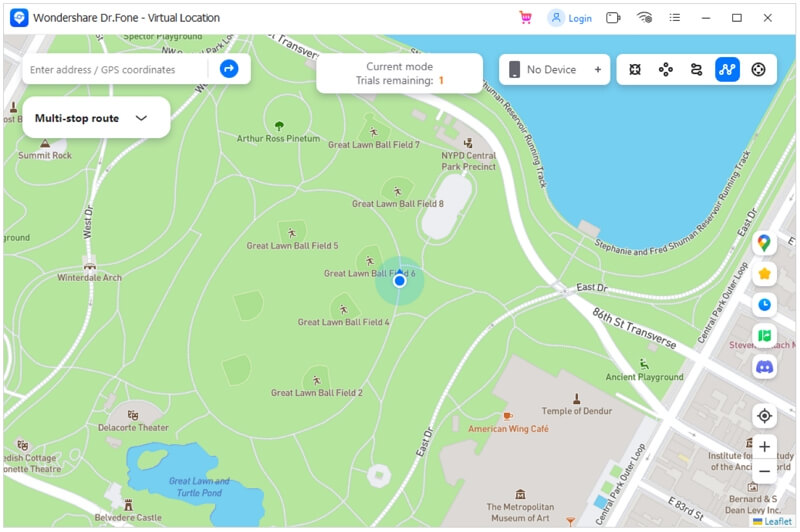
Step 4: Then, choose the desired locations you wish to use. Select your preferred speed from options such as walking, cycling, or driving, and click "Start moving" to begin the simulation.
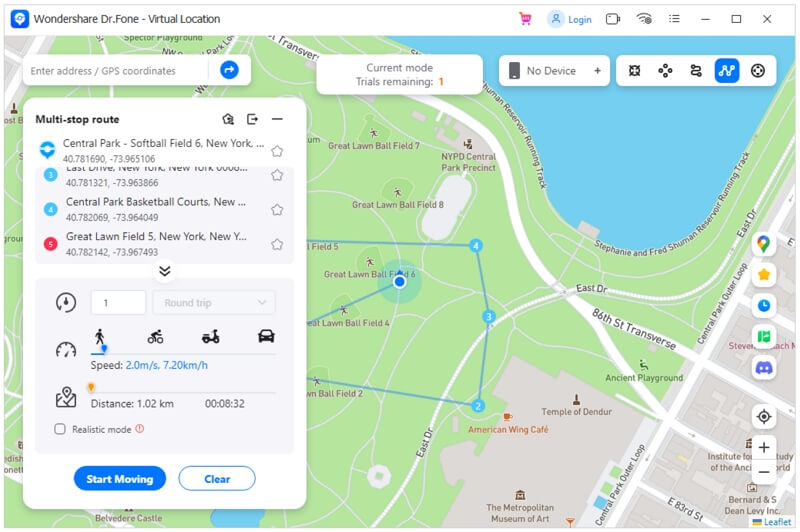
GPS Emulator is one of the most popular and reliable location spoofing apps available for Android devices, boasting a commendable rating in the Google Play Store.
With GPS Emulator, users can effortlessly simulate walking on their Android devices, enhancing the enjoyment of games like Pokémon GO.
This app offers a user-friendly experience, providing a wide range of location options from various places around the globe.
Step 1: Download and install GPS Emulator from the Google Play Store, and ensure that developer options are enabled on your phone.
Step 2: Then navigate to Settings > Developer Options, scroll down, and select "Mock Location App", and choose GPS Emulator from the list.
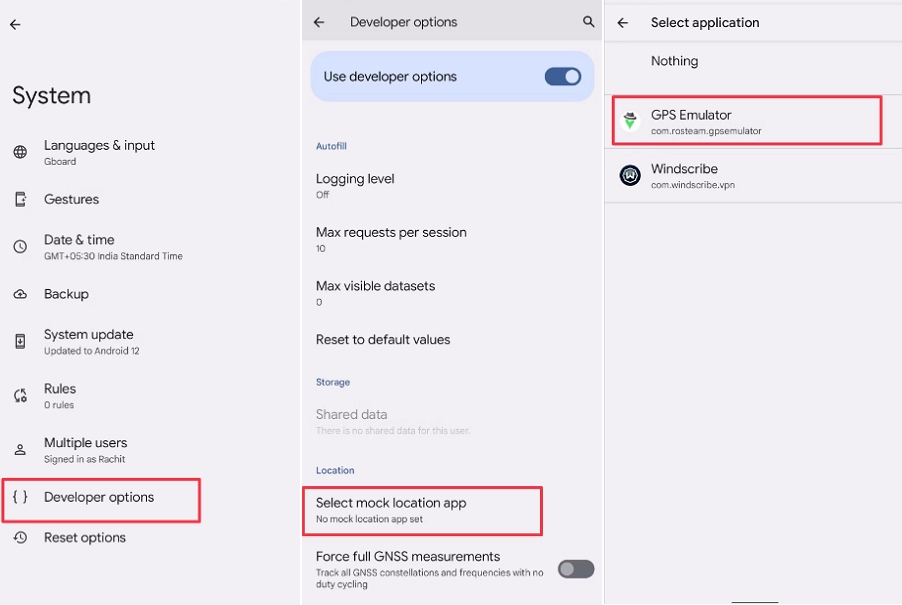
Step 3: Open the GPS Emulator app and grant it access to your device's location services.
Step 4: Choose your desired location from the list of options or utilize the search function to find a specific location.
Step 5: Finally, click on the green button within the app to activate the spoofed location.
Congratulations! Your location has now been successfully faked using GPS Emulator on your Android phone. Enjoy exploring virtual destinations with ease.
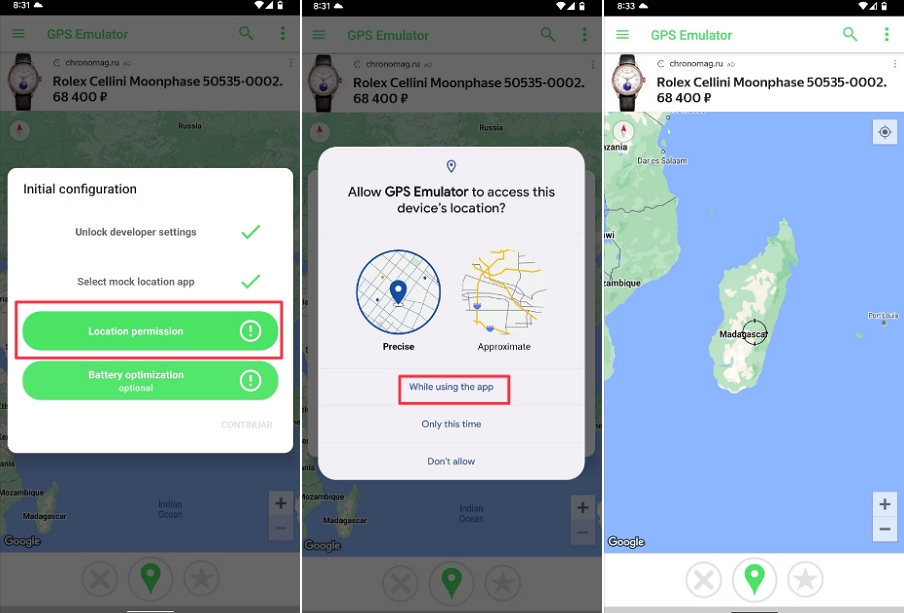
Fly GPS is also an excellent Android application that facilitates auto-walking in Pokémon GO, offering remarkable features such as a joystick for enhanced movement simulation.
However, for devices running Android 6.9 or higher, rooting is required to utilize Fly GPS. Despite this, Fly GPS remains user-friendly. Follow these straightforward steps to get started:
Step 1: Install Fly GPS from the Google Play Store on to your device.

Step 2: Enable "Developer Mode" by navigating to Settings > About Phone, then tapping "Build Number" seven times until you see the message "Developer Mode has been Enabled."

Step 3: Access Settings > Developer Options > Mock Location App, and select "Fly GPS" from the popup menu.

Step 4: Turn on Location services and set the GPS method to "High Accuracy" mode in Settings > Location. Ensure that "Location History" is also enabled..

Step 5: Launch Fly GPS on your device and select your desired location by tapping an area on the map.
Step 6: In the popup, tap "Please Select the menu," then choose "GPS Service Run" in the subsequent menu.
Step 7: Enable the Joystick feature by selecting "Joystick Location Mode- (Pokémon)."
Step 8: Open Pokémon GO, and your trainer will be positioned at the selected location. You'll also see an on-screen joystick for moving the trainer around.

Defit is an application designed as a fitness app debugger to enhance the fitness database by integrating activity records, enabling users to step count for their physical activities.
This app is particularly valuable for Pokémon GO enthusiasts who want to actively engage with the game but prefer not to cover long walking distances.
Unfortunately, DeFit is only available to Android users, meaning individuals with iOS devices cannot access its features.
Nevertheless, for iOS users interested in integrating walking into their Pokémon GO experience, several alternative applications are available.
Follow these simple steps to use Defit App to simulate walking:
Step 1: Go to the Google Play Store and download and install the Defit App on your device.
Step 2: Open the app on your device and grant it all the necessary permissions.

Step 3: Next, open the Google Fit app and grant access permission.

Step 4: Now, open Pokémon GO and enable Adventure Sync.

Step 5: Close Pokémon GO and return to the Defit App. Tap on "AD" and leave Defit running for a while. When you reopen Pokémon GO, you will notice an increase in the distance covered.

If you're seeking an accessory to move your in-game character and boost your step count without stepping outside, SPAZEL is the solution you need. It is a smartphone holder designed to accommodate up to two phones simultaneously.
What this accessory does is automate step counting or manipulate the GPS and pedometer to simulate walking or running with your smartphone. With support for phones up to 7.2" in size, SPAZEL enables quicker egg hatching in Pokémon GO.
Moreover, it can deceive the pedometer for various purposes or games, providing an edge in AI games without the need to physically shake your device for extra steps.

To ensure a smooth experience with the Pokémon GO walker app and avoid soft bans or other issues, it's important to take certain precautions. Here are some key tips:
General Tips:
Tips for Faking Walking:
When hatching eggs in Pokémon GO, it's crucial to maintain an appropriate walking speed. While faster walking may seem advantageous, it's not always the case.
The optimal walking speed for hatching eggs is around 6.5 MPH (10.5 KMH). Walking slower than this speed will prolong the time required to hatch an egg. Conversely, walking faster won't reduce the wait time, as Pokémon GO discounts distance covered at higher speeds.
It's essential to avoid speeds exceeding 22 MPH (35 KMH) to prevent triggering a speed-lock popup warning, which results in minimal distance being counted.
Since Pokémon GO relies on your smartphone's GPS to track distance, walking in a straight line is the most effective way to cover maximum distance. However, you can make turns or change direction after a minute or so, as the location updates periodically.
Pokémon GO allows various activities, including jogging or cycling, as long as you maintain a speed close to the optimal range mentioned earlier. However, it can be challenging to control your speed within the acceptable limits when cycling, skiing, or driving. Ensure you do not exceed a speed of 22 MPH (35 KMH) to avoid issues.
Using a Pokémon GO walker to catch Pokémon or hatch eggs without physically walking can enhance your gaming experience. However, it's crucial to use such tools responsibly and take necessary precautions to prevent bans. With the right approach, spoofing your location can be a convenient and enjoyable solution for advancing in the game.
