Hot Topics
iPhone Series: iPhone 13 Pro Max, iPhone 13 Pro, iPhone 13, iPhone 13 mini, iPhone 12 Pro Max, iPhone 12 Pro, iPhone 12, iPhone 12 mini, iPhone 11 Pro Max, iPhone 11 Pro, iPhone 11, iPhone XR, iPhone XS (Max), iPhone XS, iPhone X, iPhone 8 Plus, iPhone 8, iPhone 7 Red, iPhone 7 Plus, iPhone 7, iPhone SE, iPhone 6s Plus, iPhone 6s, iPhone 6 Plus, iPhone 6.
iPad Series: iPad 9, iPad mini 6, iPad 8, iPad Air 4, iPad Pro (4th Generation), iPad Air 3, iPad 7, iPad mini 5, iPad Pro (3rd Generation), iPad 6, iPad Pro (2nd Generation), iPad 5, iPad Pro, iPad mini 4, iPad mini 3, iPad Air 2, iPad Air, iPad mini 2, iPad 4, iPad mini, iPad 3, iPad 2, iPad
iPod touch Series: iPod touch 7, iPod touch 6, iPod touch 5, iPod touch 4, iPod touch 3, iPod touch 2
Windows: Windows 11, 10, 8, 7 for both 32bit and 64bit
No, The 3 modes "Bypass MDM Lock", "Remove Screen Time Passcode", and "Remove Backup Encryption Settings" won't erase any of the data on your devices.
If Unlockit iPhone Screen Unlocker is unable to detect your iOS device, you can try the following troubleshooting steps to resolve the problem:
Generally this is a FMI issue, the iPhone must have "Find my Phone" turned on. Please try the following troubleshooting steps to resolve the problem:
1. Factory reset your iPhone/iPad or restore your iPhone using "Remove Screen Passcode" feature.
Note: Do not login in with your iCloud account after reset, when you get the activation lock/Locked to Owner screen, choose Unlock with Passcode. And do not transfer apps & data in the setup process.
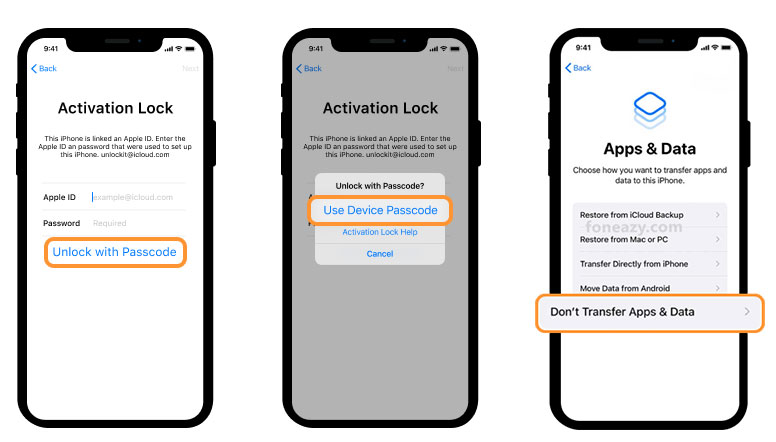
2. Try"Bypass MDM" again. It should be fine.
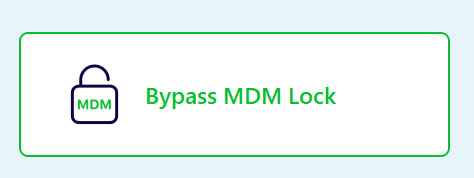
Note: Please turn off auto iOS update in Setting.