Hot Topics
Fake walking in Pokémon GO is quickly becoming one of the most popular ways to play the game while staying at home, when the weather is bad, or when users don't have enough time to go out.
The problem is that Niantic considers fake walking cheating, and if you use the wrong tool, you are likely to get caught, and your account could get banned.
In this article, I will show you some of the best ways to fake walking in Pokémon GO so you can enjoy the many walking rewards of this game without having to worry about getting banned.
YES! It is actually possible to play Pokémon GO without moving. However, you would need to make use of location spoofing tools to do it.
In recent times, Niantic has been banning players who use these GPS spoofing tools, mostly the modded Pokémon GO apps such as iPoGo or PGsharp to play the game without moving.
But it can still be done with the right tools, which I will share with you here.
Fake walking in Pokémon GO is a delicate process that requires the right kind of location spoofing tool. The good news is, we have an iOS spoofing tool that is designed to make the process seamless, allowing you to fake GPS walking in a single click.
This is MockGo iOS GPS Changer, which comes with a variety of cool features. It lets you create set paths at real-time walking speeds so you can maximize your Pokémon GO experience without moving around physically and getting detected.
The best part is, it works from your computer and won't require you to uninstall the original Pokémon GO app or jailbreak your device, making it the safest way to spoof GPS for Pokémon GO.
Here's how you can use MockGo to fake walking in Pokémon GO:
Step 1: Launch the program
Download and install MockGo onto your computer.
Step 2: Connect the device
Connect the iPhone to the computer and wait for the program to detect it.
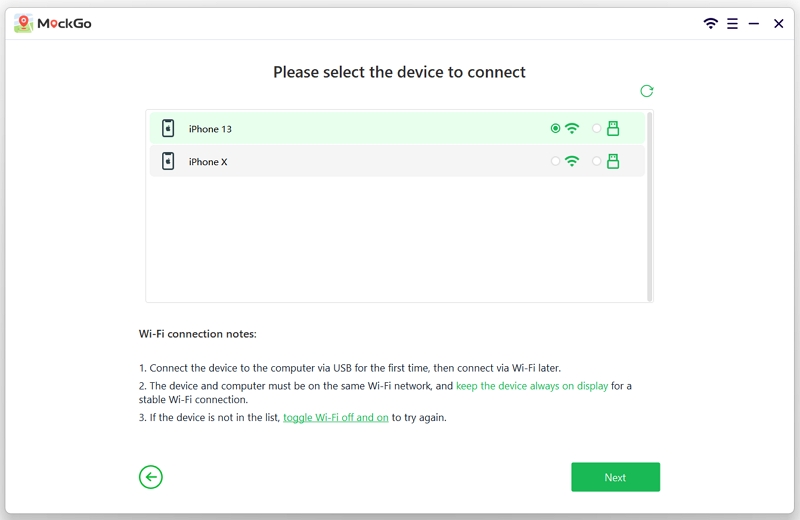
Step 3: Choose the destination
Once the device is connected, you should see a map on the screen. Click on the second icon (one-stop mode) at the top-right corner of the map.
Then enter the destination location in the search bar. Adjust the pin on the map and then click on "Move Here" to proceed.

Step 4: Start walking
Choose the type of number of times you want to make the same movement and then click on "Start" to begin the simulation along real route.

Use the speed slider at the bottom of the screen to adjust the speed you want to use.

You can also simulate movement along customized route by choosing multiple spots using MockGo. Click on the "multi-stop mode" (the third option) in the top-right corner of the screen.
Step 1: Select the Spots
Select all the spots you would like to pass through on the map and then click on "Move Here" to start walking.

Step 2: Set the Route
Choose the number of times you want to take this route and then click on "Start."

Step 3: Adjust the Speed
Again, you can drag the slider at the bottom to select the speed that you would like to use.

Ensure you are using one of the following the 3 current working methods to prepare before using the fake GPS app on your Android device:
1. Downgrading Google Play Services without Rooting Your Device
On Android devices running versions 6, 7, and 8, you can downgrade Google Play Services to change the GPS location and fake walking in Pokémon GO without needing to root the device.
This method will not work on devices running versions 9, 10, and 11. Additionally, some versions of Android 8.1 with Google Play Services cannot be downgraded.
2. Root with Magisk
If downgrading Google Play Services is not an option, you can use Magisk to root the device. You will need to unlock the bootloader first and then install Magisk to root the device and fake the GPS.
If you don't want to leave the device rooted, you will need to uninstall Magisk, which can be tricky. We recommend doing your research to ensure you use the right method for your device's model and CPU.
This method works only on Android 8 and 9; it doesn't work on Android 10, 11, and above.
3. Convert the app to a system app using Smali Patcher
This is the only method that works for Android devices running versions 10, 11, and above. The main advantage of using Smali Patcher is that you will not need to transfer the fake GPS routes app to the system folder, allowing you to spoof without rubber-banding.
It can be a bit complex to implement, but if you can make it work, it is one of the best solutions for Android 10 and 11.
After that, you can choose a reliable Pokémon GO spoofing apps such as the Fake GPS Go app. This app allows you to play the game without walking by simulating GPS movement. It is easily accessible on the Google Play Store. Follow these steps:
After simulating walking through the Fake GPS app, you can open the Pokémon GO app to play the game in this new location.

DeFit is a mobile app that can enter activity data into various fitness databases. This means you can input information such as your running time, speed, and distance without physically moving.
When combined with Pokémon GO, DeFit can trick the game's activity logs into thinking you have walked a greater distance, which is beneficial for completing research tasks, hatching eggs, and catching rare Pokémon like Zacian and Zamazenta.
Note that DeFit for iOS is not available; you will need an Android device to use DeFit. Follow these steps to get started with DeFit on your Android device:
Step 1: Open the Play Store, search for DeFit, and install it. Also, download and install the Google Fit app.
Step 2: Log in using the same ID you use for Pokémon GO and grant all necessary permissions. Turn on the Sync Fitness Data switch.

Step 3: Open the Pokémon GO main menu, go to Settings, and enable the Adventure Sync feature.

Step 4: Close the game, open DeFit, tap on the "Add" button, and update the app with new steps, distance, and speed information.

However, be aware of the potential downsides of using DeFit:
Except for using software tools to fake GPS movement, there are some accessories you can use to simulate walking in Pokémon GO. One popular tool is the SNYZO Phone Swing, designed to automatically generate steps for apps like Pokémon GO without the need for physical activity.
After placing your device onto the SNYZO Phone Swing, your phone will be shaken automatically, earning you up to 7500 steps per hour. This tool costs around $15.99 and can easily be found on Amazon. Here's how to set it up:
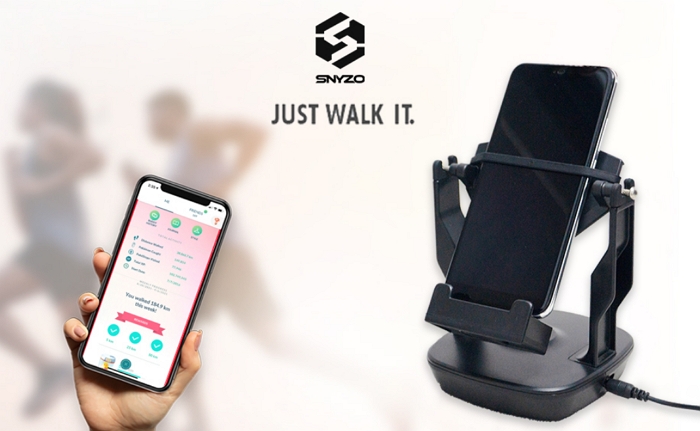
Pokémon GO has different speed limits for various features to prevent players from cheating by using vehicles. The speed limits are as follows:
So, if you're trying to hatch eggs, it's best to walk at around 10.5 km/h. If you're using Incense, it's best to walk at around 15 km/h to attract the most Pokémon.
It can be difficult to hatch eggs in Pokémon GO while you're driving. This is because if the game detects that you're going too fast (usually more than 32 km/h or 22 mph), the distance you register will not count, and your eggs will not hatch.
If you shake your phone, the phone's built-in motion sensor technology may identify this action as walking. However, using this method can be tiring.
Playing Pokémon GO has been further complicated by the stay-at-home orders that have kept people indoors during the pandemic. But with the solutions we have outlined above, you can easily play the game, catch as many Pokémon as you want, and hatch as many eggs as you want without having to move.
