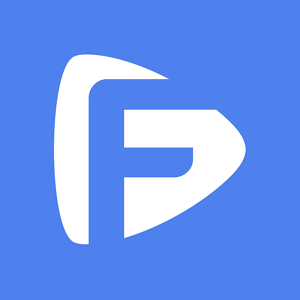Hot Topics
You can restore your device to normal state by forcing restart it. Don't worry - this won't harm your device in any way. In this tutorial, we'll show you how to force restart your iPhone, iPad and iPod touch step by step.
Force restarting your device is slightly more complicated than a conventional restart and is different depending on the device model you have.
Here's how to force restart your iPhone, iPad and iPod touch:
On all iPhones with Face ID, follow these steps to force restart:

Force restarting the iPhone 7 is different because the device doesn't have a physical Home Button but a 3D Touch panel instead.
To force restart your iPhone 7, press and hold the Volume down and the Sleep/Wake buttons at the same time until the Apple logo appears.

Follow these steps to force restart iPhone 6s and earlier iPhone models with a Home button:

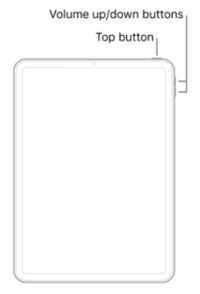
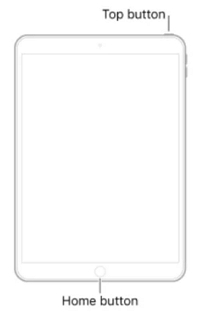
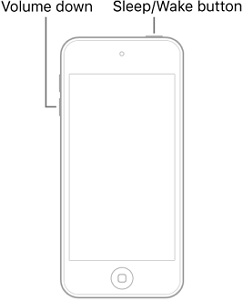

Force restarting your iPhone only results in the loss of unsaved data in running apps, even if those apps save automatically when closed.
Other data on your iPhone, such as contacts, messages, images, notes, and so on, stay unchanged.
A normal restart of your iPhone shuts down all the apps on the device and the device's operating system.
This process happens in stages and ensures that all the background apps and processes are shut down before the device is turned off.
A forced restart is different in that it will forcibly cut power to the device's battery and hardware and cause the device to shut down.
It is therefore one of the best solutions to shut down and restart the iPhone if the device is unresponsive and you are unable to drag the "Slide to Power Off" slider on the screen.
So the main difference between each option is how your power will be terminated. When it comes to your software, there is no difference between a regular restart and a force restart.
A simple restart of your device is easy to implement. Here's how it is done:
Step 1: Press and hold the Power button on your device. It should be on the right side of the iPhone.
Step 2: When you see the "Slide to Power Off" slider appear on the screen, drag the power icon to the right to turn off the device.
Step 3: Wait a few seconds and then press the Power button again until the Apple logo appears on your screen.
Force restarting your device is a good way to fix your device when facing common iOS system issues. It is also a good way to restart the device when it is in DFU, Recovery mode, or you are unable to use the "Slide to Power Off" slider when restarting the device.