Hot Topics
It's very simple. All you have to do is just to click the check for update button from the menu of MockGo, then you will know if there is a new version for you to update.
When you open the program, click the "Menu" > "About" button. Then it will open a pop-up window displaying the version of your program.
If MockGo unexpectedly stops working, we recommend that you reinstall the latest version software by downloading it from website and then try again.
If the problem remains, please provide the crash log file for further analysis. Please read this tutorial to find the log file.
When you locate the log files, please attach them to an email and send them to us for analysis. We will contact you once we have got the results.
1. Unplug and re-plug your iDevice. Restart your computer, MockGo, and try connecting again.
2. Check your USB connection. Try another USB port, USB cable, or computer.
3. For the MockGo Windows version: Delete all files located in this path: C:\ProgramData\Apple\Lockdown, restart your device, and attempt to connect again.
4. Verify if iTunes can recognize your device. If iTunes can recognize your device but MockGo can't, please contact our support team for further assistance.
5. If the issue persists, please contact us and provide us with the latest log files for further investigation. You can follow this tutorial to obtain the log files.
Firstly, please ensure that you are using our latest version 5.1.8 or later. Then, try the troubleshooting tips provided below:
1. Make sure that any VPN or proxy networks on your computer are disabled.
2. Restart your computer and relaunch MockGo, then try again.
3. If the issue persists, follow these steps to uninstall the driver of the device manager, then restart the computer and try again.
Step 1. Launch Device Manager, scroll down, and navigate to 'Apple Mobile Device USB Composite Device'. Right-click on it and select 'Uninstall'. Ensure that you check the option 'Attempt to remove the driver for this device'.
Step 2. Restart your computer, then reopen MockGo and try the process again..
If the issue persists, please provide us with the latest log files for further investigation. You can follow this tutorial to get the log files.
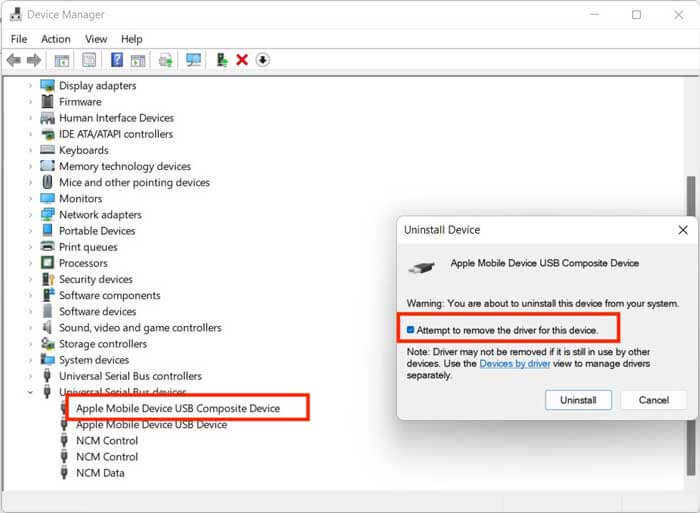
Please go to Settings > General > Transfer or Reset iPhone > Reset and select Reset Location & Privacy and follow the onscreen instructions.
If it still fails, please send us the log files for checking, follow the steps here.
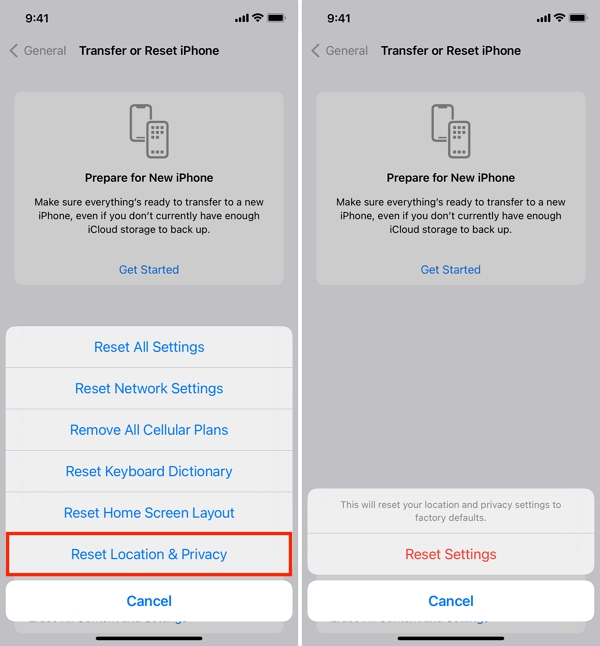
MockGo supports dozens of languages, including English, Portuguese, Japanese, Spanish, German, Italian, French, Vietnamese, Chinese Simplified, and Chinese Traditional.
Please provide us with as much detail as you can about the problem and take screenshots to clarify the question or suggestions. If possible, include the log files for checking.