Hot Topics
When you forget your password on your Samsung device, a factory data reset may be your way to regain access to your device. However, in some cases, doing so may still lock you out because your device has detected an abnormal factory reset.
If you have encountered the "This device is locked because of an abnormal factory reset" issue, continue reading to learn how to fix it.
Many Samsung users may find themselves stuck on the Samsung account lock screen with the message 'This device is locked because of an abnormal factory reset' after performing a factory reset.
This error occurs when a device has been reset in an abnormal manner, serving as the Samsung device security feature that requires you to enter your Samsung account ID and password before gaining access to the device, thus protecting your device and personal information. This error is common in Samsung phone models such as S5, S6, and Note 3.
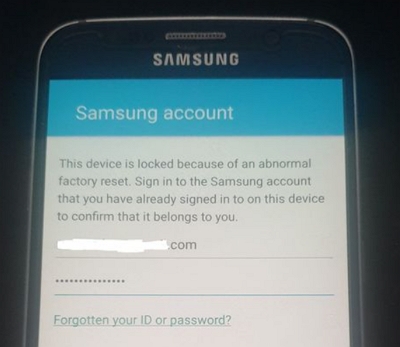
When the message 'This device is locked because of an abnormal factory reset' appears after a factory data reset, simply provide the requested credentials to verify your identity and unlock your device.
If it is your own device, try to recall the details of your Samsung account. However, if you forget or simply do not know your own ID or password, tap 'Forgotten your ID' or the password reset option.
You will then be redirected to 'Find your ID' or 'Get a New Password' using your phone number or email address. Once the recovery process is complete, you can continue entering the required credentials on the landing page.
If it is a second-hand device you purchased, try to contact the seller first and ask them to provide the correct ID or password or replace the device for you. If they refuse to help, consider requesting a refund from the payment platform you used, such as PayPal, or contact your credit card company to initiate a chargeback.
User code600 from the XDA forum has shared a solution that may work for any phone with stock 5.0+ firmware. Here's how to do it:
Hold the volume up, home button, and power button from your device simultaneously to access the bootloader. Then, perform a factory wipe of data and cache. After that, restart your phone.
On your computer, visit the Samsung website to create a new account and register the product using the IMEI number.
After creating the account, enter the account information on your phone's Samsung activation screen. Once logged in, you'll be directed to an agreement page. Avoid clicking "Accept and Continue," as it may cause an error and return you to the beginning.
Instead, click on one of the blue agreement links. Hold to highlight the text, then click the search button to search. Say "OK GOOGLE" to activate Google, then say "Start Settings" to open the settings.
Now, navigate to the Accounts tab and click on Samsung Account > Log in with your Google credentials. On the registration page, use a different email address not yet registered with Samsung, then complete the registration process, and confirm your email by clicking the link sent from your computer.
Now return to your phone. Close the internet browser, and the page will refresh and let you know that you are verified.
Once verified, check the Samsung account section and ensure you're logged into your Samsung account. Then, navigate back to the Wi-Fi connection page and click "Next." Log in with the newly registered account, and voila, your phone is unlocked!
Samsung provides a service called "Find My Mobile" for Samsung users to locate a lost device and keep its data safe. You can also use it to unlock your device if you encounter the "This Device is Locked Because of an Abnormal Factory Reset" screen. Here's how:
Step 1. Open a web browser and go to Find My Mobile. Log in with your credentials.
Step 2. Choose your device from the list on the left side of the screen. Then, click on "Unlock" from the pop-up on the right side.
Step 3. Confirm the action by clicking on "Unlock" again.
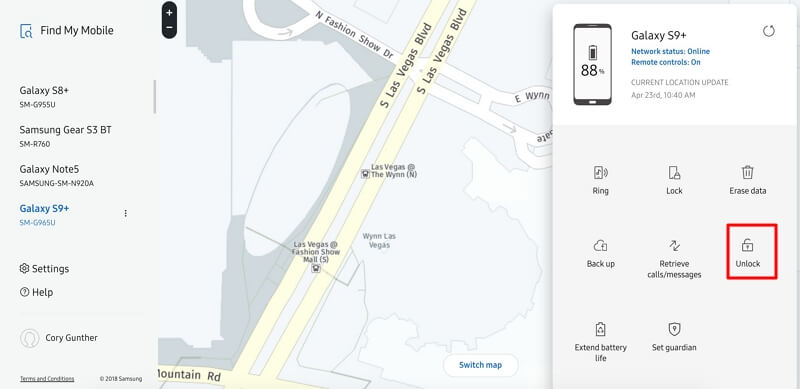
If the aforementioned tricks doesn't resolve your problem and your Samsung account lock is based on a Google account, then try using Unlockit Android.
It is software that unlocks the FRP lock on Samsung devices, allowing you to bypass the lock due to an abnormal reset. It is also compatible with all Samsung devices running all versions of the Android OS.
The most recent version of Unlockit Android allows you to remove the FRP lock in just 5 minutes and with 1 click. You won't need to use TalkBack or ADB commands, or install additional FRP bypass APKs during the process.
Once the FRP lock is removed, you can regain access to your device and create a new Google account.
Here, we will show you the steps to bypass this Abnormal Factory Reset lock:
Step 1. Download and install Unlockit Android on your Windows or Mac PC. Then, open the newly installed application.
Step 2. Now connect your locked Samsung device to your PC. Once connected, click the Start button on the screen.

Step 3. On the next screen, choose "All Android Versions," which allows you to bypass the FRP in just 1 click. Then, click Next.

Step 4. Unlockit Android will now guide you through a step-by-step process to allow USB debugging on your device. Do not disconnect your Samsung device during this process.
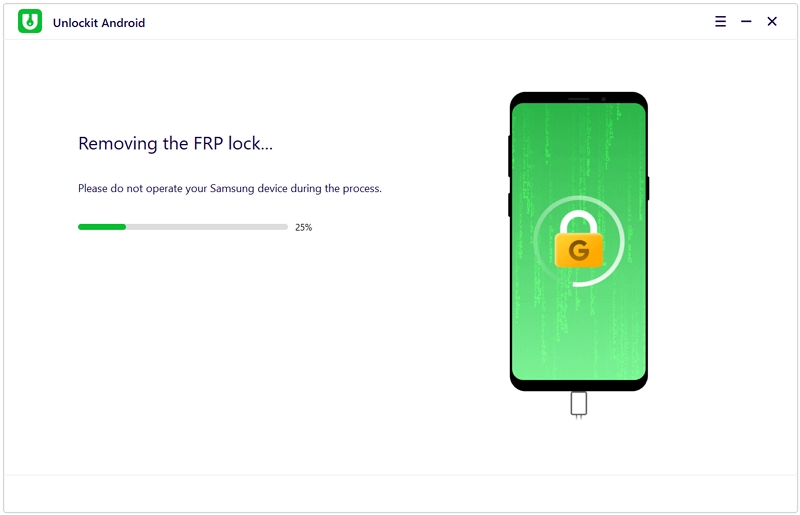
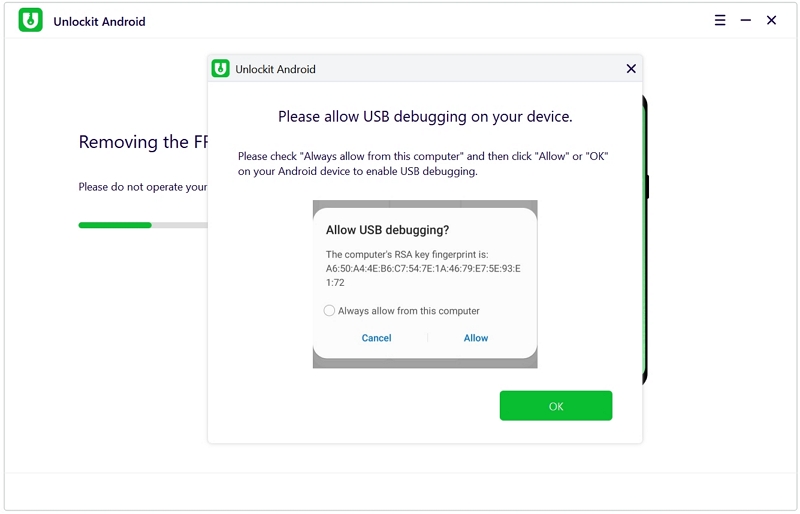
Step 5. After that, the lock will be successfully bypassed by Unlockit Android, and you can now access your Samsung device.

This is another option you can use to bypass the Samsung activation lock. Be warned, though, as the steps are tricky, so follow them carefully.
Here are the steps for your reference:
These steps should guide you no matter what Samsung device you are using.
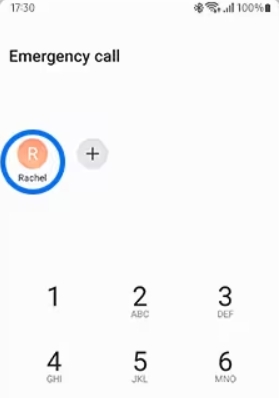
If none of the tips mentioned above work for you, don't worry. You can always seek help from Samsung Support. Here's what you can do:
Visit a Samsung Store: Take your locked device to a nearby Samsung store and explain your situation to the staff there. Once they understand the issue, they can help you avoid encountering the abnormal factory reset lock in the future.
Access Samsung's Online Support: If there isn't a Samsung store nearby, you can visit Samsung's online support page. Choose the specific service you need from the page and provide the necessary information via email.
Samsung is a popular choice for phone users, and its devices come with robust security features like the reactivation lock, which protects your data. While these security measures are essential, they can sometimes cause issues. In this article, we've explored various options to help you resolve the abnormal factory reset lock based on your preferences.

Mako is a technical writer with a passion for all things tech. Whether you're wondering about how to fix your iPhone or Android device or trying to get something to work in your settings, Mako is your go-to for professional help. He loves writing, testing solutions, and most of all, making sure his research is factually accurate.