Hot Topics
The Factory Reset Protection (FRP) lock on Android devices requires users to enter their Google credentials to unlock the device, ensuring the security of user data. However, if you forget the last synced Google account, accessing the phone becomes impossible after a factory reset.
Play Services Hidden Settings FRP Bypass is a well-known method on the internet for bypassing FRP lock on Samsung devices. In this review, we will delve into all the details and share our assessment of the Play Services Hidden Settings FRP Bypass Method before you decide to try this tool out!
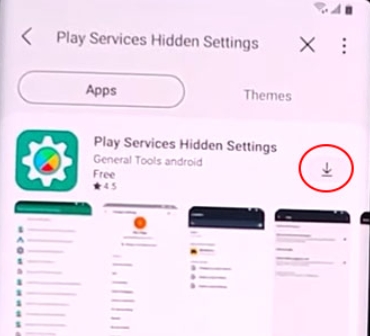
Play Services Hidden Settings is a straightforward application for Android devices designed to grant all users access to hidden settings.
While it alone cannot bypass the FRP lock, combining this small-sized application with an FRP bypass APK tool allows bypassing the FRP lock on Android smartphones and tablets without a computer. Additionally, the application can bypass the screen lock on Android phones.
This method can bypass FRP on Samsung Galaxy Android phones running the following systems:
Suppose you're having trouble removing the FRP lock from your Android device. Follow the instructions on how to use Play Services Hidden Settings Apk to bypass the FRP lock.
That's it. You've bypassed the FRP lock from your Android smartphone.
The Play Services Hidden Settings FRP tool offers a solution for bypassing the FRP lock, but it comes with limitations that affect its effectiveness.
Users have encountered various challenges when attempting to unlock their devices using this tool. Here are some reasons why:
This method requires the installation of three different applications, and each step must be executed correctly for successful FRP removal. The process can be difficult to follow, especially for users with limited technical expertise..
None of the tools used in this method are downloaded from official sources, raising concerns about the safety and integrity of the downloaded versions. Users may inadvertently download unsafe files containing viruses or malware.
While the app is free to use and download, it relies on ads to generate revenue. Users may encounter numerous ads during the FRP unlocking process, which can be intrusive and disruptive.
Some users have reported compatibility issues, particularly with devices running Android 11. Technical faults or frequent updates to the application may result in compatibility issues with certain device models or Android versions.
Certain users have experienced difficulties opening the browser during the unlocking process, preventing them from installing the necessary FRP bypass APK to complete the procedure.
If you're experiencing issues with the Play Services Hidden Settings FRP tool, consider exploring alternative solutions such as Unlockit Android Screen Unlock tool.
Using the Play Services Hidden Settings tool for FRP removal can be complex and lacks reliability. In such cases, consider utilizing Unlockit Android as a dependable alternative, proven to bypass the FRP lock effectively.
The Unlockit Android Screen Unlocking tool is compatible with Android versions 6 to 12. It eliminates the need for Google account details to bypass the Google FRP lock on your Samsung device.
Featuring a user-friendly interface, it offers simplicity and ease of use. Compatible with Samsung Galaxy A series, S series, Note, and Tab devices, it is available for Windows PC and ensures a safe download.
Follow these simple steps to remove the FRP lock from your Samsung device effortlessly:
Step 1: Download the tool on your Windows computer and install it. After the installation is completed, open the tool.
Step 2: From the home screen, click on Start button. Then, connect your smartphone to the computer using a USB cable.

Step 3: The tool will detect the phone once it is successfully connected, select the correct version of your Android OS from the list of available options. Click on the 'Next' button to continue.

Step 4: Follow the on-screen instructions and complete the steps.
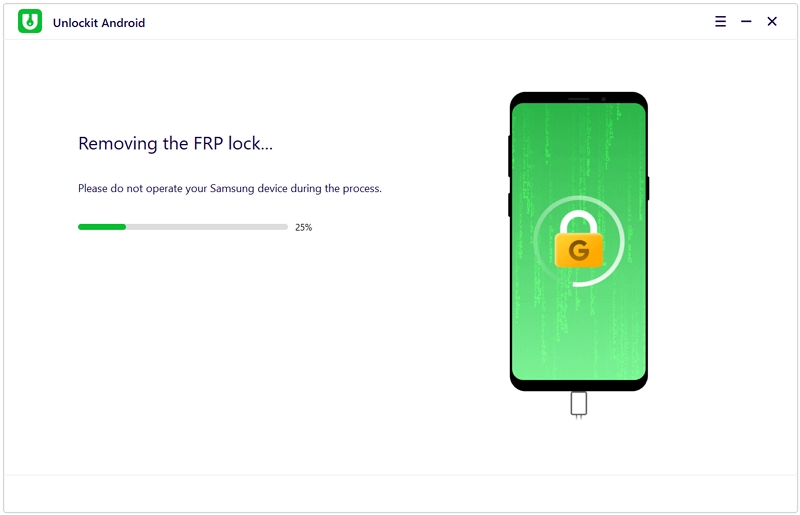
It will successfully complete the process and the FRP will be bypassed from your Samsung device.

While the Play Services Hidden Settings app offers access to various hidden settings and can be utilized to bypass the FRP lock, it's not entirely foolproof and may prove complex for some users. As such, we recommend considering the alternative tool, the Unlockit Android Screen Unlocking tool, for a more reliable FRP lock removal solution.

Mako is a technical writer with a passion for all things tech. Whether you're wondering about how to fix your iPhone or Android device or trying to get something to work in your settings, Mako is your go-to for professional help. He loves writing, testing solutions, and most of all, making sure his research is factually accurate.