Hot Topics
Many Pokémon GO gamers have complained about problems with the fake GPS not working. The game is inaccessible to those who are having issues because it requires GPS data to operate.
Without GPS, it is unable to spin PokéStops, capture Pokémon, or take part in Battle Raids. Although, there are many ways to fix this issue, so it shouldn't be as concerning.
This error can be caused by a number of issues that interfere with the GPS signal. Anything from a broken item to your surroundings could be the cause of this.
GPS satellites occasionally are unable to determine your location, especially when you are in covered areas.
One of the best ways to remedy this is to locate an open area and wave the device around there for a while to help the GPS be recognized once more.
This article will guide you through 7 potential fixes for the "fake GPS not working on Pokémon GO" issue.
One of the simplest ways to fix most mobile device issues is by restarting your application.
Restarting generally fixes bugs, which can help in resetting your GPS. See if the problem can be fixed after restarting your app.
Apart from restarting the app itself, restarting your device has proven effective in fixing a number of technical problems.
As we previously said, GPS or location problems frequently prevent Pokémon GO from locating a place.

Pokémon GO is a game that uses location-based services and requires you to travel to different places, but for it to work properly, Location Services should be turned on.
Cases when this setting isn't turned on sometimes happens when our smartphones are on energy-saving mode, when we disable location services, or when it turns off automatically.
There are a number of causes for this, but the main concern is figuring out whether or not your location services are turned on. To check this out, here is what you should do:
Steps for iPhone:
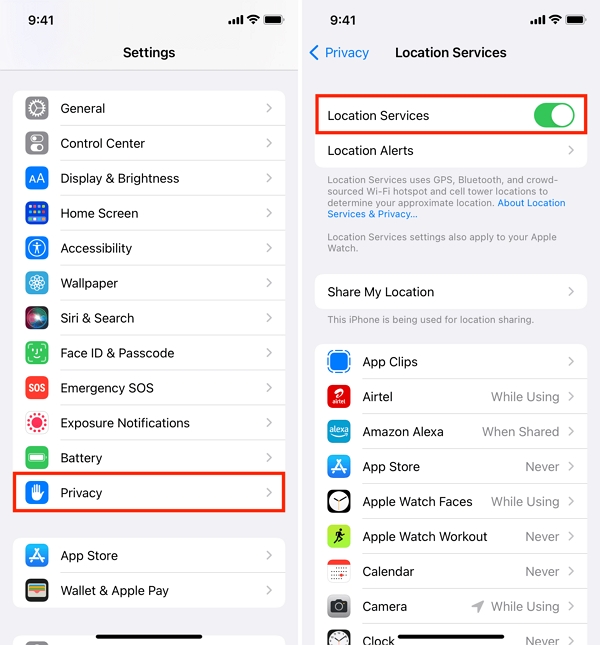
Steps for Android:
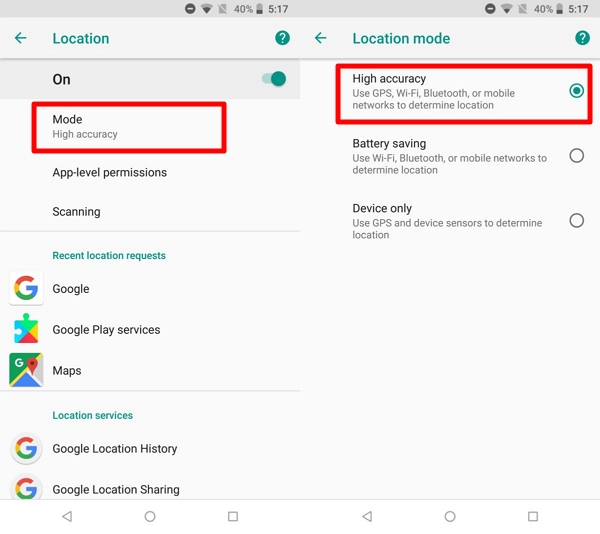
This is how to check if Pokémon GO's location permissions are set to "always allow access to your location" even when the app is closed:
Steps for iPhone:
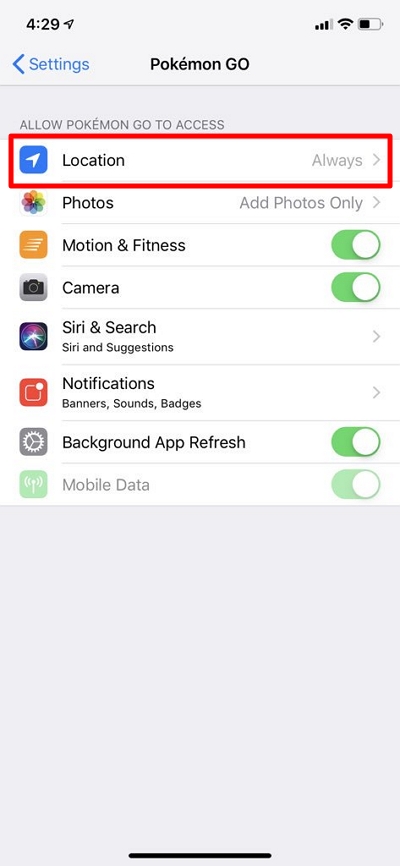
Steps for Android:
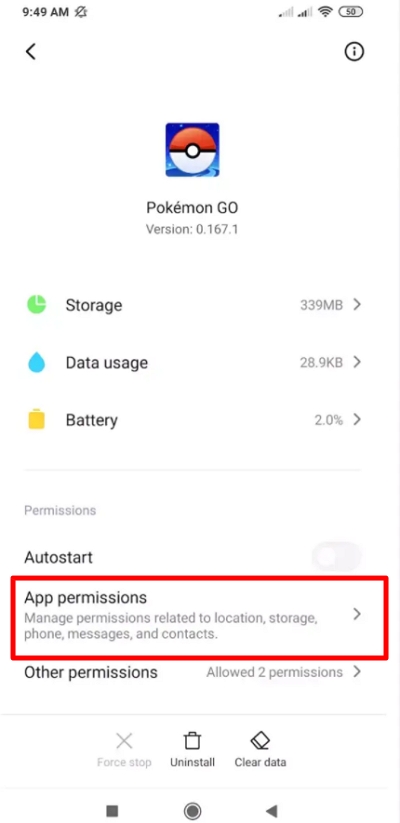
It's important to keep in mind that some phones may require a slightly different process when granting location access in the settings menu.
Another method to try is to reset your device location. To do that, follow the steps below.
For iPhone:
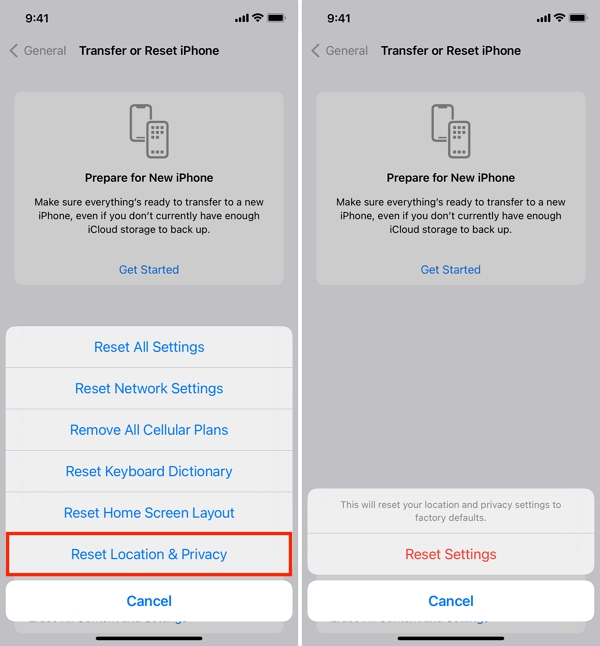
The apps you want to allow to collect your location data will need to have location services enabled again once you reset these settings.
You can Turn Off Location Services on an iPhone for specific apps if you don't want to reset all of your location and privacy settings.
For Android:
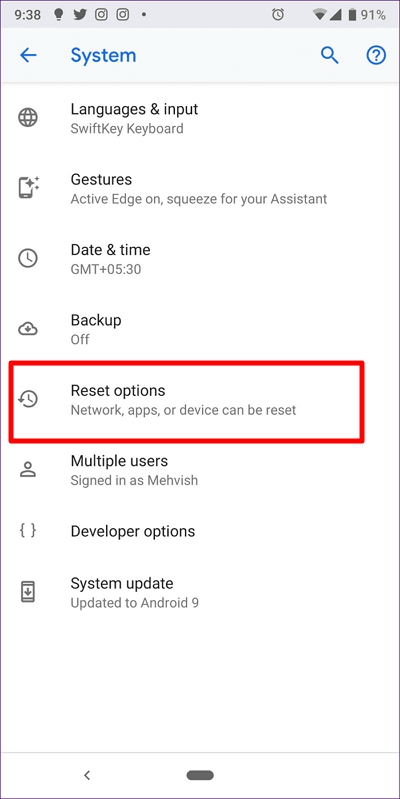
The most recent app version is the one that performs Pokémon GO at its peak. Upgrade the app if you're having problems with an earlier version and check to see if that fixes the issue.
Here's how to do it:
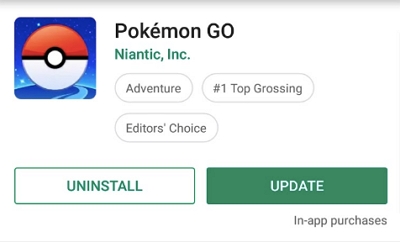
If the GPS spoofing app you are using is still not working, you can consider an alternative such the 2 tools we list below:
With the help of the location-spoofing program MockGo, you can fake your GPS for Pokémon GO on iPhone with just 1 click.
It allows you to teleport the GPS, fake GPS movement, apply a joystick, and control multiple devices at the same time, etc.
Furthermore, it works with all iPhone models and iOS versions, including the latest iPhone 15 and iOS 17.
Follow these steps to use MockGo to fake GPS for Pokémon GO:

Despite not having appupdates in a while, the program still efficiently changes your Pokémon GO location.
With a 4.6/5 rating on the Google Play Store, this is possibly the best Pokemon GPS spoofing app currently available for Android, and it is completely free.
Here's how to use it:
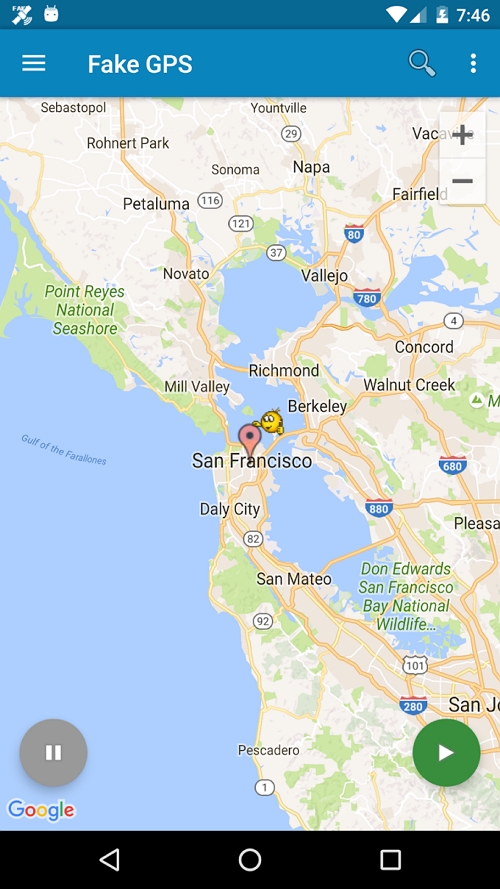
You can check to see if your position has been updated by using Google Maps or a similar app. It may take a few seconds for your new location to appear on other people's devices.
The fake GPS not working on Pokémon GO error can be an annoying occurrence. Without GPS, you essentially play the game as a spectator.
You are unable to perform the most basic activity which is catching a Pokémon, as well as events like Gym Battles and Spin PokéStops. This is why we offer you 7 methods to try and troubleshoot.
We hope that this article has been helpful and has assisted you in addressing the Pokémon GO location problem. Feel free to leave us some comments, inquiries, or clarifications down below.
