Hot Topics
GPS spoofing has various applications. By broadcasting fake GPS signals or using other methods, it attempts to deceive a GPS receiver into believing it is at a different location or traveling in a different direction.
At present, GPS spoofing is more likely to be utilized by gamers such as Pokemon GO players to fake GPS location or individuals who seek early access to their favorite branded sneakers from locations beyond their reach.
If you are a sneakerhead and wish to acquire the latest pair on SNKRS, even if it's unavailable in your area, we'll guide you on how to spoof your SNKRS location using several methods. Read on to learn more.
SNKRS often restricts access to certain shoe releases based on geographical location, and many highly sought-after sneakers are exclusively released in select locations. By spoofing your location, you can bypass these restrictions and participate in releases that may not be available in your area.
Therefore, some sneakerheads outside the designated area use GPS spoofing apps to deceive the GPS into registering their location within the release area, successfully pre-ordering region-specific sneakers.
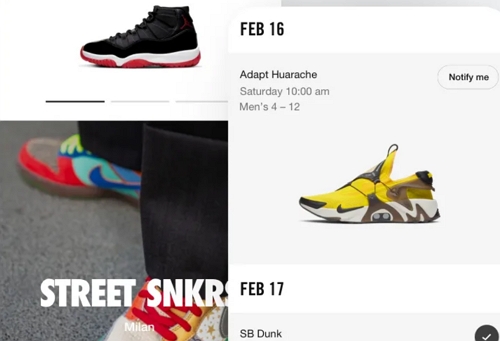
There are plenty of iOS GPS spoofing programs available, but none are as effective as MockGo. Due to its outstanding features and fantastic user reviews, MockGo sets itself apart from its competitors in the market.
It has been one of the top iPhone/iPad location spoofing tools for a while now, as evidenced by the following factors:
Here are the steps on how to spoof SNKRS using MockGo:
Step 1. Download and install MockGo to the computer.
Step 2. Connect your iPhone/iPad to your computer.

Step 3. Launch MockGo. When MockGo recognizes your device, click on the Teleport Mode.
![]()
Step 4. Look up the address of the location you wish to spoof on Google Maps and copy the address.
To enhance the accuracy and precision of the location you wish to spoof, you'll need a coordinate finder. You can visit a website that offers this service. A helpful option is GPS Coordinates.
Here's how to use the GPS Coordinates website: input the desired address into the Address search bar and click "Get GPS Coordinates." Then, copy the resulting coordinates.
Step 5. Go back to MockGo and paste the coordinates into the search bar in MockGo.

Step 6. Once confirmed, click "Move Here" to change the GPS location on your device.

There you go! Your location has been changed. Now that your location is spoofed, unplug your mobile phone and acquire that desired SNKRS Pass.

If you're aiming to spoof your location to snag that SNKRS Pass on an Android device, you can utilize an Android Fake GPS app to get the job done. Here's how:
There's a plethora of GPS spoofing applications available on the Play Store, making it challenging to select the most suitable one for you. While most of these apps serve the same function, we've identified some reliable and tested GPS spoofing apps that you can consider. Here's a list of our recommendations:
Before installing any app not listed here, we recommend reading customer reviews for added assurance.
Once you've selected the app that best suits your needs, download it onto your Android device. Unlike iOS, you can download these apps for free from the Play Store without needing to jailbreak your device or visit unofficial app repositories.
Ensure that Developer Options are enabled on your Android device. This process is straightforward and secure, involving only a single setting change:
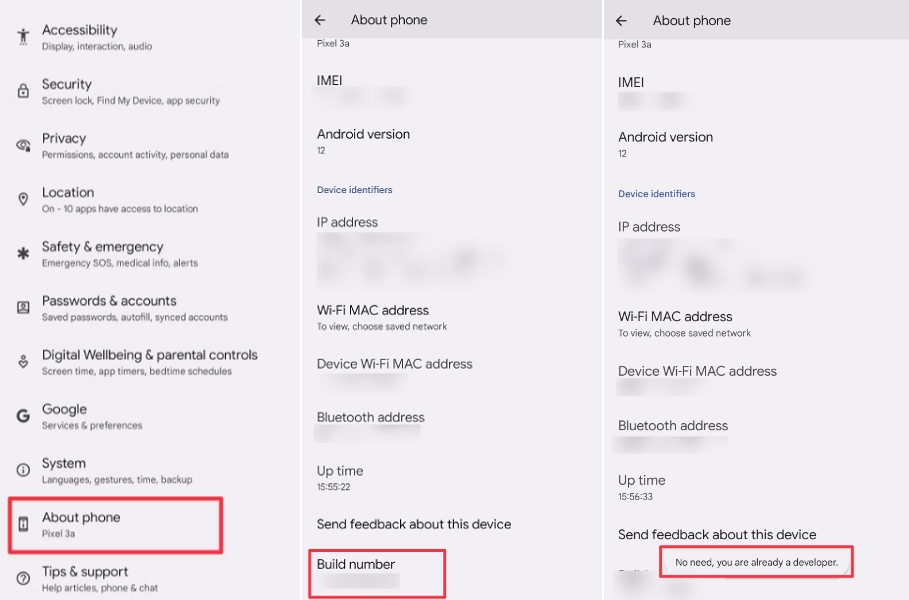
With Developer Options enabled, you'll now have access to a new setting. To make your GPS spoofing app the primary location tool, follow these steps:
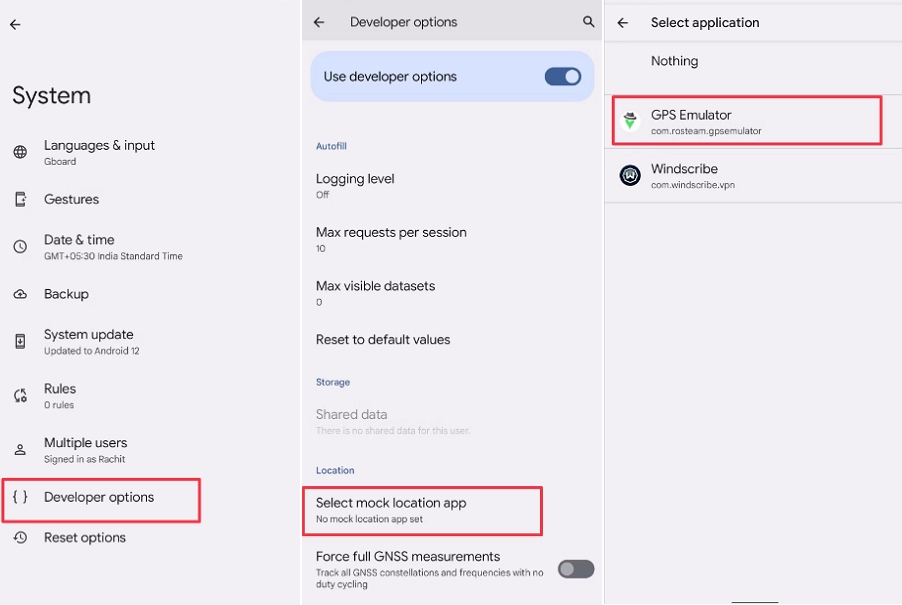
Once mock location is activated, it's time to set your desired location:
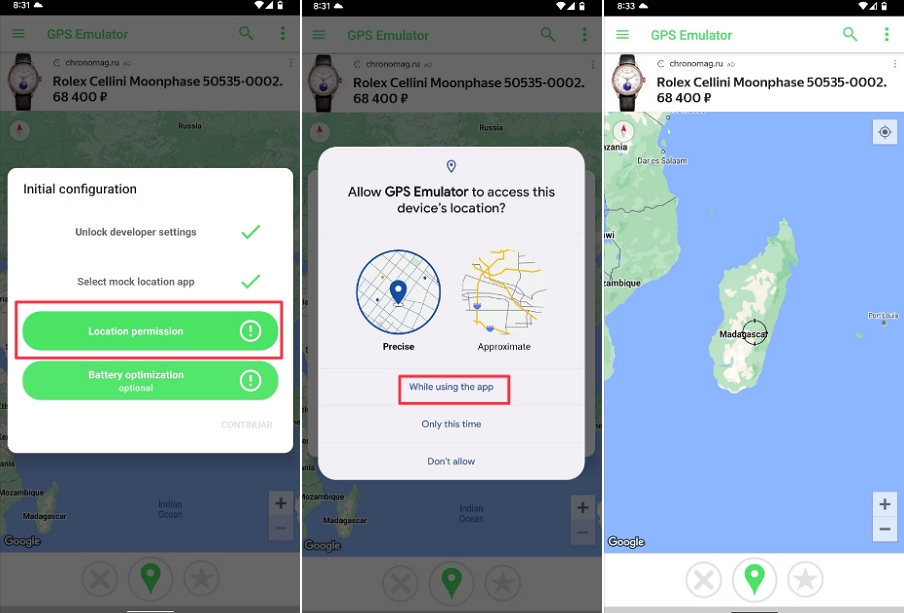
To ensure successful spoofing, it's essential to test the app:
If any issues arise, double-check the app settings and ensure that GPS signal is active on your smartphone. Remember, GPS spoofing can be complex, so continue troubleshooting if necessary.
Now that you've successfully spoofed your location, open your SNKRS app and get ready for the SNKRS stash/shock drop!
In today's world, spoofing your GPS location serves various purposes. Whether you're playing location-based games like Pokémon GO or trying to snag a pair of coveted shoes on SNKRS without being physically present, GPS spoofing can be a handy tool.
While it's not advisable to fake your location constantly, it's undeniably useful when you're in need of those exclusive sneakers. If you have any comments or questions regarding how to spoof the SNKRS location, please don't hesitate to leave a comment below. We're here to help!
