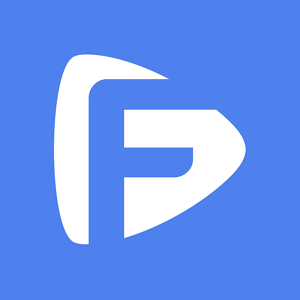Hot Topics
FRP is a Google Security feature that is meant to protect your device from unauthorized access. Once is enabled, your device will be connected to the Google Account and you will need to provide the Google Account password every time you reset the device.
But it is possible to find yourself in a situation where you have forgotten the password for that Google account or you buy a second-hand device with the previous owner's Google Account still attached to it.
In this case, you may be completely unable to use the device, unless you can find a way to bypass the FRP restriction.
In this article, we will show you 3 effective solutions that you can use to remove FRP restrictions on Samsung devices running Android 10.
Although there are numerous unlocking tools on the market, Unlockit Android is one of the best tools that you can use to bypass the FRP restriction for Samsung devices.
It stands out because it is very easy and secure to use, allowing you to bypass FRP in just one click.
Moreover, it is also one of the few solutions that will work for all versions of Android, including Android 6, 7, 8, 9, 10, 11, and 12.
Just follow these steps to use it to unlock your device:
Step 1: Install Unlockit Android onto your computer. Open the program after installation and use a USB cable to connect the device to the computer.
Step 2: In the program's main window, click 'Start" to continue.

Step 3: In the next screen, select One-click bypass solution from the list which will work for all Android versions.

Step 4: Unlockit Android will then begin removing the Google Lock. During the process, enable the test mode and USB debugging from the device by following the screen instructions.
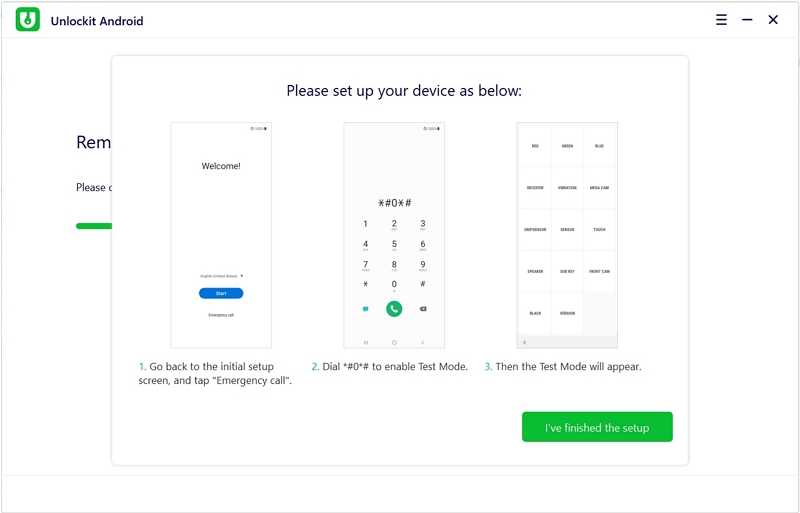
In seconds, you will see a notification on the screen indicating that you have successfully bypassed FRP on the device.

The following steps can help you remove the FRP restriction directly on the Samsung device running Android 10:
Step 1: On the Setup Screen
When the device boots up, tap on the "Let's Go" arrow and then Accept the Terms and Conditions.
You may see "An unauthorized attempt has been made to reset your device." Tap "OK."
Connect to a Wi-Fi network.
Open the Keyboard app. You can do that by simply tapping on any Wi-Fi network. With the Keyboard open, tap on the three dots on the right.
Step 2: Using the Samsung Pass
In the options that appear, select the "Samsung Pass" option and then tap "Continue."
If you see a popup asking you to update the Samsung Pass, tap on the "Update" button.
You should see another notification to update the Galaxy Store. Tap "Update" again.
When the update is complete, open the Keyboard and tap on the three dots again. Choose "Samsung Pass."
When prompted, tap on "Update" again and this time you will be redirected to the Galaxy Store.
Scroll down to the Seller Info section and then tap on "View All." You should the seller's information as well as the email ID [email protected]
Step 3: Use Gmail to Change the Google App Settings
Tap on this email address and then select "Gmail > Just Once.
Select "Outlook, Hotmail, and Live" from the Setup Email screen and sign in to your account.
Tap on the "Take me to Gmail" button at the bottom of the screen.
On the Gmail screen, tap on the overflow icon at the top-right and choose "Help & Feedback."
Look for the "Get Started with Voice Access" option and select it.
In the next window, scroll down to the last part under the "Check your Device Settings" section and tap "Change Google App Settings."
Tap on the Location section to expand it and then choose "Google App Location Settings."
On the Location History page, tap on "Delete your Location History" to expand it and tap on the "Location History" under the "Delete One Location" section.
Step 4: Use Google Maps to Access Settings
Google Maps will open and ask you to sign in. Tap "Skip" and instead, tap on the blue "GO" bottom right. Enter the desired location and tap "Start."
Tap on the Microphone at the top-right corner and then say "Open Settings."
In the settings, go to the Accounts and Backup section and then tap on "Smart Switch."
This will download the Smart Switch app. Tap on it again to open it.
Step 5: Configure the Smart Switch App
On the app's welcome screen, tap on the "Agree" button and then tap "Allow" in the permissions screen that appears.
Tap "Receive Data > Galaxy/Android and choose "Cable" as the transfer mode.
You will then need to use another Samsung device that is not FRP-locked. On this second device, sign in with your Google account.
Go to the Play Store and install the Smart Switch App.
Open the app and tap on "Send Data."
Step 6: Unlock the FRP-Locked Device
Insert the OTG cable on the FRP-locked device and connect the USB cable to the second device.
With the device connected, tap "Allow" on bot devices and you should be able to select the apps that you can transfer to the locked device.
On the non-FRP-locked device, tap on the "Copy" button.
Enter your Google account and password on the locked device and tap on the "Sign in" button. This should be the same account that you are using on the second device.
The copying process will begin. It is very important to make sure that the devices remain connected until the process is complete.
When the copying is complete, remove the OTG and USB cable from both devices.
On the FPR-Locked device, go back to Setup Wizard. Just tap the back button until you get to this screen.
Choose a Wi-Fi network to connect to and tap "Next."
After checking for updates, you should see the "Account Added" page.
Tap "next" and the device will be unlocked, allowing you to complete the setup process as you normally would.
To use this method, you will need to download the Samsung USB driver onto your computer and the Easy Samsung FRP Tool which you will need to bypass FRP.
With both tools in hand, here's how to use them to bypass FRP on your Samsung device:
Step 1: Start by extracting and installing the USB driver on your PC.
Step 2: Once you are certain that the driver has been installed properly, connect the phone to the computer PC via USB cable.
Step 3: On your PC, right-click on the "Start" button and then select "Device Manager." In the "Modems" section you should be able to see the connected device.
Step 4: Extract the Easy Samsung FRP Bypass Tool (You should disable the Anti-Virus software on your PC before extracting it.) Run the FRP Bypass tool.
Step 5: Click on the "Disable Drive Signature" button and when prompted to reboot your device, click "OK."
Step 6: Run the FRP tool again. Before running the tool, make sure that the antivirus software on your computer is disabled.
Step 7: Now connect the device to a Wi-Fi network and then connect it to the PC via USB cable.
Step 8: Click on the "Bypass FRP" button.
Step 9: You should see an "easy firmware" notification on your device. Tap on "View" and Google Chrome will open on the device.
Step 10: Disconnect the device from the computer and tap "Accept and Continue."
Step 11: Go to the URL: youtube.com/EnoughTricks.
Step 12: Play a video on this page and then tap on the "Share" icon. Choose "Reminder."
Step 13: Tap on the "Share" option again and select "Reminder." Then tap on the list icon.
Step 14: Tap on the three dots and choose Settings > Update App. When prompted, update the Galaxy Store first.
Step 15: Tap "Reminder > Update" and then click on the left-arrow icon to open the Galaxy Store.
Step 16: Look for "Play Services Hidden Settings" and install it.
Step 17: Sign in to your Samsung Account, open the "Play Services Hidden Settings" and then tap "Open Hidden Settings."
Step 18: Scroll down to tap "Google Play Services," select "Pattern" and set a new pattern to lock the device.
Step 19: Now go back to the Setup Wizard and use the pattern to bypass the FRP lock. Tap "Skip Google Account" and continue with the Setup Wizard.
Under normal circumstances, it can be very difficult to bypass FRP on Samsung devices running Android 10. The steps of the last two methods are often numerous and very time-consuming.
The processes are also complicated enough that it is easy to mess up, meaning that you will have to start all over again.
To avoid all these problems, it is probably a good idea to choose a tool like Unlockit Android as it has significantly simplified the process.