Hot Topics
Some people prefer buying second-hand mobile phones over brand-new ones since it's more budget-friendly and practical.
However, opting for a thrifty second-hand phone may also cost you some problems, especially if the previous owner forgot to remove his Google account.
Even if you did a factory reset on your device, you'd end up stuck on the Google account verification page because of Google's new Factory Reset Protection (FRP) feature.
Fortunately, software developers have created apps that can bypass Google's FRP. One of the latest releases is Dr.Fone's Screen Unlock (Android) app.
This article will discuss how this app works and how it bypasses FRP.
Dr.Fone Screen Unlock (Android) is a downloadable software program that can bypass various security features like screen locks, pattern locks, and Google FRP.
What's good about this program is that it's user-friendly, meaning you can use it by simply following few easy steps. You can download Dr.Fone Screen Unlock and enjoy amazing features such as:
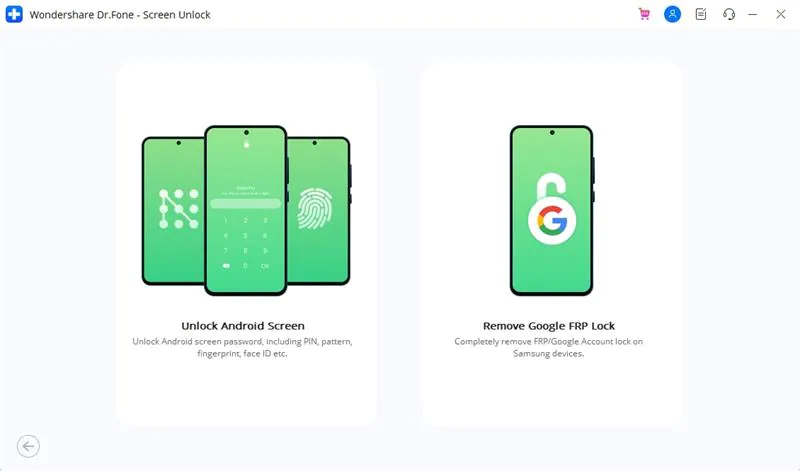
There are many software programs out there that provide the same service as Dr.Fone Screen Unlock (Android). For newbies, you might wonder if Dr.Fone Screen Unlock is the right app for your bypassing needs.
To help you weigh down your options, we provided a list of pros and cons of Dr.Fone Screen Unlock.
Pros
Cons
If you want to bypass Google's FRP on your Samsung device, Dr.Fone Screen Unlock can help you do it quickly and easily.
In this section, we will share the step-by-step process of removing Google FRP using Dr.Fone Screen Unlock.
Note: Dr.Fone doesn't support bypassing FRP on Samsung devices running Android 11 and Android 12. If you are looking for an alternative, jump to the next part.
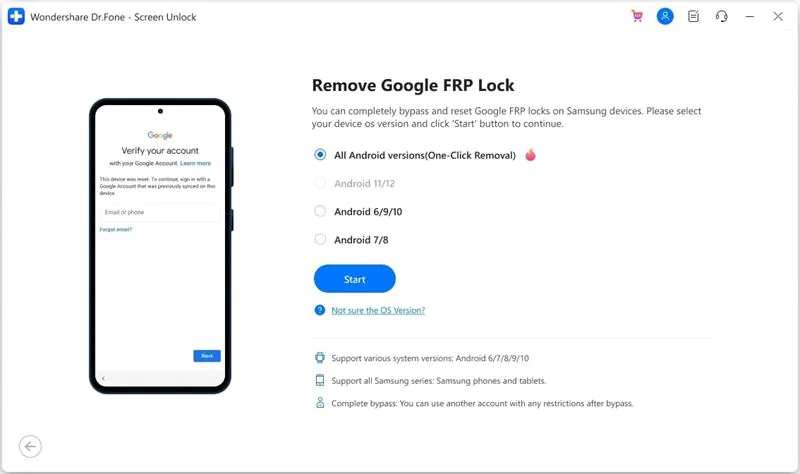
Dr.Fone Screen Unlock did not work for FRP bypass? Don't worry because you can also use Unlockit Android, which is an effective alternative tool to bypass Google FRP.
With this app, you can enjoy amazing features like:
Follow the step-by-step process below to remove Google FRP using Unlockit Android:
Step 1. The first step is to install Unlockit Android on your PC or laptop.
Step 2. Once installed, Launch Unlockit Android. And connect your device to your PC or laptop using a USB cable.

Step 3. On the next page, you'll be asked to choose the correct Android version of your device. We recommend choosing All Android Versions for a quicker and easier process.

Step 4. Unlockit Android will start working. It will ask you to enter test mode and activate USB debugging on your device. Just follow the instructions along the way.
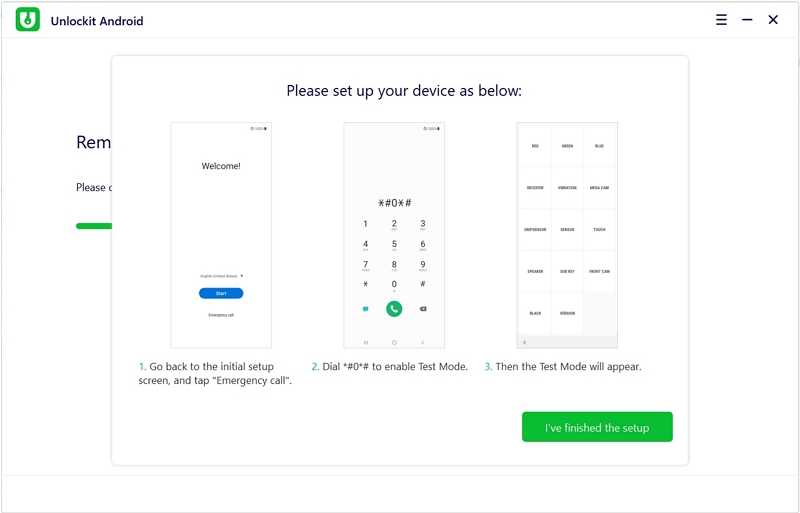
After going through the instructions, your phone will automatically reboot. And a prompt will appear saying that bypassing is successful. Click Done to finish.

Now, you can use your phone and sign in to your personal Google account.
Dr.Fone Screen Unlock is a good bypassing tool for both Android and iOS devices. However, it also comes with a few disadvantages. Because some older device models cannot support Dr.Fone Screen Unlock, thus cannot help you bypass Google FRP.
Fortunately, there is an alternative tool you can rely on, which is Unlockit Android. This app can support Android versions six to twelve. It is also very easy to use since you only have to do simple and quick steps to bypass Google FRP.
We hope this article helped you find ways to bypass Google FRP on your phone. Have any questions and comments? Make sure to jot them down in the comments section below.

Mako is a technical writer with a passion for all things tech. Whether you're wondering about how to fix your iPhone or Android device or trying to get something to work in your settings, Mako is your go-to for professional help. He loves writing, testing solutions, and most of all, making sure his research is factually accurate.