Hot Topics
 by J. Robertson Macaulay D. Young
Updated On May 25, 2024
Published On Mar 13, 2023
Basic iPhone Tips Ideal for Newbies
by J. Robertson Macaulay D. Young
Updated On May 25, 2024
Published On Mar 13, 2023
Basic iPhone Tips Ideal for Newbies
You've purchased a used iPhone or iPad, and upon starting up the device, it prompts you for the ManageEngine MDM lock username and password. This indicates that the iOS devices you've acquired are equipped with a remote management lock, restricting access to certain device functions.
In the following text, I'll guide you through the process of easily removing the ManageEngine lock from your device.
ManageEngine is an MDM (Mobile Device Management) solution designed to safeguard corporate data and streamline device management by connecting multiple corporate devices to the same MDM server.
When a ManageEngine MDM configuration profile is installed on your device, it grants administrators access to various device functions. These configuration profiles, which are XML files, can modify device settings such as passcodes, WiFi settings, email accounts, and more. Additionally, administrators can utilize the remote management tool to erase private data or restore the device to factory settings.
While there are numerous benefits to using an MDM tool for managing iPhone, iPad, and macOS devices, including centralized file management for organizations, it can pose challenges for users who prefer not to grant access to their devices.
If a device was used for work but is now owned personally, you may want to remove the ManageEngine MDM profile to switch the device to personal use.
If you buy a second-hand device that still has ManageEngine enrolled, removing the MDM profile may be needed to unlink the device from the organization's supervision system.
If you can contact the administrator who installed ManageEngine on your device and they are willing to help you remove it, then you can have them log in to the Admin control panel of ManageEngine to un-enroll ManageEngine from your device. Here's how:
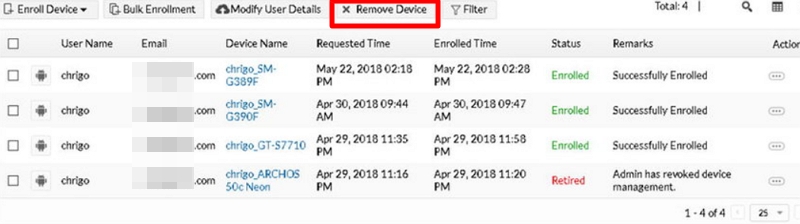
If there are connectivity problems and the agent app is hidden on the device, the device will become unmanaged from the MDM server, and you won't be able to remove the MDM agent using the instructions above. In such cases, you will need to unhide the app and then delete it.
If your iPhone hasn't been set as non-removable from the user, there is a chance that you can remove the ManageEngine MDM profile directly from the settings on your device:
Here is a step-by-step guide to removing ManageEngine on an iPhone or iPad:
Step 1: Open the Settings app on your device and navigate to General > VPN & Device Management.
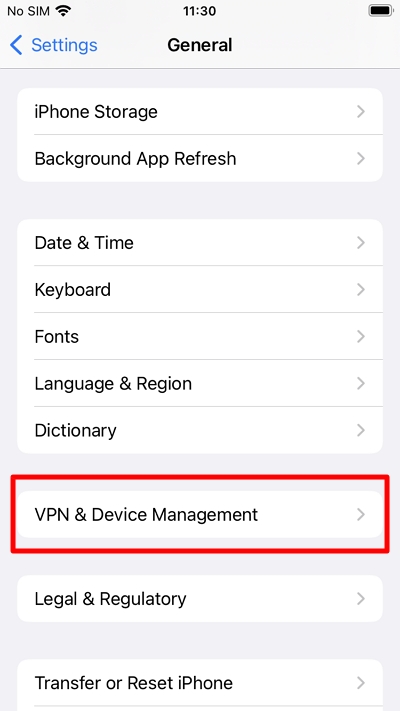
Step 2: Locate the profile associated with the MDM configuration and tap on it.
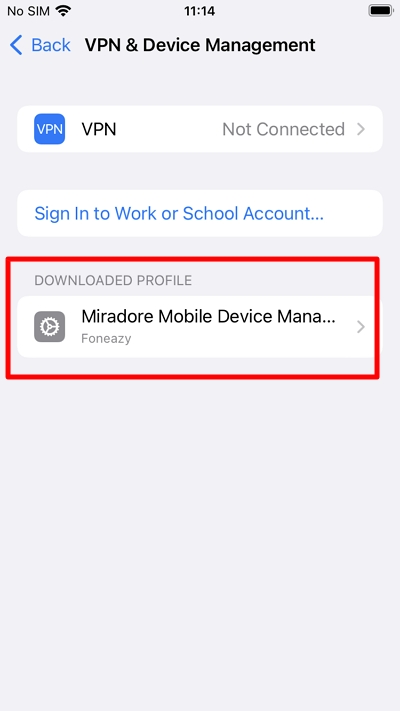
Step 3: Tap on the Remove Management option.
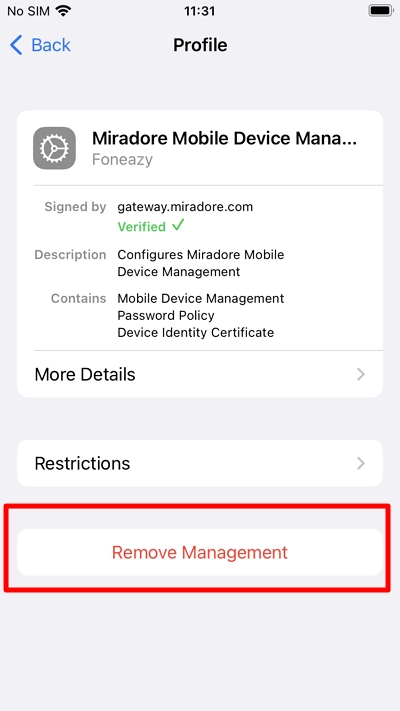
Step 4: Enter the device passcode when prompted.
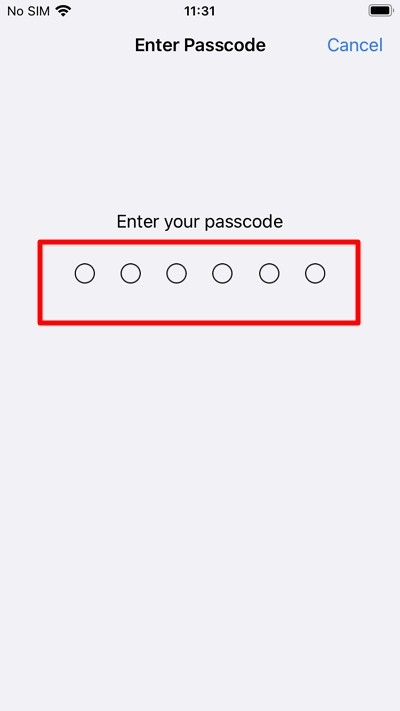
If you're unable to contact the administrator to bypass ManageEngine or couldn't remove ManageEngine MDM profile from settings, Unlockit iPhone is the solution you're looking for. It's an iOS unlocking tool designed to remove the ManageEngine MDM from your iPhone or iPad without requiring a password.
This tool effectively removes MDM configuration profiles or bypasses the remote management screen on any version of iPad and iPhone. With its user-friendly interface, it only takes a few minutes to complete the process.
Follow the instructions below to remove or bypass ManageEngine with Unlockit iPhone:
Step 1: Download and install Unlockit iPhone on your computer.
Step 2: Run the program and select the 'Bypass MDM Lock' unlock mode option from the main menu.

Step 3: Connect your iPhone or iPad to the computer using a USB cable.
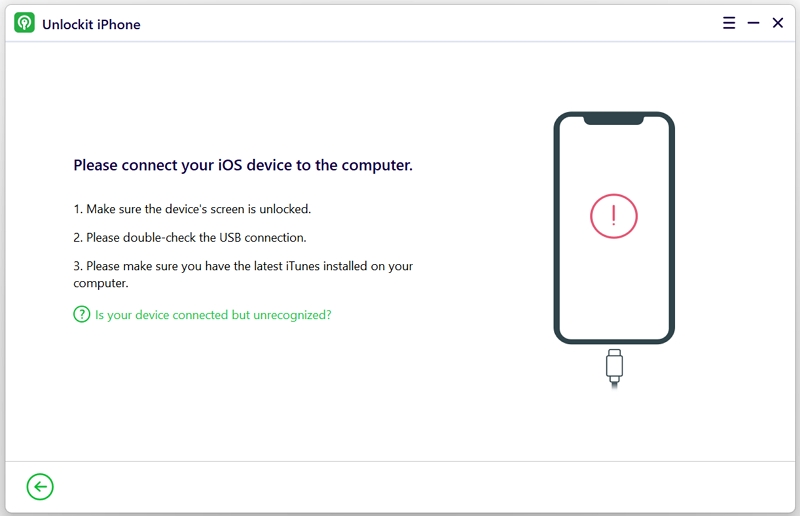
Step 4: Click the Start button, and Unlockit iPhone will now initiate the process to bypass the MDM remote management lock from your iPhone or iPad.

Step 5: Wait for a few seconds for the process to be completed. You can then start using your iPhone and iPad without any limitations.

Here are the steps to uninstall the ManageEngine MDM agent from your Android devices:
If the device is no longer managed by the MDM server and the agent app is hidden on the device, you won't be able to uninstall the MDM agent using the steps above. To solve this, you'll need to unhide the app first and then remove it.
Here's how to unhide the ManageEngineMDM app on your Android device, according to ManageEngine:
ManageEngine MDM is utilized to ensure that employees adhere to constraints and rules when using company-owned devices. However, if the device is no longer owned by the company, these restrictions may affect daily usage. By following the instructions mentioned above, you would have successfully removed the ManageEngine profile from your device and regained control of it.

Mako is a technical writer with a passion for all things tech. Whether you're wondering about how to fix your iPhone or Android device or trying to get something to work in your settings, Mako is your go-to for professional help. He loves writing, testing solutions, and most of all, making sure his research is factually accurate.