Hot Topics
 by Maggie Mueller
Updated On Sep 20, 2024
Published On Sep 20, 2024
Basic iPhone Tips Ideal for Newbies
by Maggie Mueller
Updated On Sep 20, 2024
Published On Sep 20, 2024
Basic iPhone Tips Ideal for Newbies
Parental Controls on iPhone is a built-in feature in iOS to keep kids from getting addicted to their phones and accessing content that may not be suitable for them. It can limit specific apps and features, making the device safer for your child. When your child is older, you may want to turn off these controls to give them access to more content, apps, and settings.
In this article, we will explore how to turn off parental controls on an iPhone with or without passcode, along with other related features. Once you're done, you should have full access to all aspects of your device.
You may not find a setting labeled 'Parental Control' on your iPhone because it's integrated into the 'Screen Time' feature in iOS.
This feature allows you to monitor how much time your children spend on certain apps and websites, schedule time away from the screen, restrict app usage, filter website content to limit access to adult material on Safari and other apps, and many other restrictions.
Here's how to enable Parental Controls on iPhone for your kids:
Each of these options allows you to implement parental controls in different ways. Here's how to use each section effectively:
Once all restrictions are in place, tap Screen Time Passcode to create a 4-digit passcode. This passcode should be different from the device's lock screen passcode to prevent your child from undoing the restrictions.
Unlike older versions of iOS, where you could disable all Screen Time features at once, iOS 17 requires you to disable each restriction individually. Here's how to do it:
Turning off App & Website Activity will disable real-time reporting, Downtime, App Limits, and Always Allowed simultaneously. Here's how:
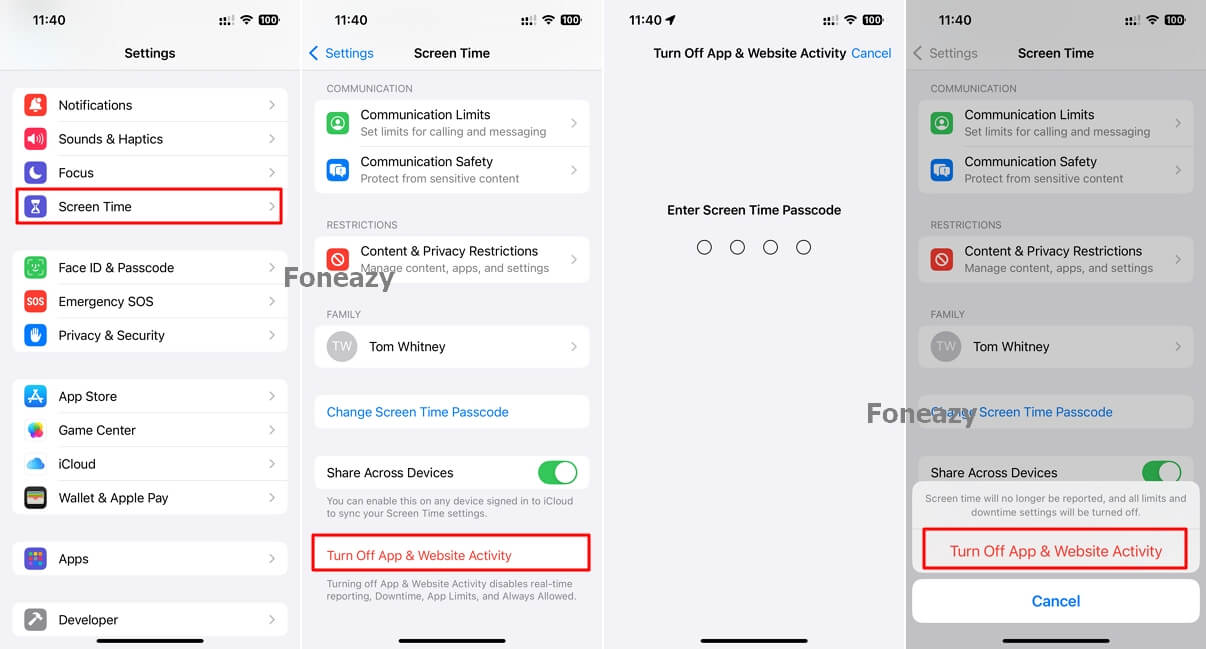
To remove time limits on only specific apps:
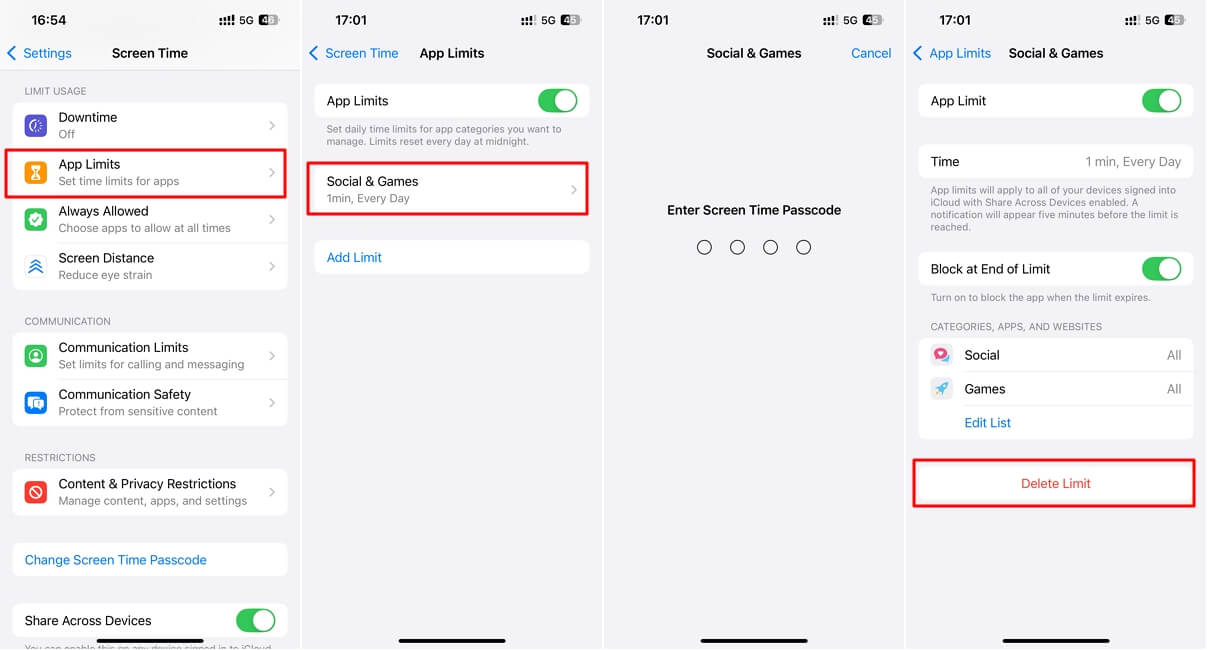
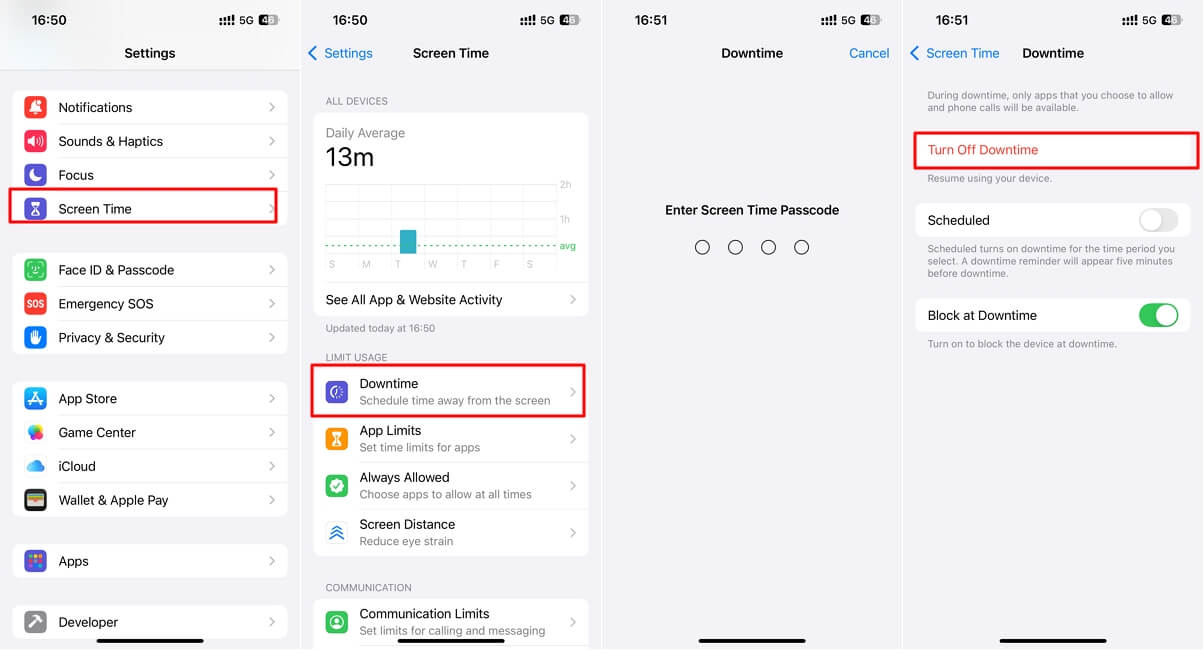
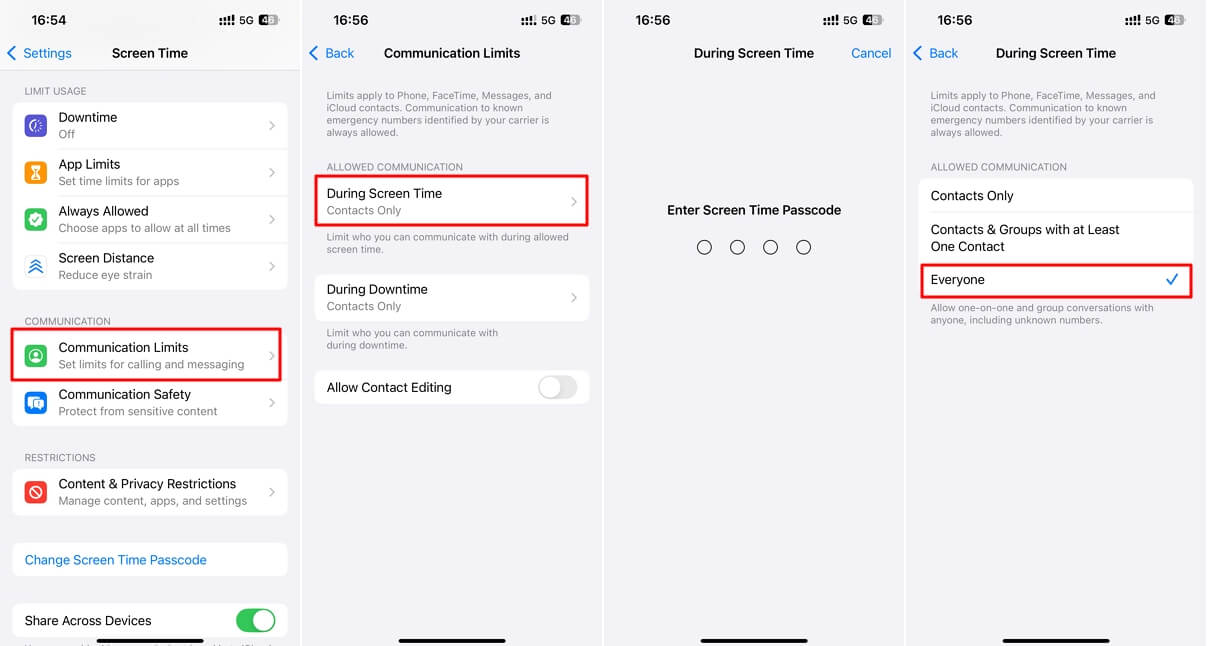
To remove all content restrictions, go to Settings > Screen Time > Content & Privacy Restrictions > Enter the Screen Time passcode and turn it off.
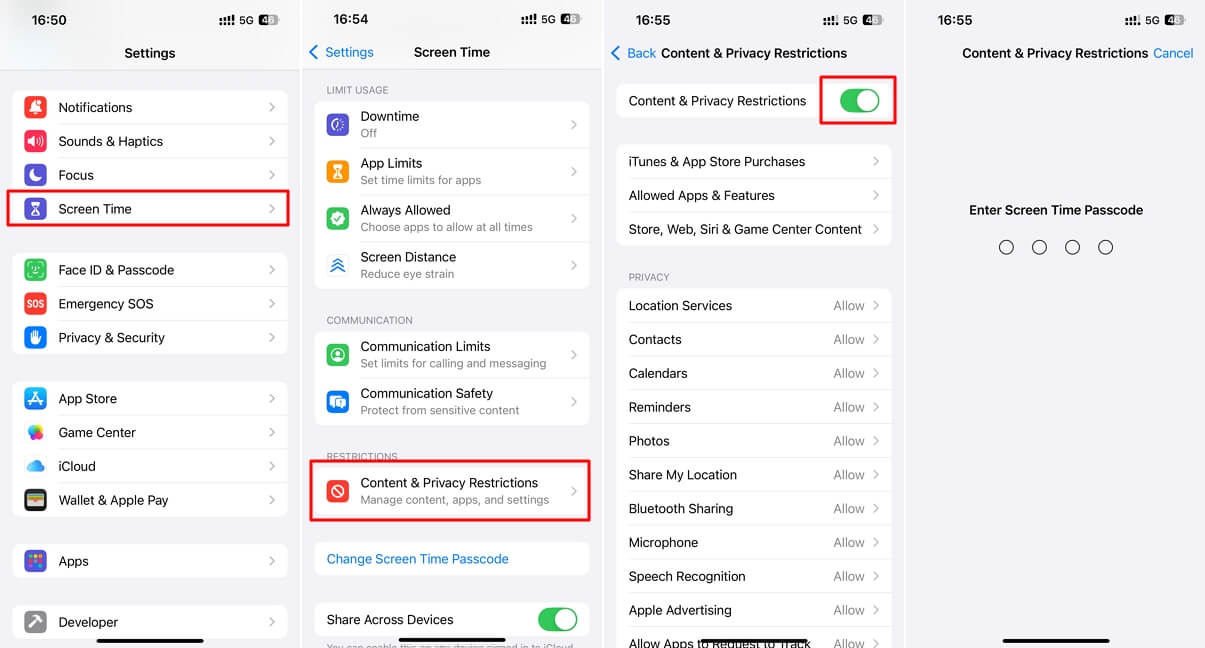
If you're using Family Sharing to set parental controls on your kids' iPhone, you'll need to turn off the controls using the passcode through Family Sharing. Here's how:
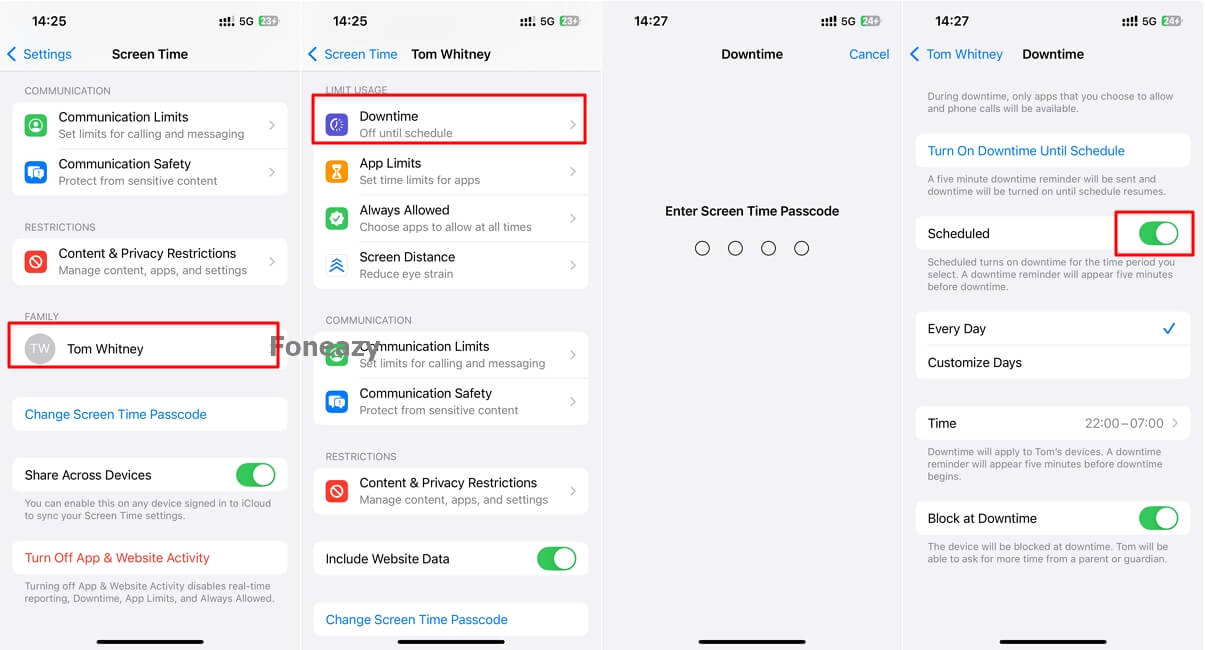
If you're a child and want to remove the restrictions on your iPhone but don't know the passcode, you can ask your parents for permission. Here's how to approach it:
First, understand why your parent or guardian set the parental controls. These controls are designed to protect you from inappropriate content and help manage your screen time.
If you believe some restrictions should be lifted, have an open conversation with your parents. A healthy discussion can help both of you decide which controls can be removed and which should remain. Your parents can either disable the parental controls or give you the passcode to adjust them yourself.
Some parents may still want to supervise your device usage. However, over time, as trust grows, they might gradually loosen these restrictions.

Image resource: https://www.internetmatters.org/
If you have forgotten the Screen Time passcode or your parents won't loosen the restrictions on your iPhone, you can try using iOS unlocking tools like Unlockit iPhone. This professional tool allows you to remove the Screen Time passcode and bypass parental controls without causing data loss.
Additionally, you can use this tool to unlock the screen passcode, bypass Apple ID, and remove the MDM profile on your iPhone with ease.
Unlockit iPhone is designed specifically for non-techies, making it very user-friendly. Here's how it works:
Step 1. Download and install Unlockit on your computer.
Step 2. Connect your iPhone using a USB cable, and open the program and select Remove Screen Time Passcode.

Step 3. Disable Find My iPhone on the device.
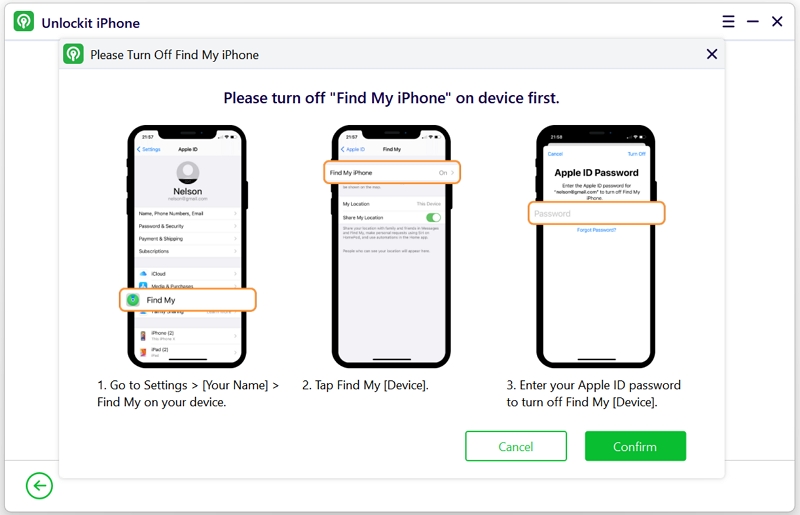
Step 4. Click Start. The program will begin removing parental controls.

Step 5. Once the process is complete, follow the on-screen instructions to set up your iPhone without data loss.

If you don't have the Screen Time passcode and don't want to use third-party software, you can try to reset the old Screen Time passcode and then set a new one. Here's how:
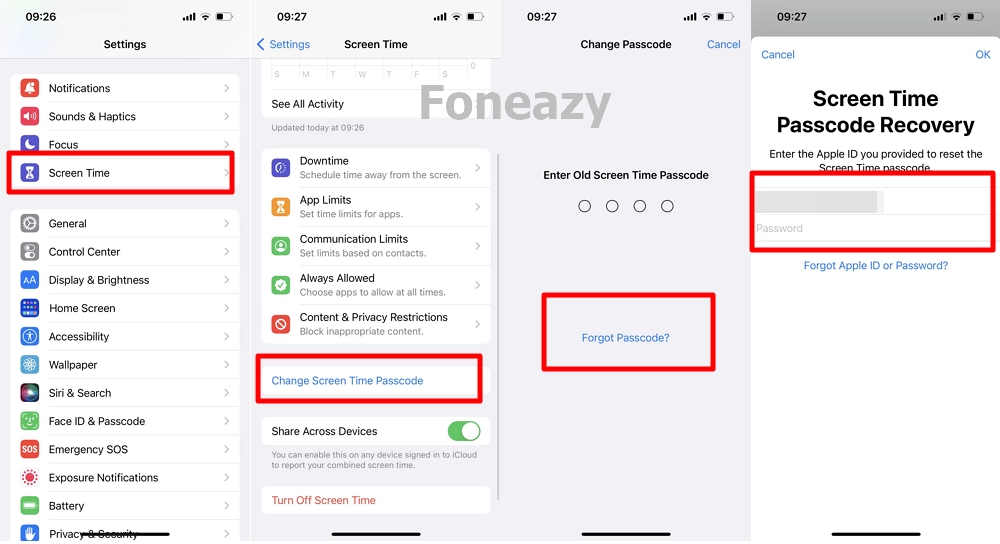
Parental controls are essential for protecting children from inappropriate content and managing their device usage. Now, you know how to enable and disable these controls on your iPhone with or without passcode when needed.
