Hot Topics
 by Maggie Mueller
Updated On Sep 9, 2024
Published On Sep 6, 2024
Basic iPhone Tips Ideal for Newbies
by Maggie Mueller
Updated On Sep 9, 2024
Published On Sep 6, 2024
Basic iPhone Tips Ideal for Newbies
One of the most important steps when setting up a new iPhone is restoring data from an iCloud backup. Usually, this process is simple: you just connect the device to a Wi-Fi network and sign in to your iCloud account. However, some users report getting stuck on the "Restore from iCloud" part of the setup process for hours on their new iPhones.
If this has been your experience, don't worry. This article will show you several ways to resolve this issue and restore data to your device smoothly.
Before we explore the solutions, it's important to understand some of the reasons this problem occurs. By identifying the cause, you can take steps to avoid it in the future. Here are some of the most common reasons why your iPhone may be stuck on "Restore from iCloud":
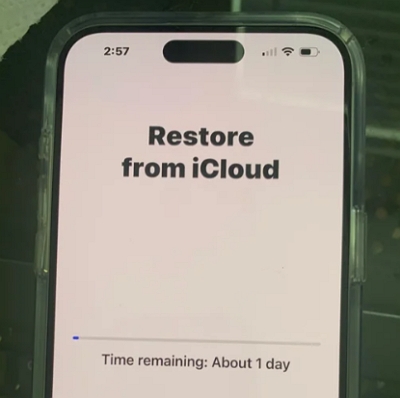
If your device is stuck and nothing seems to get you out of the restore screen, a force restart can help reboot the device. Here's how to force restart your iPhone:
For iPhone 8 and Later: Press and quickly release the Volume Up button. Then press and quickly release the Volume Down button. Finally, press and hold the Side button until the Apple logo appears on the screen.

For iPhone 7 and 7 Plus: Press and hold both the Volume Down and Side buttons simultaneously. Keep holding them until the Apple logo appears.

For iPhone 6s or Earlier: Press and hold both the Side and Home buttons at the same time. Release both buttons when the Apple logo flashes on the screen.

A poor internet connection is one of the main reasons your device may get stuck on the restore screen. A weak connection can significantly slow down the download process.
Depending on the size of the backup and the speed of your network, the progress bar may take anywhere from a few minutes to an hour to fill.
Make sure that your iPhone is connected to a strong network. You can try moving your new iPhone closer to the Wi-Fi router, restarting the router, or connecting to a different network.

Since the issue could be with iCloud servers, it's worth checking the iCloud system status to confirm. Visit the Apple System Status page and look for a green dot next to iCloud Backup, Apple ID, and iCloud Account & Sign In. If you don't see a green dot, these services may be under maintenance. In that case, you'll need to wait for Apple to resolve the issue.

If you wan to use your new iPhone in no time, you can bypass the issue by choosing to set up your iPhone without transferring your data and apps during the initial setup. Once the device is set up, you can sign in to your iCloud account to retrieve your photos, documents, messages, and apps manually.
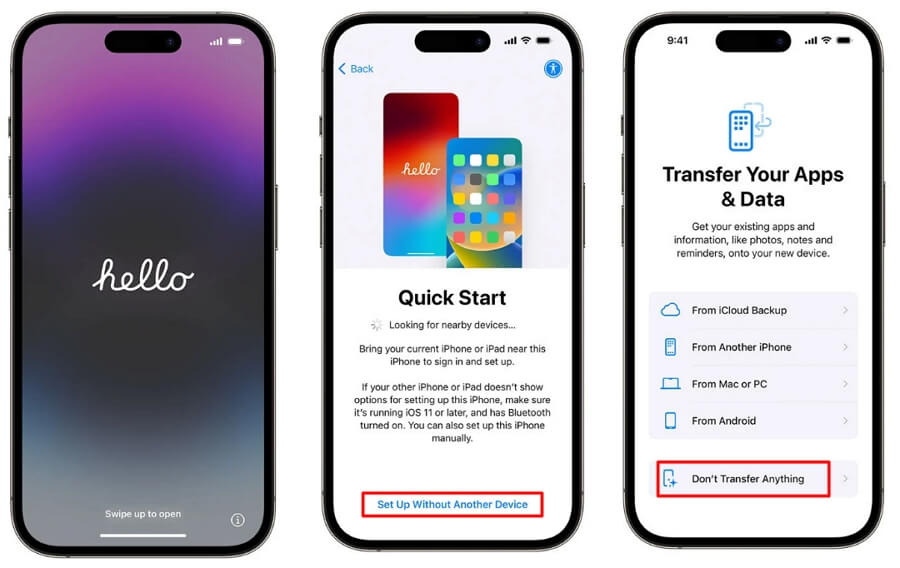
If your new iPhone is still stuck on restoring from iCloud after several attempts, and you have a backup of your data on your computer, there is an alternative way to avoid the device being stuck in the iCloud restore process by restoring your device from this backup using iTunes or Finder. Here's how:
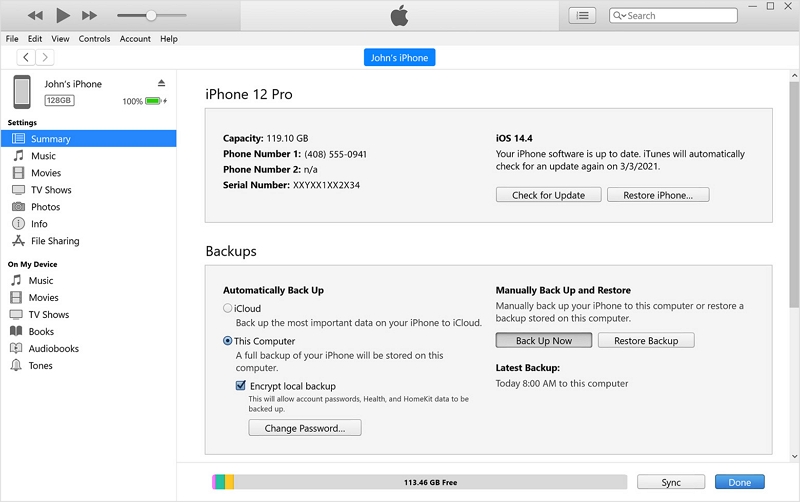
Setting up a new iPhone is usually a straightforward process, but due to the reasons discussed above, it can sometimes get stuck on the restore screen. We hope these solutions will help you resolve the issue and get back to enjoying your iOS device and all its features and functions.
