Hot Topics
 by J. Robertson Macaulay D. Young
Updated On Jul 9, 2024
Published On Apr 27, 2022
Basic iPhone Tips Ideal for Newbies
by J. Robertson Macaulay D. Young
Updated On Jul 9, 2024
Published On Apr 27, 2022
Basic iPhone Tips Ideal for Newbies
Getting rid of Remote Management from your iPhone can be a pesky task, especially if you don't have the correct username and passcode to bypass it. In this guide, we will:
Let's get started!
If you encounter the Remote Management screen on your iPhone, it indicates that the device is enrolled in a Mobile Device Management (MDM) program and is under the control of an organization.
MDM is software commonly used by organizations to remotely manage and secure the mobile devices they own or provide to their employees. The Remote Management feature allows administrators to monitor and control devices, limiting user freedom, such as app installations, location tracking, and device wipes.
If your device has an MDM profile installed, it will be locked on the Remote Management screen during the setup process after you restore it to prevent unauthorized access. Unless you input the correct credentials, you will be locked out of the Remote Management screen on your device.
While MDM is helpful for organizations, it can be inconvenient for individual users who wish to remove it from their devices. Typically, removing MDM requires a password or administrator assistance. But what if you don't have the password or can't reach the administrator? That's where alternative methods come in.
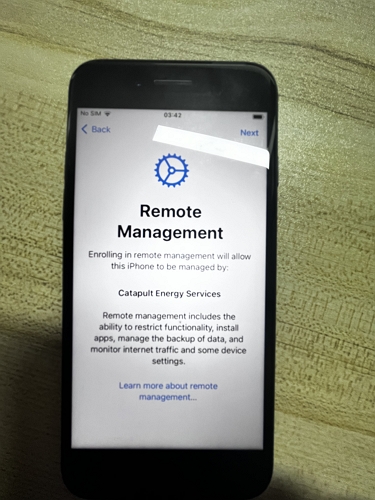
Multiple methods exist for bypassing Remote Management on iPhones. If you have the required credentials, you can manually remove MDM without incurring any costs.
Typically, the IT administrator from the organization that owned the device is the one with the passwords for both the Remote Management screen and deleting the MDM profile.
If you can reach out to the IT department for this information, they can use any of the following methods to remove MDM.
The first method is to remove the MDM profile from settings. This only works if the organization has enabled "Allow MDM profile removal" when deploying the MDM profile and if you have the corresponding passcode. .
By doing this, you will have successfully removed the MDM control from your device.
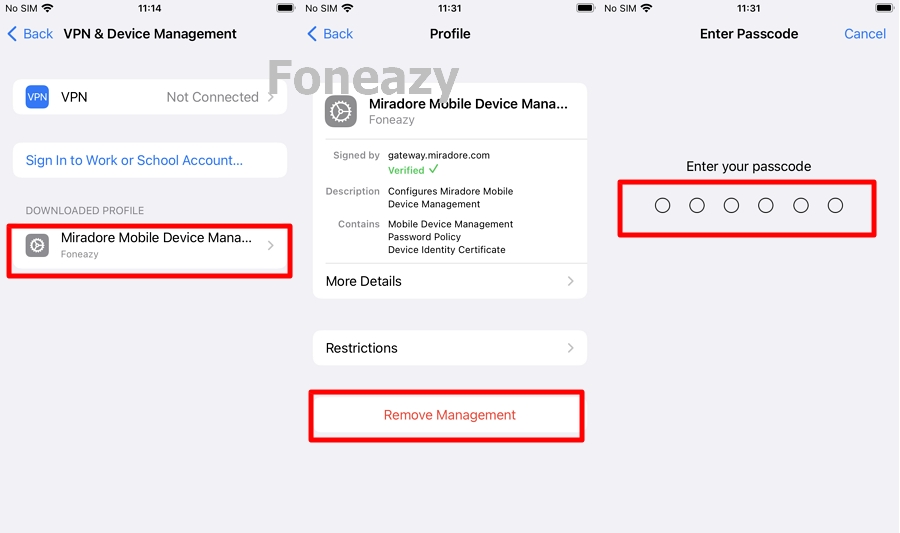
If you are unable to remove MDM from Settings, you can let the admin remove your device from the MDM console they use to remove the Remote Management screen on your device. There are a number of MDM software providers on the market. The steps to un-enroll a device from the MDM system may vary. Here, we take Hexnode MDM as an example:
Once the device is disenrolled, it will remove all configurations, restrictions, and apps set up using the MDM. If an admin disenrolls an iOS device in which Lost Mode is enabled from the portal, the device exits Lost Mode.
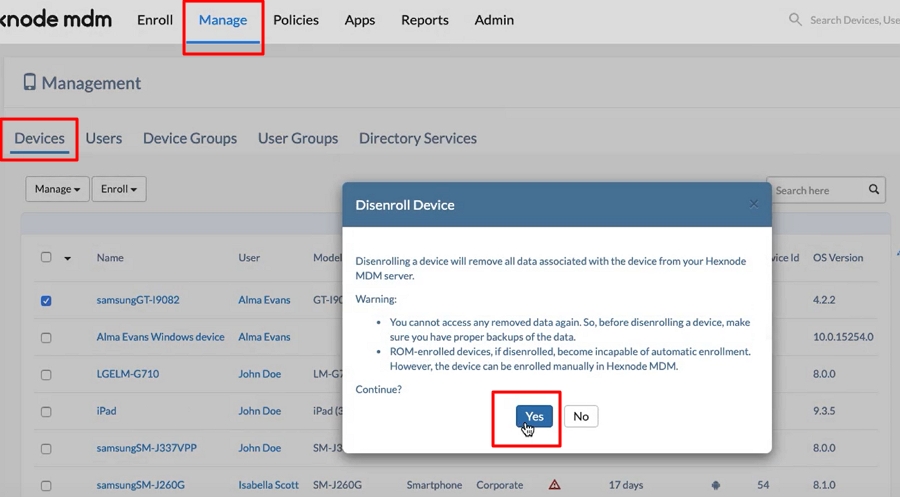
If your device has been deployed using MDM software and Apple Business Manager, the steps may differ:
After releasing a device, it must be erased and restored.
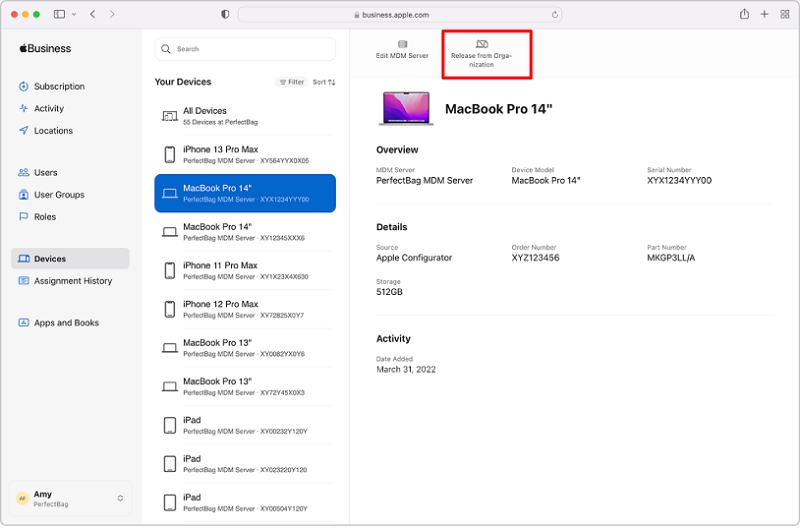
Unlockit iPhone stands out as an excellent MDM removal tool, enabling you to effortlessly bypass the Remote Management screen or MDM profile on your iOS device in scenarios where you lack credentials or cannot reach the administrator.
With its easy-to-use interface, Unlockit iPhone ensures a simple experience, so you don't need any special knowledge to bypass the MDM and access all features on your iPhone immediately.
Here's how to remove Remote Management on your iPhone using Unlockit iPhone:
Step 1. Download and install Unlockit on your computer.
Step 2. Open Unlockit and select Bypass MDM Lock.

Step 3. Connect your iPhone to your computer using a Lightning USB cable.

Step 4. Next, click the Start button to start the MDM bypass process.

The MDM bypass will only take a few minutes. Also, keep your device connected throughout the bypass process to avoid errors. Once it is done, you can now use your iPhone without any MDMs and Remote Management settings.

Jailbreaking removes restrictions on iOS devices and can bypass MDM on iPhones. However, this method carries risks such as malware and potentially bricking your device. It's also a complex process.
Note: There is currently no jailbreak available for devices like the iPhone XR, XS/XS Max, or newer models with an A12 chip or later, running iOS or iPadOS 16.x or 17.x.
If you still want to jailbreak your iPhone and remove MDM restrictions, you'll need Secure Shell Protocol (SSH), Checkra1n software, and a computer.
Here's how to do it:
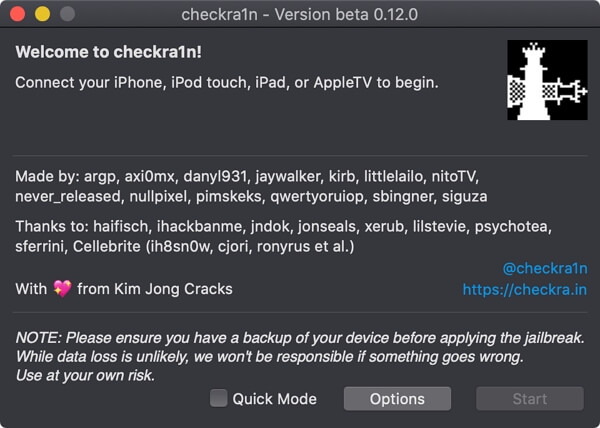
Via Administrator's Help
This method involves removing MDM profiles through device settings.
Using Unlockit iPhone
This method uses a specialized tool, Unlockit iPhone, to remove MDM profiles.
By Jailbreaking
This method bypasses MDM profiles by jailbreaking your device.
People often remove remote management when they receive a phone from their workplace or buy a used iPhone. MDM profiles can restrict full usage of the iPhone and may persist even after a factory reset.
MDM may potentially give administrators access to:
To check if your iPhone is remotely managed, you can see if it has a Mobile Device Management (MDM) profile installed. Follow these steps:
No, a factory reset doesn't remove MDM. Instead, it triggers the Remote Management screen during iPhone setup, demanding login credentials assigned by the MDM administrator. Without these credentials, you're unable to access and use the iPhone, leading you to seek help on this page.
Whether you use your iPhone for work or school, you will need to enroll your device using MDMs. Although MDMs are great tools to keep your iPhone updated and synced to your domain, they enable features such as Remote Management, which can be a privacy threat to your device. There are different methods for removing Remote Management from an iPhone, including:
Each method has its pros and cons, and it is important to carefully consider the potential risks and consequences before choosing a method. The most recommended method is via Unlockit iPhone. It's not just easy to use but also a reliable unlocking tool—perhaps the top choice for removing Remote Management from your iPhone.

Mako is a technical writer with a passion for all things tech. Whether you're wondering about how to fix your iPhone or Android device or trying to get something to work in your settings, Mako is your go-to for professional help. He loves writing, testing solutions, and most of all, making sure his research is factually accurate.