Hot Topics
 by J. Robertson Macaulay D. Young
Updated On Aug 2, 2024
Published On Jan 4, 2022
Basic iPhone Tips Ideal for Newbies
by J. Robertson Macaulay D. Young
Updated On Aug 2, 2024
Published On Jan 4, 2022
Basic iPhone Tips Ideal for Newbies
Supervision mode on an iPhone is a special feature that allows companies or schools to manage iOS devices they own. This mode not only gives administrators more control over the devices but also helps them ensure that the devices comply with the company's rules and regulations.
While supervision can be beneficial for organizations, some employees may find it restrictive. The security reasons are understandable, but if you want to remove this feature for any reason, there are several methods you can try.
In this article, we'll introduce four effective ways to help you remove supervision from an iPhone. Let's get started!
Supervision mode on iOS devices allows organizations to monitor and control various aspects of the device. The main reasons for this mode are:
To check if your iPhone is under supervision:

One of the most effective ways to remove iPhone MDM (Mobile Device Management) Supervision is by using a professional MDM removal tool like Unlockit iPhone. This tool allows you to remove MDM supervision on iPhone or iPad without a password in just a few clicks.
Here's a simple step-by-step process of using Unlockit iPhone to remove iPhone Supervision.
Step 1: Start by downloading Unlockit, then run the app on your personal computer.
Step 2: Select "Bypass MDM Lock" mode on the main interface of the program. This will begin the process.

Step 3: Connect your iPhone to the computer using a USB cable.

Step 4: Make sure that you are on the Remote Management Lock Screen, then click "Start".

Step 5: The process will begin and Unlockit will now bypass the MDM on your Device. Once the process finishes, then you will be able to access the iOS devices successfully.

If you know the password to remove the configuration profile and it is set to be removable from settings, you can manually remove MDM from your iPhone settings:
Step 1. Go to Settings > General > VPN & Device Management.
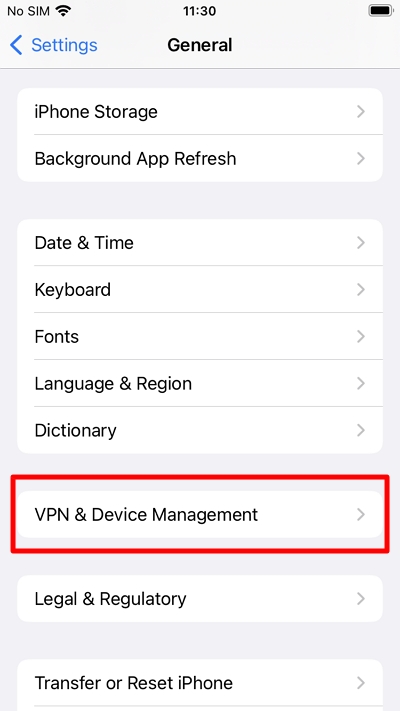
Step 2. Select the MDM profile you want to remove.
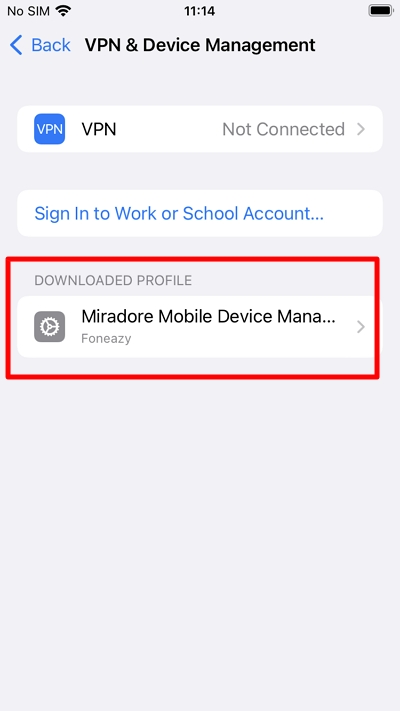
Step 3. Click on "Remove Management".
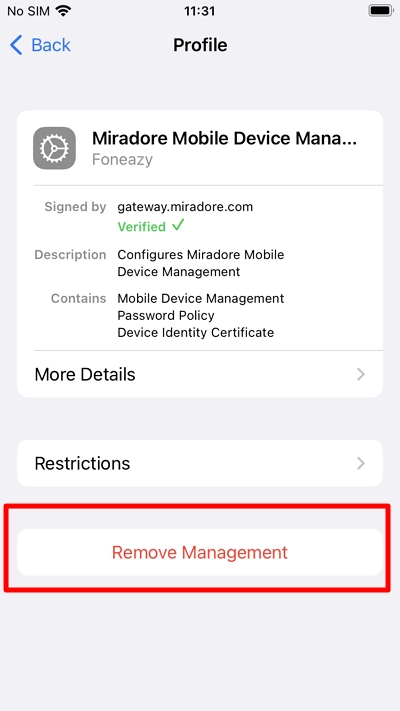
Step 4. Then, enter the password to remove the profile.
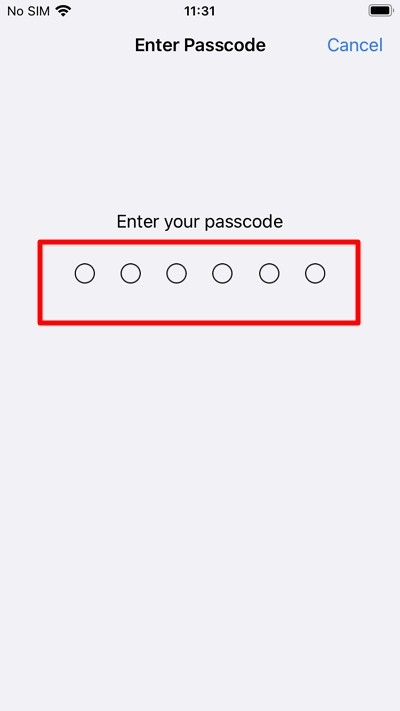
If you don't know the password, you'll need to use Unlockit iPhone or contact your company's IT department.
Another surefire way to remove supervision is by contacting your company administrator. They can disable supervision mode through the MDM control panel or Apple Business Manager. You should have a valid reason for this request, as companies implement supervision for good reasons.
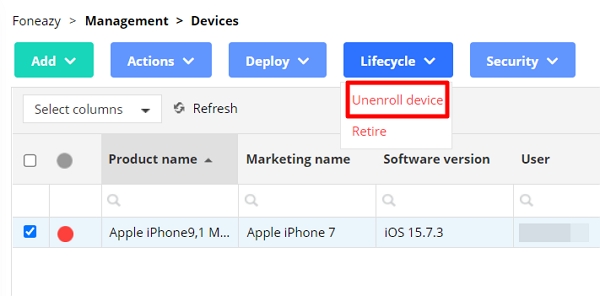
To remove a device supervised using Apple Business Manager, sign in with an account that has the role of Administrator and follow these steps:
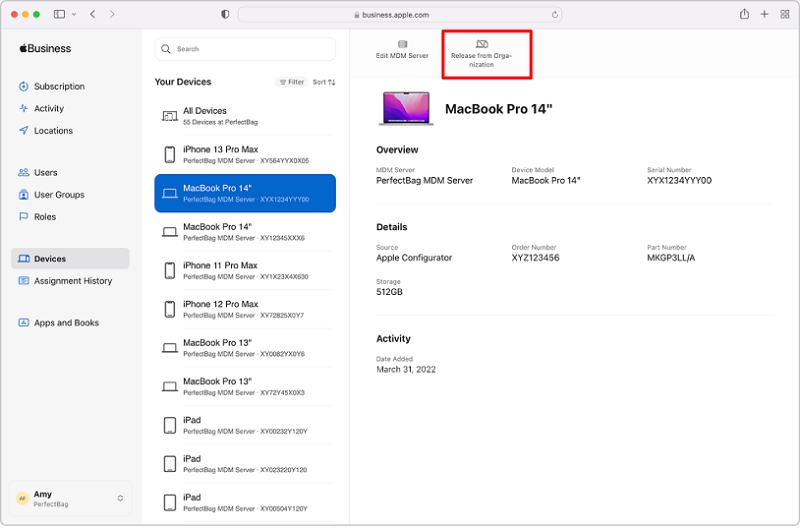
Apple Configurator 2.0 is a free program available on the Mac App Store that can help you bypass supervision. However, you will need the help of your IT administrator, and all data and settings on your device will be erased during this process.
Here're the steps to use Apple Configurator 2.0:
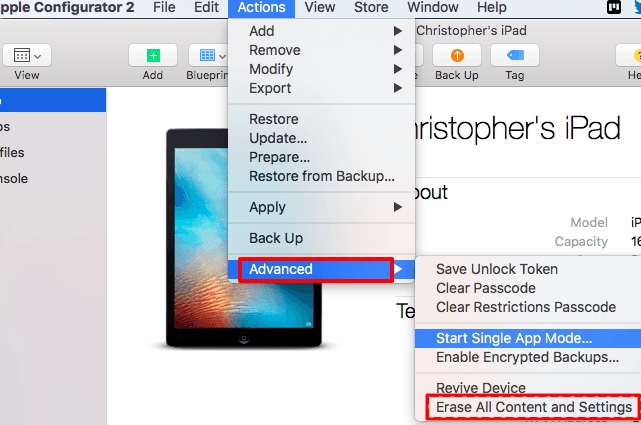
Removing supervision from your iPhone may be necessary if you are transitioning to a new job or school. The embedded configurations may restrict access to certain websites or permissions set by the organization.
While the process of removing iPhone supervision is not overly complex, it requires the right tools and steps. Using Unlockit software is often the easiest and most efficient method. It simplifies a task that might otherwise seem complicated, allowing you to regain full control of your device.
After following these steps, you should be able to use your iPhone without any supervision-related restrictions.

Mako is a technical writer with a passion for all things tech. Whether you're wondering about how to fix your iPhone or Android device or trying to get something to work in your settings, Mako is your go-to for professional help. He loves writing, testing solutions, and most of all, making sure his research is factually accurate.