Hot Topics
Life360 remains one of the most popular ways to track location. However, when you don't want the members of your circle to know where you are, you may seek various methods to prevent the app from tracking you.
One such method is logging out of the app. Yet, you may wonder if other circle members will be notified of your action, as you likely prefer to keep your decision private.
Here, we will clarify whether Life360 notifies circle members when you log out of the app on your device.
YES!
Upon testing, we found that when you log out, circle members will receive a specific notification indicating that you have logged out of Life360, and they will observe a status "Logged out of Life360" next to your name.
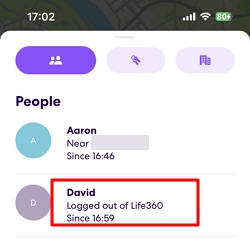
Yes.
When you disable the location permission for Life360, a "Location sharing paused" or "Location permission off" notification will appear next to your name.
This informs circle members that your location is paused and displays the last known location. It's important to note that this doesn't imply ongoing tracking; rather, it reflects the last known location saved in the system.

Yes.
After deleting the Life360 app, your profile isn't completely removed from the system, but circle members will be notified. Your account's last logged location will be displayed, accompanied by a "No network or phone off" message and an exclamation mark.
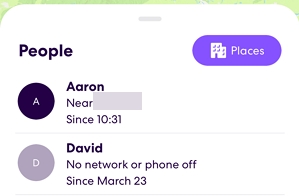
Yes.
If your phone is powered off, the GPS function is disabled, preventing Life360 from detecting your location. Nevertheless, the app will still show the most recently updated location data on your account, alongside a note "No Network or Phone Off" indicating that your device is offline.
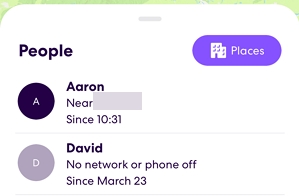
Yes.
Disabling cellular data and WiFi network on your phone prompts Life360 to display a message "No Network or Phone Off" next to your name. This notifies circle members that you are currently offline and real-time location updates may be unavailable.
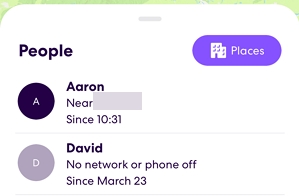
If you prefer not to log out of Life360, or power off your iPhone to avoid tracking, you can use a GPS changer app MockGo to pause your location on Life360. This way, circle members will see that you are still sharing your location, albeit a spoofed one.
MockGo is compatible with all iOS devices, including the latest iPhone 15 and iOS 17 versions, and does not require jailbreaking. It's user-friendly and straightforward to use:
Install MockGo on to your computer and then use these simple steps to change the GPS location on your device:
Step 1: Run the application on your computer and then use a USB cable to connect the iPhone to the computer. Click on "Start" and you should see a map on the screen.

Step 2: Click on the teleport icon from the options on the top-right corner of the screen.
Step 3: Enter the new location in the search bar, click "Go" to proceed.
Step 4: In the popup that appears, and then "Move Here."
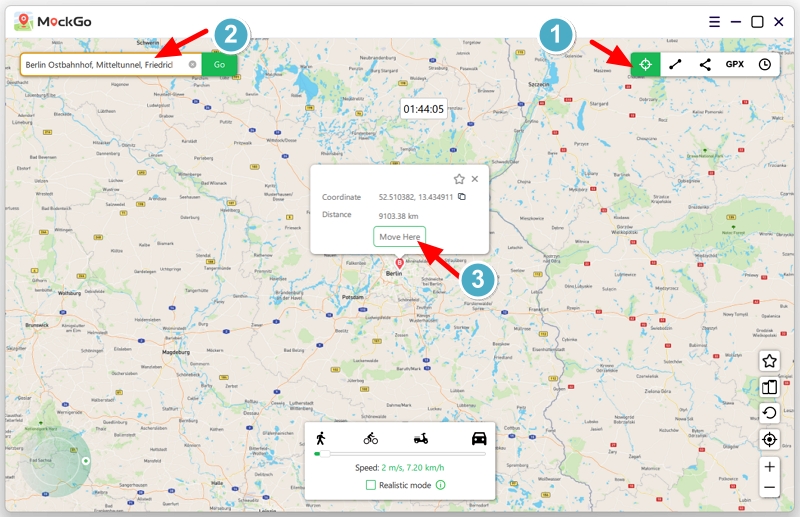
Your device's GPS will be instantly teleported to the new location, which Life360 members will perceive as your current location.
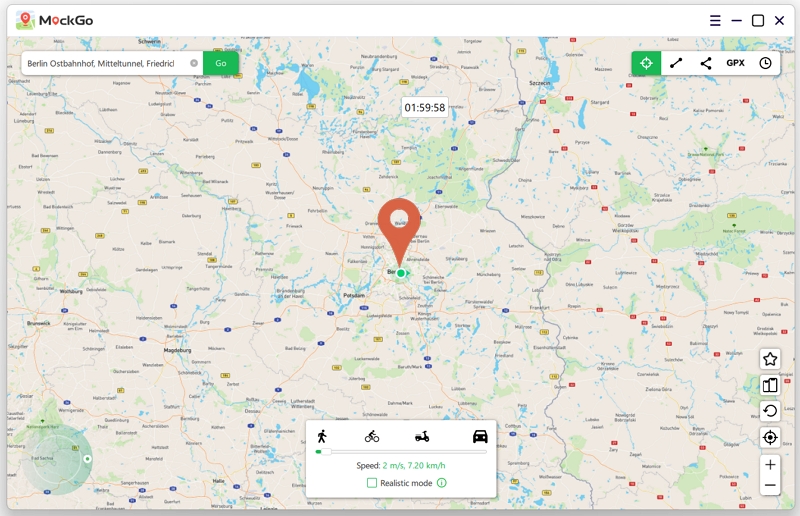
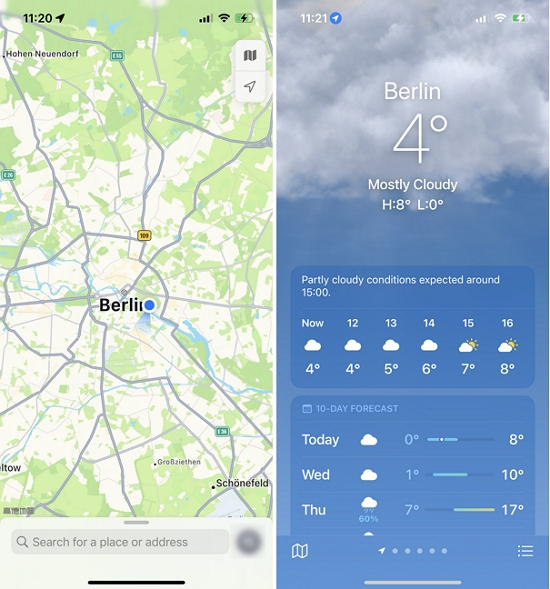
Life360 is commonly used by parents to track their children, providing assurance of their safety. Nevertheless, privacy concerns regarding tracking apps like Life360 are understandable.
Through our test, we have confirmed that Life360 indeed notifies circle members when a user logs out, turns off their location, deletes the app, powers off their phone, or turns off the network.
If you wish to conceal your location from circle members, spoofing your location using Life360 is an option. This way, members will remain unaware, and other functionalities within Life360 will remain unchanged.

Mako is a technical writer with a passion for all things tech. Whether you're wondering about how to fix your iPhone or Android device or trying to get something to work in your settings, Mako is your go-to for professional help. He loves writing, testing solutions, and most of all, making sure his research is factually accurate.