Hot Topics
If you've been seeking ways to spoof your location in Pokémon Go, you may have encountered a location-spoofing tool known as Dr.Fone- Virtual Location (iOS). Ordinarily, this tool is excellent for spoofing your location with fantastic features, particularly for changing your device's location or simulating GPS movement.
This functionality proves especially handy for engaging in location-based games like Pokémon Go, Minecraft Earth, and augmented reality experiences. However, sometimes it might not work as expected, and you might find that Dr.Fone Virtual Location is not working.
In this guide, we will explore the common issues you may face when using Dr.Fone -Virtual Location (iOS) and how you can resolve them.
The following are some of the common problems that users of Dr. Fone have reported:
According to a statement on Dr.Fone Virtual Location's pricing page, the team decided to stop updating the software at the end of August 2024: "To provide you with superior phone solutions, the Wondershare Dr.Fone team has made a strategic decision to stop updating Virtual Location at the end of August 2024."
This decision appears to have been made after Pokémon GO changed its location detection mechanism, which led to many players encountering the "Failed to detect location (12)" error on their iPhone devices when using a GPS changer tool.
If you were a Dr.Fone Virtual Location user and are facing this issue, we recommend trying our program, MockGo, which has successfully resolved the "Failed to detect location (12)" error when playing Pokémon GO.

If you find that Dr.Fone doesn't support the latest iOS, try the following options to solve the issue:
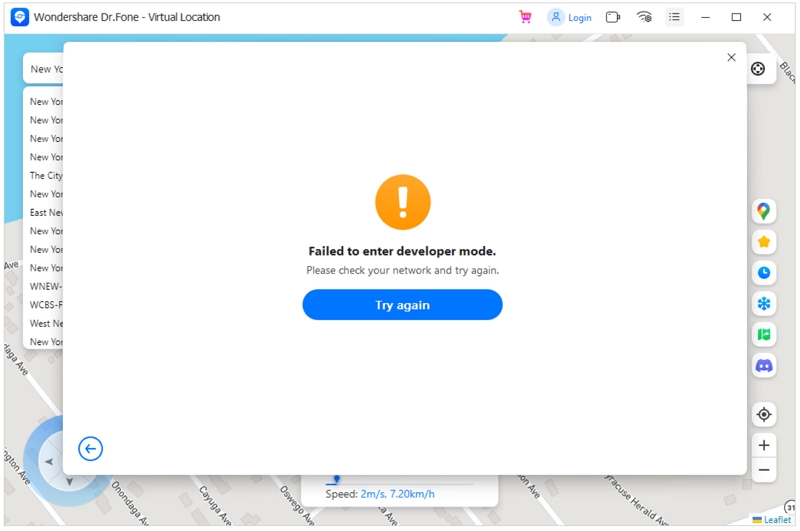
If you encounter a network error, please consider switching to an alternative network and attempting the action again. Additionally, if you are currently using a VPN on your computer, please disable it and reboot Dr.Fone Virtual Location before trying again. If the issue persists despite these steps, we recommend reaching out to their support team for assistance. Alternatively, you may consider exploring other alternative tools as well.
Some users report that when they select the specific "Virtual Location" tool, nothing happens. To address this, ensure your computer is connected to the internet, then close and restart the program. If the problem persists, update Dr.Fone before trying again.

Users have reported that the map can sometimes crash or fail to load, preventing them from choosing a location. To address this, check for any updates from Dr.Fone Virtual Location, restart the program, ensure your internet connection is stable, and refresh it if necessary.

Some users find that when they click "Move Here" and then "March," the location fails to change. Try restarting your device, and Dr. Fone Virtual Location, and attempting again.

Some users report being detected by Niantic while using Dr.Fone. To address this, adhere to Cooldown time, turn on Airplane Mode before teleporting, and log out of Pokémon Go before teleporting.
Please note that these solutions may not work for everyone, and there's no guarantee of successful location spoofing. It depends on various factors, including your device and the version of Pokémon Go you're using. If you've had a temporary or soft ban, consider using a different spoofing tool or refraining from changing your location to avoid a permanent ban.
If you're still encountering issues with Dr.Fone, you might want to try using MockGo. This tool serves as an easy-to-use alternative to Dr.Fone virtual location and offers a range of GPS spoofing features:
Here's how to use MockGo to change the location on your iOS device:

That concludes our discussion on Dr.Fone Virtual Location and why it may encounter issues at times. The good news is that you have several similar and equally reliable alternatives to choose from. In case you encounter any further difficulties, we've also outlined other potential reasons for the tool not working. Best of luck!

Mako is a technical writer with a passion for all things tech. Whether you're wondering about how to fix your iPhone or Android device or trying to get something to work in your settings, Mako is your go-to for professional help. He loves writing, testing solutions, and most of all, making sure his research is factually accurate.