Hot Topics
Are you a Bumble user looking to take a break from the dating app? Are you going on vacation or simply too busy to use the app for a while?
Learn how to hide your location on Bumble using the following methods:
Bumble's Snooze mode is a free feature that allows you to pause your profile for up to 24 hours or longer, depending on your preference, enabling you to hide your location from all users. This feature is handy if you are on vacation, busy with work, or just need a break from dating.
While your profile is in Snooze mode, you won't appear in the app's swipe queue or receive any new matches or messages. However, any existing matches or conversations you have will remain intact. You can return to the app at any time and resume using it as usual.
Here's how to turn on Snooze mode on Bumble:
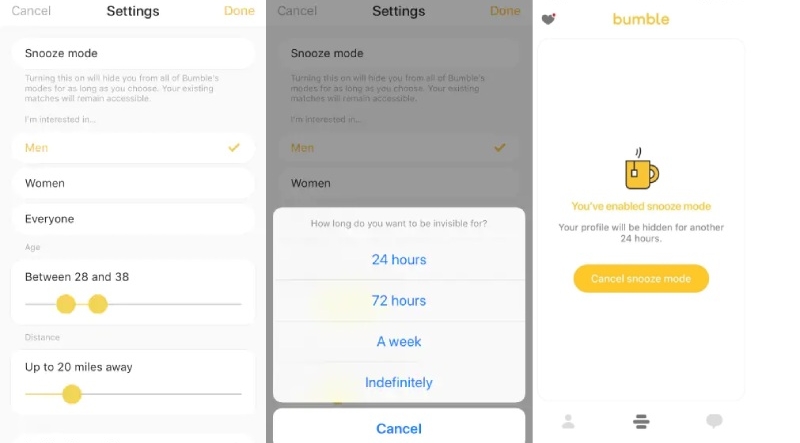
Incognito Mode is a feature included in paid Bumble Premium subscription. It can hide your profile from others on the app until you swipe right on them, so only the people you swipe right on will be able to see your profile.
Here's how Incognito Mode is different from Snooze Mode:
Here's how to turn on Incognito Mode:
Once activated, no one on Bumble will know you're using it unless you swipe right on them. You can turn off Incognito Mode anytime.
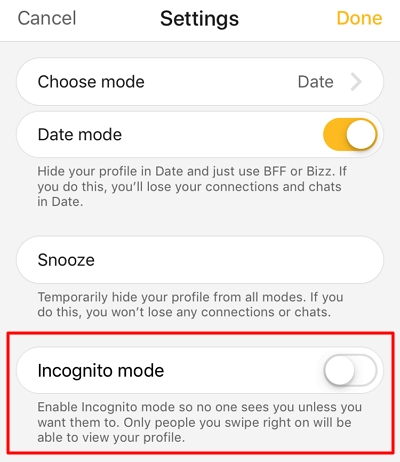
If you're still concerned about your privacy and want to hide your current location on Bumble, or experience new matches from a different place, you can try spoofing the GPS location of your device.
MockGo is an effective iOS GPS spoofing tool that helps you change the GPS location of your iPhone to anywhere you choose in just one click.
Here's how MockGo can be helpful:
Here are the steps to help you spoof your location with MockGo:
Download and install MockGo on your desktop computer. Launch the application and click on Start.
Connect your iPhone to the computer through a USB cable and confirm the connection.
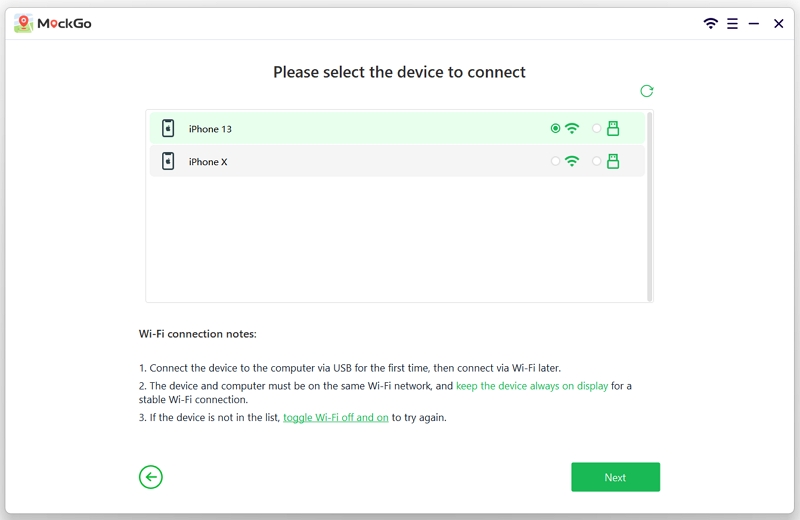
Choose Teleport Mode from the map interface. Search for your preferred coordinates or location and the pin will drop on that new location.

Confirm the new location by clicking on Move Here.

All the apps on your iPhone will now shift to the new location. You can open Google Maps to check if the phone shows the new location.

You can hide your Bumble location by turning off the GPS location on your phone. However, with the location turned off, you will not be able to look for new matches.
If you're using an Android device and want to hide your location on Bumble, follow these steps:
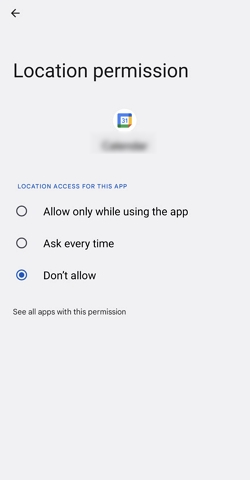
This is how you can do it on iOS:

By blocking the app's location access, you'll appear to be browsing from an unknown location. However, this method may affect the app's performance and limit some of its features, such as the ability to filter matches by distance.
Using a VPN (Virtual Private Network) is another option. A VPN encrypts your internet traffic and routes it through a server located in a different country, making it appear as if you're browsing from that location. This can help you avoid geo-restrictions and protect your online identity.
Here's how to install a VPN on your device:
It's worth noting that some VPNs may affect the app's performance, so it's recommended to test it out first and see how it works for you.

Bumble Snooze Mode lets you temporarily hide your profile from potential matches. It's like taking a timeout without losing connections. Activating Snooze Mode is simple: just go to your settings and tap 'Snooze.' You can choose the duration of your break – 24 hours, 72 hours, a week, or indefinitely.
Yes, snooze mode on Bumble is free and doesn't require any premium subscriptions.
No, Bumble ensures a private experience with Snooze Mode. Your matches won't know you're taking a break unless you tell them.
Bumble uses GPS to know your location. However, it doesn't show your exact location on the app.
Currently, you need to provide location permissions while using Bumble. You can choose between 'While Using the App' or 'Always.' If you choose 'Never,' you won't be able to show a new location and find new matches.
No, Bumble can't track your location when you're not using the app. It's illegal for apps to do so.
You can't see someone's location if they're in Snooze Mode or haven't opened their profile in several days.
Bumble offers various features to help you find potential matches. If you want to take a break or hide your location, you can use Snooze Mode, Incognito Mode, GPS changers like MockGo or install a VPN to hide your location and protect your privacy, or block the app's location access on your device.
By following these steps, you can use Bumble with more control and flexibility while ensuring your privacy and security. Remember to always prioritize your safety and comfort when using any online dating app.

Mako is a technical writer with a passion for all things tech. Whether you're wondering about how to fix your iPhone or Android device or trying to get something to work in your settings, Mako is your go-to for professional help. He loves writing, testing solutions, and most of all, making sure his research is factually accurate.