Hot Topics
Bumble introduced Travel Mode as a way for users to connect with matches from around the world, rather than just those in your local area, especially after a year of lockdowns where you've already explored your immediate surroundings.
Bumble Travel Mode is widely seen as a response to Tinder Passport, which, after making the feature freely accessible to all users, saw a record-breaking 14 billion matches in April 2020 alone. So, what exactly is Bumble Travel Mode and how does it work? This article will answer all the questions you may have about Bumble Travel Mode.
Travel Mode is a premium feature in Bumble that allows you to change your location before arriving at your next destination. It lets you select any city in the world and chat with other Bumble users there before you travel.
However, you will not be able to select an exact location; instead, the location will only show that you are at the center of the city you have chosen. There will also be an indicator to let other users know that you are using Travel Mode. What's more, Travel Mode is not available on Bumble Web.

Travel Mode feature is only available for Bumble Premium subscribers, meaning that you will have to purchase a the premium subscription to use it. As of May 22, 2024, the cost of a premium Bumble subscription depends on the duration of the subscription:
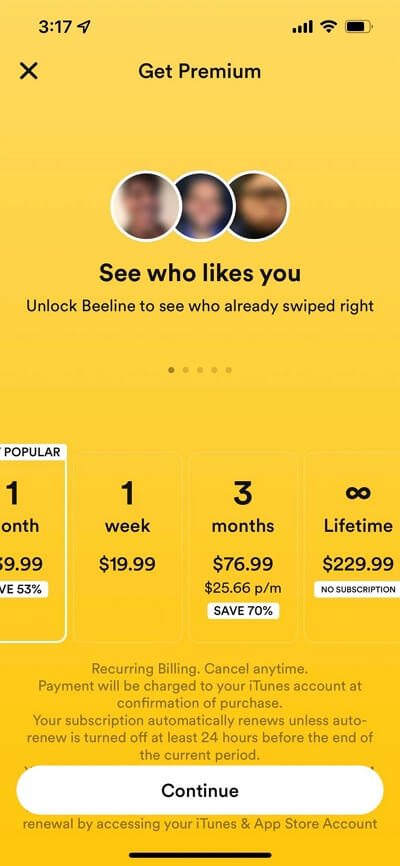
To enable Travel Mode in Bumble, follow these simple steps:
Step 1: Click on the Bumble Premium option on the menu screen, located right under your profile photo. Choose the plan you want.
Step 2: After you've subscribed, tap on the grey gear icon in the top-left corner to open "Settings."
Step 3: Select the blue Travel button in your settings.

Step 4: Then, type in the location you're planning to visit. Travel Mode will then be turned on for seven days, but you can extend it for as long as you like if you're enjoying your visit.

To stop using Travel Mode:
Whether Bumble Travel Mode is worth it depends on your situation.
If you travel often, it's handy to line up dates before you go. This way, you can meet new people even before reaching your destination.
However, if you don't travel much and already live in a bustling area with many Bumble users, you might not need Bumble Travel Mode.
When using Bumble Travel Mode, your profile will show that you are using it. Unlike Tinder Passport, Bumble will also inform other users that the profile they are viewing is in another city. Tinder Passport gives you the option to turn this feature off.
When you use Bumble Travel Mode, your profile shows that you're using it. Unlike Bumble, Tinder Passport allows you to turn this feature off. So if you're not a fan of having your profile show your travel status, you might prefer Tinder Passport.

If you want to match with Bumble users in other cities without using Travel Mode, you can change your device's GPS location. One effective way to do this on iOS devices is by using MockGo. It's a tool that lets you change your location to any specific place in the world with just a click, without needing to jailbreak your device.
If you would like to match with Bumble users in other cities, but you don't want to use Travel Mode, you can change Bumble's location on your device to match people in that city.
Here are its main features;
Here's how to use MockGo:
Step 1: Download and install MockGo on your computer, then open the program.
Step 2: Connect your iPhone to the computer using a USB/Lightning cable. Once the program detects your device, click "Start."
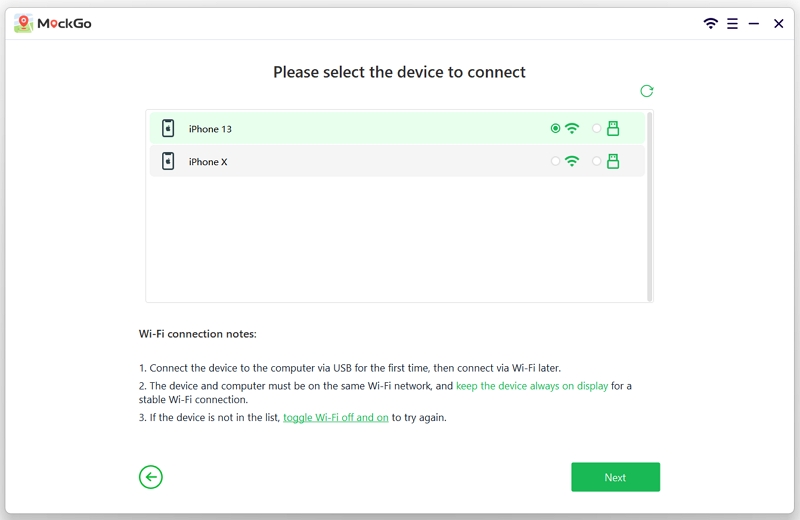
Step 3:Click the "Teleport" icon and enter the location you want to explore. Click "Search."
![]()
Step 4: MockGo will show the selected location on the map. Click "Move Here" to teleport the GPS of your device.


Step 5: Open Bumble and start exploring matches in your new location.

Yes, if you're using Travel Mode on Bumble, every user who views your profile will see that you're using it. However, with MockGo, no one can tell that you're spoofing your location.
No, you can't hide the Travel Mode status on your profile. Everyone can see that you're using it. The only way to hide it is by using a location spoofing tool like MockGo.
Bumble's Travel Mode lasts for seven days, but you can extend it as long as you want by reactivating the feature.
Yes, you can change your location to any city in the world within seven days without additional cost.
Bumble Travel Mode can be helpful for finding dates in cities you plan to visit. However, it requires Bumble Coins, and you can't hide your location status. For more flexibility, consider using MockGo to match with people in different areas without revealing your travel plans.

Mako is a technical writer with a passion for all things tech. Whether you're wondering about how to fix your iPhone or Android device or trying to get something to work in your settings, Mako is your go-to for professional help. He loves writing, testing solutions, and most of all, making sure his research is factually accurate.