Hot Topics
Almost every kid who grew up in the 90's or 00's had Pokémon as a part of their childhood. Ever since Pokémon GO was released, people have been loving the more hands-on experience. Pokémon GO has brought the Pokémon world to our very own.
The gameplay makes you go around the neighborhood along with your phone to find and catch various Pokémon through augmented reality technology.
Don't have a phone, prefer to remain in the comfort of your own home, or prefer using the computer? No need to feel left out! This article is gonna help solve that problem.
Here are some ways on how you could play Pokémon GO using your PC.
If this isn't your first time playing mobile games on your computer, then you are probably familiar with BlueStacks. BlueStacks is known to be the world's leading software in providing Android games for PC users.
The software allows you to customize your controls, play multiple games simultaneously, record and replay action, and many other features.
Here are the steps on how you could play Pokémon GO using BlueStacks:
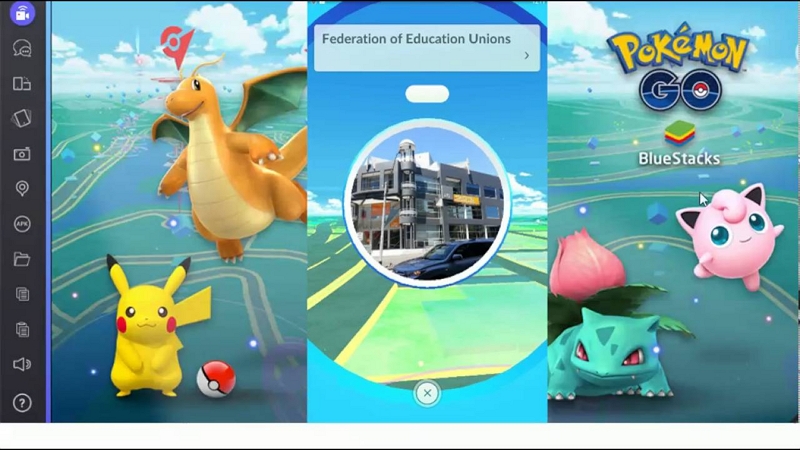
Always remember that the performance of the game will depend on your computer's specs, so be sure that your computer has what it takes to run the game smoothly.
In some cases, the Fake GPS app—the app that allows you to move around in the game—might not be installed along with BlueStacks. In instances like this, you can search for the app in the Play Store in BlueStacks and simply install it as well.
Nox App Player is an alternative Android emulator that allows you to play Pokémon on your computer. What makes it different from BlueStacks is that Pokémon GO is already preinstalled along with the software.
Other than that, you wouldn't need external software to allow you to move around the map. You can use the WASD keys to navigate different locations and interact with Pokémon and objects using your mouse.
This makes the app an easier and more convenient option while all the more being a free software. All you have to do is to go to Nox App Player's website and download the program.

Some Android emulators might be too much for your humble computer. They could cause in-game lag and software crashes from time to time. If you think your computer needs a lighter alternative, you could go for Koplayer.
Koplayer is known for its lightweight and lag-free experience. In fact, users dub it as one of the lightest Android emulators ever.
It has a simple and easy-to-use interface while having a built-in recording feature to relive your best moments in the game.
Just like the other emulators, it allows you to connect with your Play Store account and lets you interact with your friends and other people.
To install the software, all you need to do is access Koplayer's website and download the installer.
After launching the installer and accepting the End User License Agreement, have a cup of tea while waiting for the installation to finish and you're good to go.
You can set your location once you're in the app and start playing the game.

Another alternative is using a screen mirroring application. This allows you to view your mobile phone's screen through your PC or laptop. Basically, you are using your phone through your computer.
There are various screen mirroring applications you can use and it boils down to your preference on which app you want to go for.
However, to move around in the game you must use a location-spoofing app such as Fake GPS. You must be careful though as Niantic is pretty sensitive about cheating and will pretty much ban your account if it detects suspicious location changes.
If you prefer to use your iPhone but stay within the walls of your humble abode, you could also use the MockGo iOS GPS Spoofer tool. The app is something you can use to manipulate your in-game location while still using your iPhone.
This way, you don't need to install emulators, you would only need to install the MockGo tool. Here are the steps on how to use the application to fake GPS of iPhone using the computer:
Step 1. First up, download and install MockGo onto your computer.
Step 2. After installing, connect your iPhone to your computer after launching the application and then click Start on the main screen.

Step 3. Next, teleport to the location by activating Teleport mode. The clickable icon should be on the upper-right corner of the screen.
![]()
Step 4. Enter the address of where you want to go on the search bar and click Go.

Step 5. Finally, you will be directed to the desired location. From there, click on Move Here to teleport you there in-game.

The GPS of your iPhone will be teleported to the new place immediately!

It is best to avoid teleporting too much, especially in small time intervals. Niantic will detect any suspicious activity and this may result in your account getting banned.
In times like this, going outside to catch Pokémon, hatch Eggs, challenge Gyms and battle other Trainers might not be ideal for you and your health.
With this, playing Pokémon GO using your PC at home might be better. This can be done in a lot of different ways such as using emulators or screen mirroring applications.
If you have any queries on how to play Pokémon GO on PC, shoot us a comment down below. Remember the wise words of the forever young Ash Ketchum—"Gotta catch 'em all!". Good luck and have fun, Trainers!
