Hot Topics
Ever since the Google FRP lock feature was introduced, security on Android devices with Android 5.1 or higher OS has significantly improved.
This feature protects all of your personal information and files in case your phone is stolen and someone attempts to perform a factory reset without your consent.
However, it also makes it challenging for people who accidentally reset their device and forget their login information. Because of the FRP lock, you could lose access to your own device.
Now that you're here, are you looking for a way to access your Android device because it got locked by FRP?
This article will show you the detailed steps of Alliance Shield FRP bypass method with or without a computer.
Note: This method will only work if your device is secured by Knox. To check, restart your device, and if you see a text "Secured by Knox" at the logo screen, then it is secured. If not, then this method will not work on your Android device. You can jump to the one-click FRP bypass method in the 3rd part.If you have a computer and you want to immediately remove the FRP on your Android device, then you're in luck. We have the perfect FRP removal tool just for you.
Unlockit Android is an all-in-one tool that can bypass Google account verification and completely remove the FRP lock on your Android devices with just a few simple steps.
It will guide you through each steps to use the Alliance Shield FRP bypass method in detail. During the process, it won't not require any additional tools or any prior experience with FRP Bypass tools.
Follow the steps below to bypass FRP using Alliance Shield with Unlockit Android:
Step 1: Download and install Unlockit Android on your computer.
Step 1: Open the program and connect the Samsung device to the computer and click the Next button.

Step 2: Choose "Android 11"from the next screen. And ensure that the Android device you are trying to unlock is connected to a Wi-Fi network.
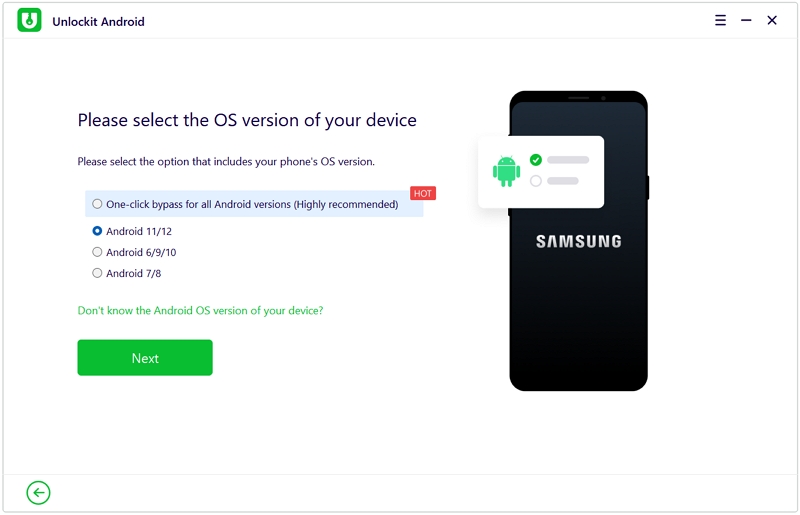
Step 3: The program will send a notification to the locked device. Tap on this notification from the device to open the Samsung Galaxy Store and then download the Alliance Shield app.
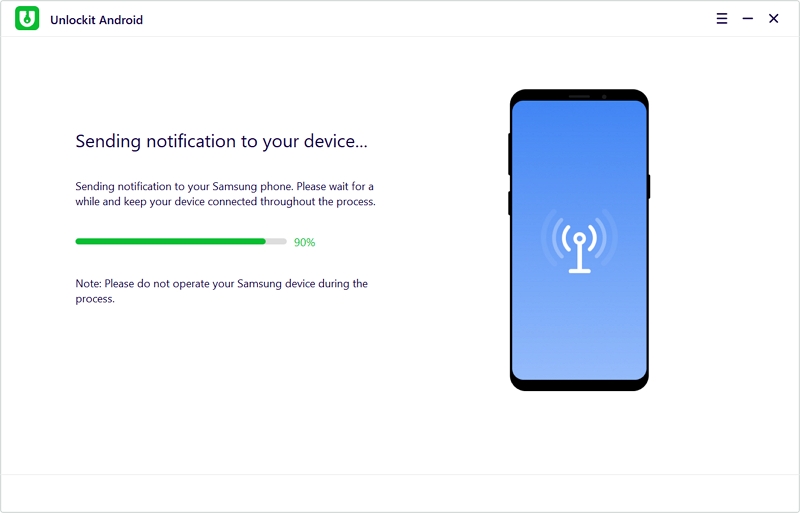
Step 4: Now register and log in the Alliance Shield account in the app, enter the device's model then tap on Next.
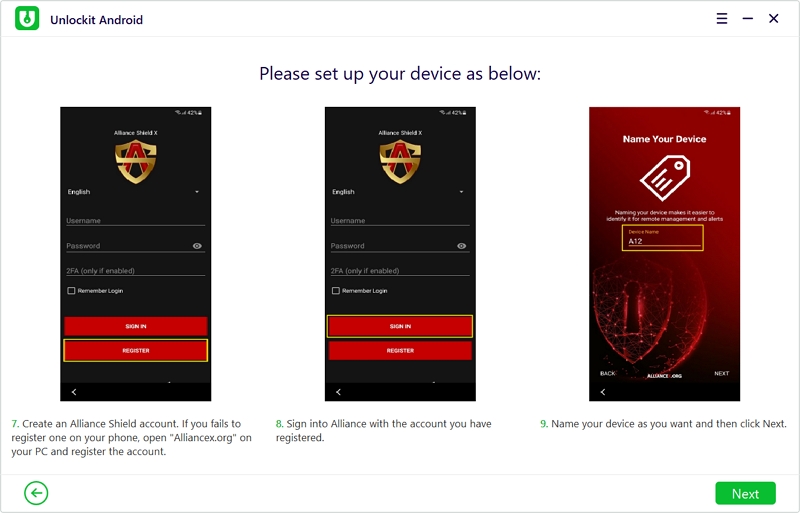
Step 5: Enable "Device Admin" and "Knox." Then open service mode and turn on "MTP + ADB."
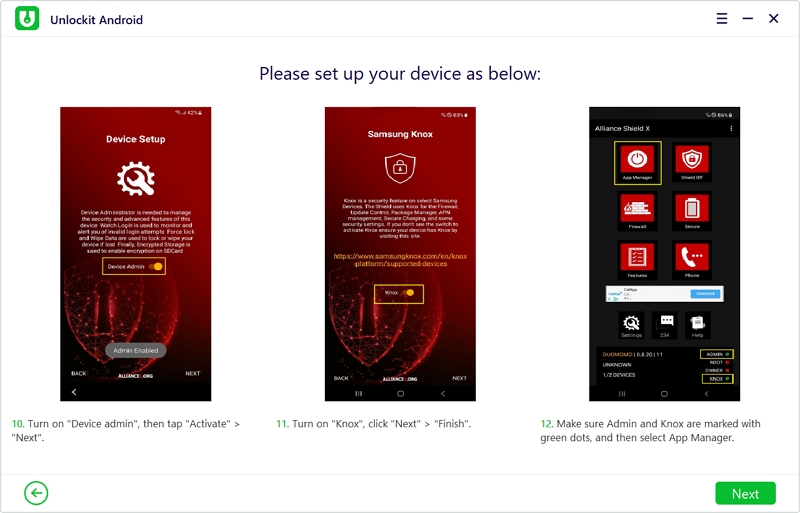
Step 6: Follow the instructions on your device's screen to set up the device.
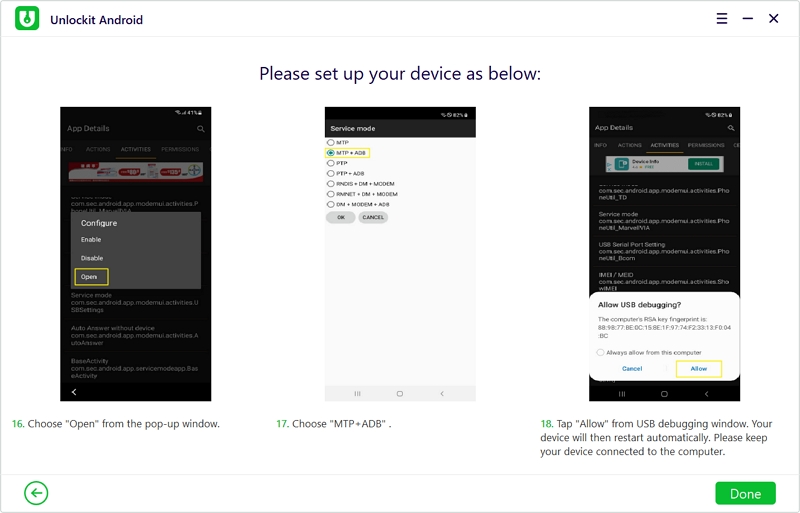
When this process is complete, the FRP lock on your device should now be successfully removed. You can start using your FRP-unlocked device after it restarts.

If you don't own a computer and you want to bypass the FRP on your Android device, then this next method is the one to follow.
However, this method is difficult to use and requires to install multiple APK on your device. If you are a new user, we suggest that you use the upper steps or the next method instead.
Follow the steps below to bypass Alliance Shield FRP without PC:
Note: The Galaxy store is what we're after. So it's okay if your Android device is not a Samsung.
Note: You must sign in with a Samsung account to install the app. Sign up for free on their official website if you don't own one.
There you go! After successfully following all the steps above, the FRP on your Android device should be bypassed successfully.
You can now get back to your Android device and sign in with a new or old Google account. Remember to now take note of your accounts and passwords.
Are you finding it difficult to follow the instructions for bypassing FRP using Alliance Shield?
If yes, we recommend using the previous tool that we mentioned. Foneazy Unlockit Android now simplifies the process of FRP bypassing.
In the latest version of Unlockit Android, you can now bypass the FRP lock on Samsung deices in just one click. This mode is much easier to use, and you only need a Windows PC to perform it.
Though you will need to pay to use this service, they offer a 30-day money-back guarantee if you're dissatisfied with their product.
For the steps on how to apply One-Click FRP Bypass technique using Unlockit Android, refer to the following.
Step 1. First, download and install Unlockit Android on your computer. Launch the program and click Start.
Step 2. Then, connect your Android device to your computer with a working USB cable.

Step 3. Now, select One-click bypass for all Android versions and click Next to proceed.

Step 4. Afterwards, the bypassing process will begin. During the bypass, an on-screen instruction will appear. Follow these steps to continue.
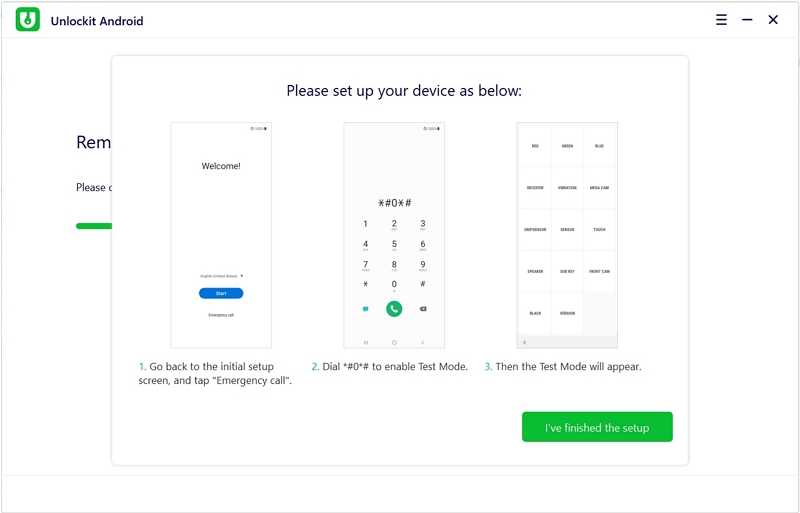
Finally, click Done to complete the process. Your device will restart and the FRP lock should be removed from your device.

The restart happens automatically. It's normal for the screen to flash during this time, so please give the screen some time to stabilize. If the flashes still continue, you can manually restart your device to stop it.
Getting around an FRP lock without a computer can be time-consuming and confusing for non-tech people. It can also be very limiting as the method will not work on Android devices that are not secured by Knox.
Therefore, we recommend using Unlockit Android. It provides all solutions for your Android FRP concerns and enables you to get back into your device with easy steps.
We hope you find the information in this article helpful. Please leave a comment below if you have any questions or feedback about getting around FRP on Android devices.

Mako is a technical writer with a passion for all things tech. Whether you're wondering about how to fix your iPhone or Android device or trying to get something to work in your settings, Mako is your go-to for professional help. He loves writing, testing solutions, and most of all, making sure his research is factually accurate.