Hot Topics
iPhone passcodes serve as your first and last line of security against unauthorized access to your device. However, this feature can be a double-edged sword; forgetting your passcode can lock you out of your phone entirely.
You might wonder whether it is possible to unlock your iPhone without restoring or erasing it if you've forgotten your passcode. Let's explore the answer.
Apple has consistently prioritized security, making its devices virtually impregnable once a passcode is set. If you forget your passcode and input the wrong codes too many times, you will be locked out. Unfortunately, if you want to remove a forgotten passcode and regain access to your device, the only option is to erase and restore your device.
There is no way to unlock your forgotten iPhone passcode without restoring it. This process will erase all data and content on your iPhone, as this is a security feature of Apple's system. However, if you have previously backed up your data using programs like iTunes or iCloud, you can quickly restore your information afterward.
Finding the right method to unlock the forgotten passcode on your iPhone is your next best course of action.
The previous tips focused on preventing data loss, but if you've already locked yourself out of your iPhone, one of the best solutions is Unlockit iPhone. Developed by experts with extensive experience in iPhone unlocking, this iOS unlocking program is highly regarded for its effectiveness.
Here is how you can get the most out of the Unlockit iPhone:
Step 1. Download the Unlockit iPhone on your computer.
Step 2. Launch Unlockit iPhone and select the "Unlock Screen Passcode" option.

Step 3. Connect your iPhone to your computer via a USB cable, and Unlockit iPhone will automatically put your device in Recovery mode. Click the start button.
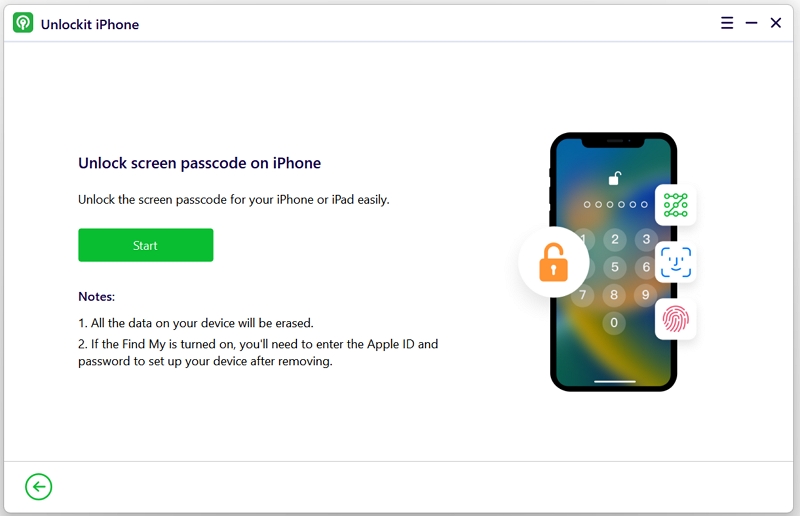
Step 4. Download the necessary firmware. After the download is complete, click "Remove."
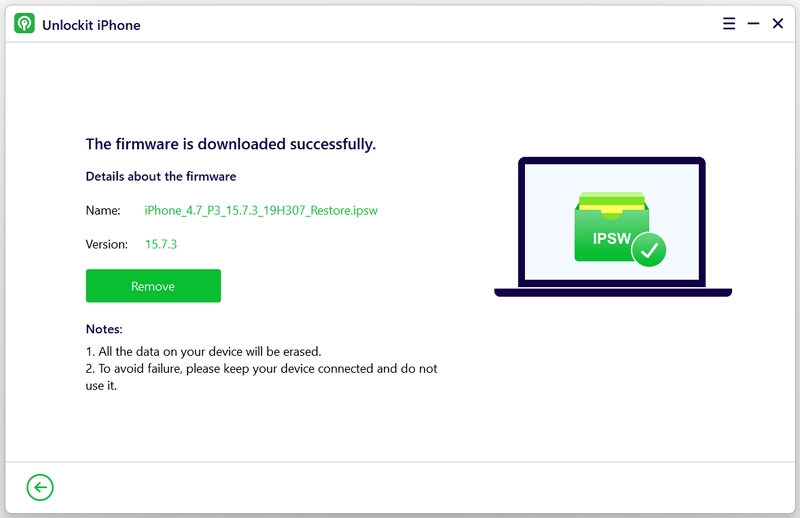
After following these steps, you can unlock your phone effectively without using iTunes or iCloud. You can then choose to restore your iPhone from an old iTunes or iCloud backup.
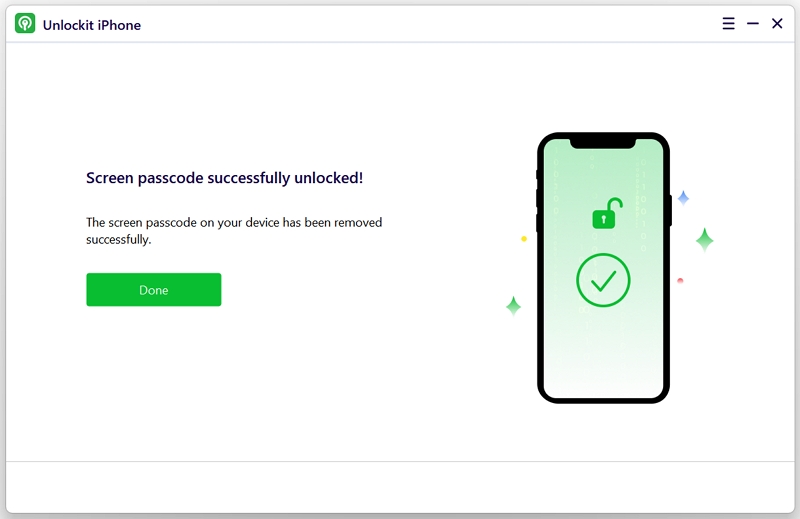
Another straightforward way to unlock your iPhone passcode is through Security Lockout, introduced in iOS 15.2. This feature allows users locked out of their phones to reset their devices. However, be aware that this process will erase all data on your phone.
Here are the steps to use the Security Lockout feature:
After following these steps, you can set a new passcode for your phone, but note that all data will be erased.
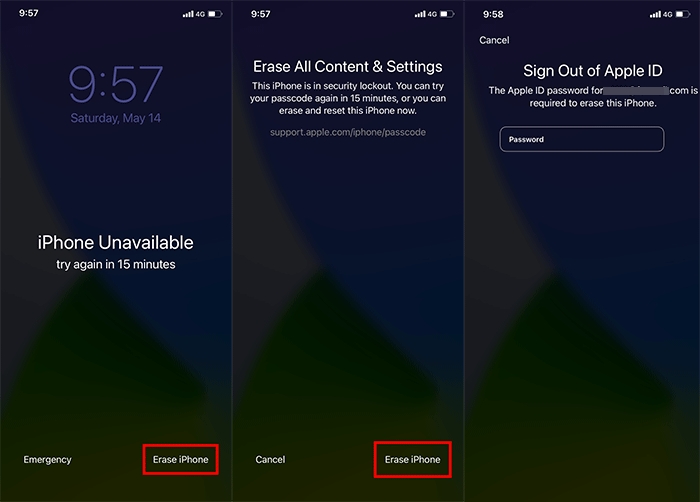
If you have previously backed up your data on iTunes, you can restore the backup after resetting your device. However, if you haven't backed up your data, using iTunes is still an option, but it will result in the loss of saved data. This method only works if your device has synced with iTunes and previously trusted your computer.
Here are the steps:
Step 1. Open iTunes on your computer. If you use a Mac computer, open Finder.
Step 2. Connect your phone to your computer via a USB cable.
Step 3. Click the Restore iPhone button.
You will then have the option to restore your saved data in iTunes or start from scratch, erasing all data on your device. If you have saved data in iTunes, select the option to recover those files; if not, you will need to start fresh.
One of the best ways to retrieve your data when locked out of your phone is to regularly back up your files. Apple programs make saving backups easy, ensuring that this process won't take much of your time. If backups are unavailable, you can reset your phone to its original settings, but be prepared to lose all your files with this option.

Putting your iPhone in Recovery Mode is akin to placing a Windows operating system in Safe Mode. This process allows you to access the backend of your device to perform debugging and other procedures not possible from the front end.
Here are the steps on how to use recovery mode:
Step 1: Put your iPhone in Recovery Mode. Note that methods vary by iPhone version; consult your manual for the specific steps.

Step 2: Connect your iPhone to your computer via a USB cable.
Step 3: Wait for a pop-up message indicating there's a problem with your iPhone requiring it to be updated or restored. Click "Restore."
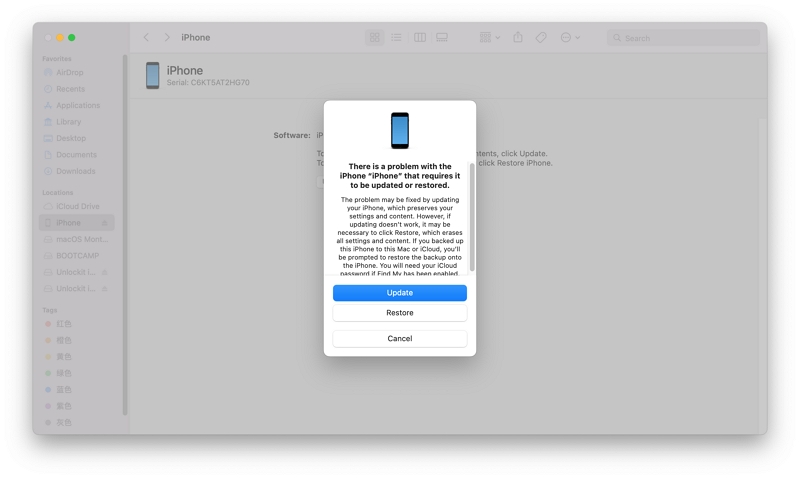
Step 4: Click "Restore and Update" to initiate the process. Wait for it to finish and for your phone to restart.
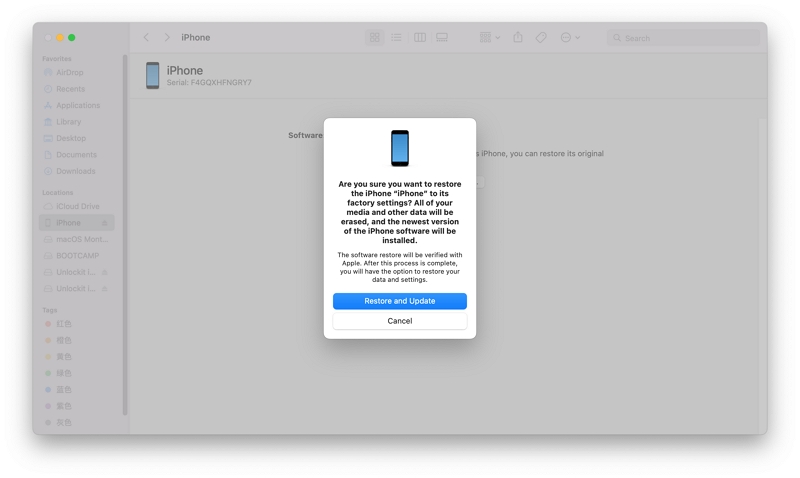
To reset your phone using iCloud:
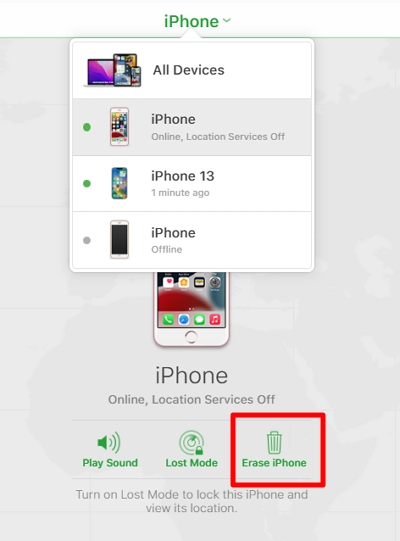
After six incorrect passcode attempts, you will be locked out of your iPhone. Unfortunately, there isn't a method to unlock your forgotten passcode without losing data. To prevent data loss, regularly back up your essential data to iTunes or iCloud. As the saying goes, "prevention is better than cure." Consider keeping a list of your passcodes and passwords on a different device to avoid being locked out. If you're concerned about security, you can store this list in encrypted folders for your eyes only.
Yes, you can use either the Security Lockout method or iCloud.com to unlock your iPhone's passcode without needing a Windows or Mac computer.
Being locked out of your phone can be incredibly frustrating, especially if you haven't backed up your files. While several methods exist, many require sacrificing your data to restore the phone to its original state. Third-party software can be hit or miss, but if you're looking for a reliable option, consider Unlockit iPhone. This software is developed by professionals with extensive experience working with Apple products, making it easier to bypass locks and streamline the unlocking process.
