Hot Topics
Companies have found a great way to remotely control the employees' devices by enrolling MDM profiles on their devices. However, the MDM restrictions could be annoying if you purchased a used iPad and found that it is supervised with an MDM profile or it is locked in the remote management screen.
Fortunately, there are a couple of effective ways to remove the MDM lock from iPad. Let's get right to it.
MDM, or Mobile Device Management, is frequently used by organizations to manage and protect their numerous mobile devices, such as iPads.
Nevertheless, a device can also have an MDM even if they are not part of an organization.
There are a number of reasons why someone would wish to remove the MDM lock from their device, such as:
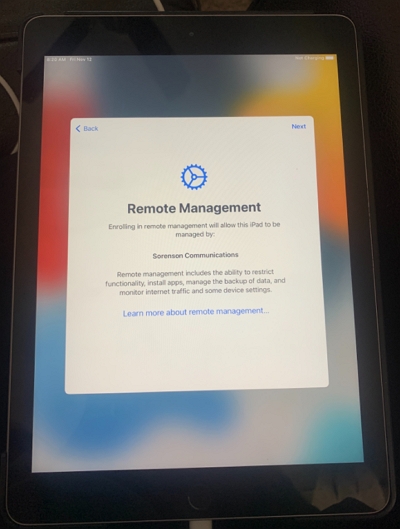
Picture source: discussions.apple.com
The first try to remove the MDM lock is to ask help from the administrators who control the device and have them delete it for you.
Or if the MDM profile is set to removable, you might be lucky to delete the profile from iPad settings on your own using the following steps:
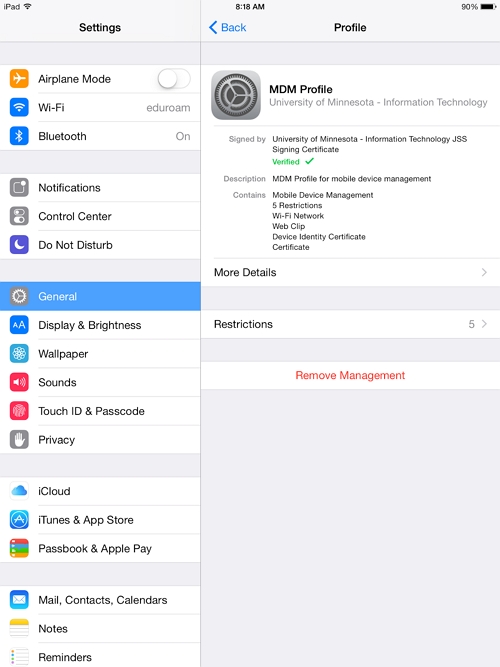
If this method didn't work for you despite inputting the correct login credentials, then you can try the next effective unlocking method.
If you are unable to contact the administrator to get the login infos, Unlockit MDM bypass tool should be your first choice. It is an advanced program that can bypass MDM on your iPad without password in just 30 minutes. It's easy to follow, making it suitable for both techies and non-techies.
Here are the steps on how to use the app:
Step 1. First off, download and install Unlockit onto your computer.
Step 2. After installing, launch the app and click on Bypass MDM Lock.

Step 3. Next, connect your iPad to your PC through a cable.

Step 4. Finally, click on Start to start the bypassing process.

After waiting for a couple of minutes, the MDM profile on your iPad should be removed. Simple, right?

The jailbreak method is another option for you if you want to remove the MDM on your iPad as it is 100% guaranteed to work.
This method can also be considered the hardest, due to the fact that even the slightest mistake could result in your device failing or, in the worst case, bricking it.
So, in this step-by-step tutorial, we included one of the simplest methods to remove MDM via jailbreak.
Note: The app has the tendency to state that the jailbreak is completed, when in fact it's not. When this happens, just open the app and tap on Jailbreak to try again.
Make sure to turn the device into Airplane mode every time you restart the process. The device will eventually be Jailbroken, and you can confirm it if Cydia is present on the home page.
Note: Be very careful in removing files. Removing any other files may cause failure or data loss. Make sure you only remove your desired MDM files.
There you have it. Once you delete the MDM files, the MDM profiles will be removed as well.
If you're not confident enough to jailbreak your iPad, or you are hesitant to remove files in your iPad's system, it's best to consult with an experienced jailbreaker or seek out professional assistance.
Additionally, it's important to be aware that jailbreaking an iPad, especially with the intention of removing an MDM profile, may be illegal in some nations and jurisdictions.
You should familiarize yourself with local laws and regulations before attempting to jailbreak your device.
Jailbreaking an iPad involves eliminating Apple's limitations and enabling the user to install and run unauthorized applications.
Jailbreaking has several benefits, such as more customization and flexibility. However, it also comes with some disadvantages.
In general, only experienced users who are aware and willing to take risks and restrictions associated should jailbreak an iPad. It is advised not to jailbreak your iPad if you're uncomfortable with these dangers.
It's disappointing when you don't get to use your device fully because of the restrictions placed on it by an MDM profile.
Thankfully, there are a couple of ways to remove it yourself. One quick way is to use an external software such as Unlockit iPhone screen unlocker.
The process is quick and easy to use, and you can even use it for other functions such as bypassing iPhone and iPad locks as well. The only downside is you'll have to pay to use it.
If you'd rather pinch pennies, then other ways are to jailbreak your device or simply remove the MDM profile through the Device Management section of your iPad's Settings.
This can only be done, however, if you have the password to the MDM profile enrolled on your device. Good luck with that!
If you have any more questions about removing MDM on your iPad, feel free to comment down below.

Mako is a technical writer with a passion for all things tech. Whether you're wondering about how to fix your iPhone or Android device or trying to get something to work in your settings, Mako is your go-to for professional help. He loves writing, testing solutions, and most of all, making sure his research is factually accurate.