Hot Topics
 by J. Robertson Macaulay D. Young
Updated On Mar 1, 2024
Published On Mar 1, 2024
Basic iPhone Tips Ideal for Newbies
by J. Robertson Macaulay D. Young
Updated On Mar 1, 2024
Published On Mar 1, 2024
Basic iPhone Tips Ideal for Newbies
School iPads often come with numerous restrictions designed to prevent students from misusing iPad functions. However, if you have graduated and got a school iPad, it is necessary to remove these restrictions in order to use it normally. This article explains three steps to reset your school iPad.
There are many reasons why someone can choose to reset their school iPad. Some of these are as follows:
The first thing that you need to do is delete the MDM from your school iPad. That's the basic thing that gets in the way of you being able to use your device to the fullest.
An MDM is a system used by organizations, including schools, to manage and control mobile devices, such as iPads, iPhones, or Android devices, within their network. MDM software allows administrators to enforce policies, deploy apps, and ensure device security. Here's what to do:
Removing the MDM profile from a school iPad can be tricky. Even if you reset the device, you'll encounter the MDM lock screen, which requires credentials to bypass.
So, the most straightforward way to remove the MDM profile is to contact your school's IT department—the folks who manage the device. They have the necessary credentials to quickly get rid of the profile, and the good news is you won't lose any data, and your device will be free from restrictions.
You can also talk with the school administration to explain the challenges the MDM profile poses. If they agree to remove it, that's great news! It'll be gone in no time.
Additionally, you can discuss the possibility of them being more flexible by removing some of the restrictions causing inconvenience. This way, you can use the device with fewer MDM limitations.

Besides reaching out to the school, which may not always be possible, there exists an alternative method to bypass MDM restrictions on a school iPad using a tool called Unlockit.
This tool is capable of removing school restrictions from your iPad and is renowned for its compatibility with all iPadOS versions, including the latest, such as iPadOS 17. Here are some key features of Unlockit:
Here's a step-by-step guide on how to use Unlockit to remove MDM restriction on a school iPad:
Step 1: Download, install and open Unlockit on your computer.
Step 2: Then, select the "Bypass MDM Lock " option.

Step 3: Connect your iPad to the computer via a USB cable and ensure a stable connection. The device should remain connected throughout the process.
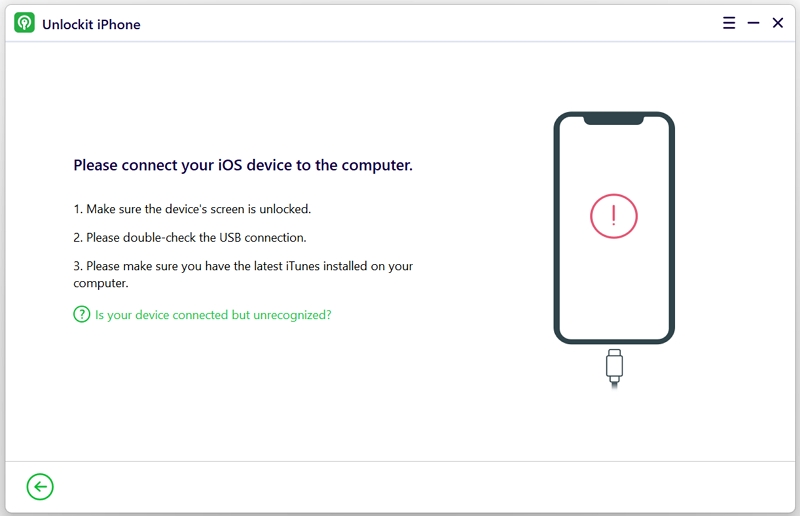
Step 4: Then click "Start" and Unlockit will start to remove the MDM profile.

Wait patiently, and once it's done, you will have successfully removed MDM from your iPad, giving you full access to the device.
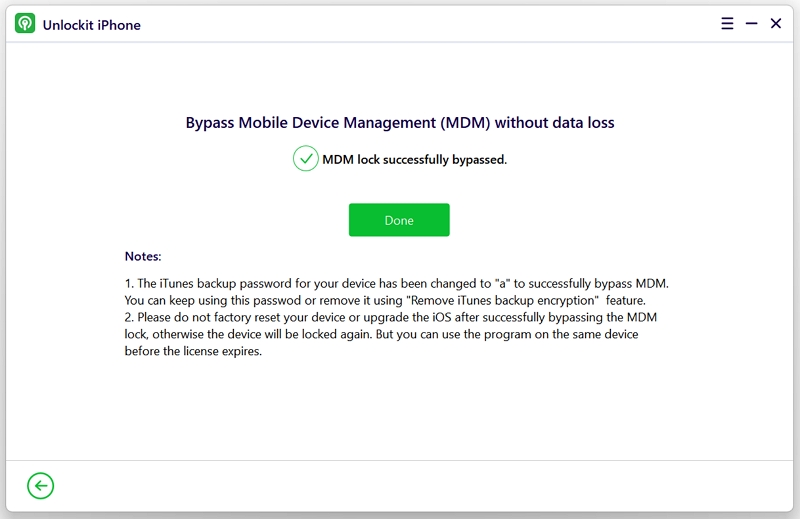
Next, you'll need to follow these steps to simply turn off the Find My on your iPad or sign out of the iCloud account on the device.
This is because "Find My iPad" is linked to iCloud. When you reset your iPad, it checks whether the device is associated with an Apple ID. If it is, and "Find My iPad" is enabled, Apple considers it a security measure. It will lock the device with the Activation lock screen after someone factory resets it until it's unlocked with the original Apple ID.
If you're using an older iPad, follow these steps:
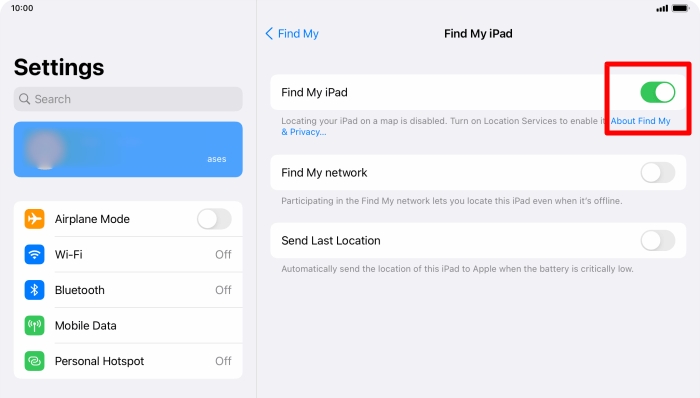
After removing the MDM restriction on your iPad and disabling Find My iPad, the final step is to reset your device, please follow these steps:
Once the erasing process is complete, your iPad will revert to the Setup Assistant, similar to when you first got the iPad. Follow the steps on the screen to set up your iPad.
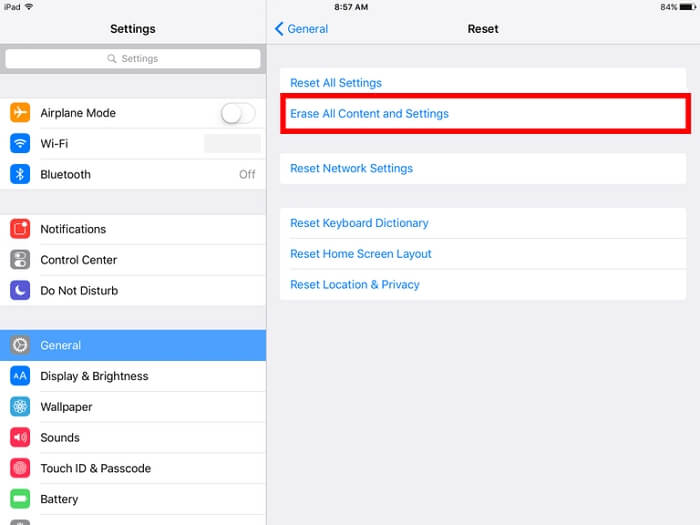
There may be many reasons someone wants to reset their school iPad, but one thing is certain: the MDM lock is the root cause of all their struggles. Although there are many methods to get rid of it, none are as effective as using a professional tool like Unlockit.
Of course, there is always the option of getting in touch with your school administration, but that doesn't work out well most of the time. Just use a handy tool and save yourself the trouble in the long run!

Mako is a technical writer with a passion for all things tech. Whether you're wondering about how to fix your iPhone or Android device or trying to get something to work in your settings, Mako is your go-to for professional help. He loves writing, testing solutions, and most of all, making sure his research is factually accurate.