Hot Topics
 by J. Robertson Macaulay D. Young
Updated On Apr 15, 2024
Published On Oct 20, 2022
Basic iPhone Tips Ideal for Newbies
by J. Robertson Macaulay D. Young
Updated On Apr 15, 2024
Published On Oct 20, 2022
Basic iPhone Tips Ideal for Newbies
Did you discover that there is an Apple ID attached to your device even though you have not yet activated it? Part of the activation process for an iOS device involves connecting it to an Apple ID to integrate all features and ensure the security of the device and its data.
While this situation may be uncommon, it can occur, especially with second-hand purchases. Often, the previous owner forgets to remove their Apple ID from the device, causing problems for the new owner.
Here, we will discuss this issue and explore solutions to remove the Apple ID from your device.
If you find that you are getting stuck on the "Activation Lock" screen, then it means that the iPhone you are trying to activate has previously been activated. The very fact that you are been asked to enter the Apple ID, means that the device has already been activated.
If you've acquired the device from family, relatives, or friends, the most effective way to remove the Activation Lock is by contacting them and requesting that they remove the Apple ID for you.
However, if you've purchased a second-hand device from a seller who claimed it wasn't activated, and it turns out you've been misled, you may have been scammed. In such cases, if you made the payment using a card or PayPal, you can simply request a refund.
Alternatively, if you're still able to reach the seller of the iPhone, you can ask them to contact the previous owner and request the removal of the device from "Find my iPhone" or "iCloud."
Here's how the previous owner can remotely remove the device from their iCloud account using any browser:
Step 1: Have them sign in to icloud.com using their Apple ID and password.
Step 2: Once logged in, instruct them to click on "Find My" and select the device from the "All Devices" drop-down menu.
Step 3: They should then see various options. Ask them to click on "Erase Device" and follow the instructions to erase the device.
Step 4: Finally, they should click on "Remove from Account" to completely disconnect the device from their iCloud account.
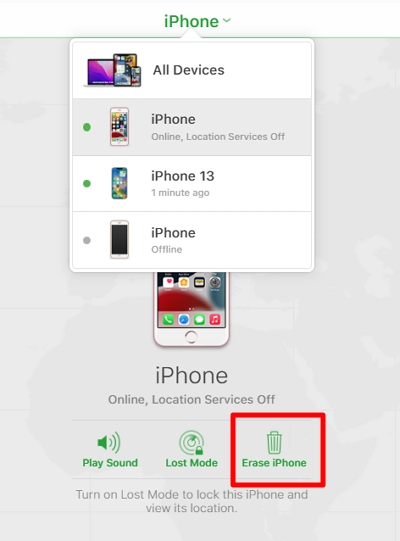
You can also ask Apple to remove the Activation Lock for you if you can show that you are the iPhone's legal owner with any required information or documentation. You will need to bring the device and your documentation to an Apple Store near you and they will be able to help you easily unlock the device.
Although this situation typically arises with second-hand devices, we encountered an unusual case where someone discovered another Apple ID (not their own) attached to a device they had previously activated with their own Apple ID. Fortunately, Apple finally unlocked the phone for them.
Here's their story:
"My wife recently dropped her iPhone, so I lent her my old iPhone that I planned to sell while we got hers fixed. I am the original owner of this replacement device and have never used anyone else's Apple ID on it. Before giving her the device, I erased it by going to Settings > General > Reset > Erase All Contents and Settings.
However, when I tried to set up the device, the activation lock screen reappeared, indicating the device was still locked. Assuming it was a mistake, I entered my Apple ID and password, but received the error "Apple ID cannot be used to unlock this iPhone."
I contacted Apple for assistance, but they couldn't see the Apple ID my device was linked to." Apple should be able to remove the activation lock if the device owner can provide proof of purchase. However, this wasn't the case for our user:
"I purchased the iPhone on https://apple.com, so I had a receipt. However, the situation was more complex. I had initially ordered a T-Mobile phone while I was on AT&T. AT&T refused to activate wireless calling on the device, so I visited an Apple Store to exchange the T-Mobile model for an AT&T one. There was no paperwork for this exchange, so I didn't have a receipt.
Fortunately, a senior advisor used the proof of purchase I provided and eventually activated it after locating an old record of the device exchange."
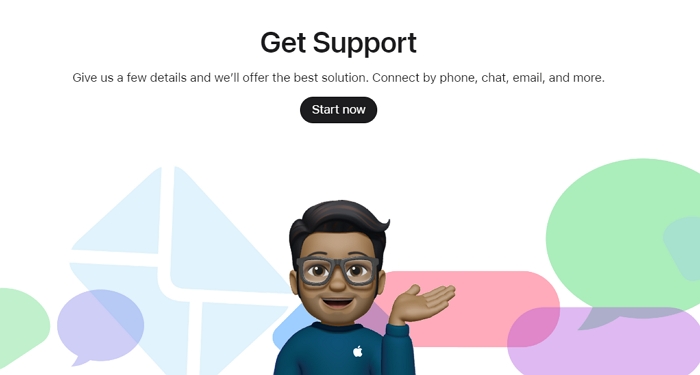
If the previous owner cannot recall the passcode, or they refuse to help, or you are unable to provide proof of purchase, you still have some options available. In such cases, you can try using unlocking tools designed to bypass the iCloud Activation lock screen without requiring the Apple ID and password.
However, it's important to note that many of these tools have a questionable success rate, with some not working at all. Here, we would like to recommend our Unlockit iCloud Remover, which can assist you in bypassing the Activation lock on your device if it is somehow connected to a different Apple ID.
Here are the main features of Unlockit iCloud Remover:
To use Unlockit iCloud Remover and remove the activation lock from your device, follow these steps:
Step 1: Download and install Unlockit iCloud Remover on your macOS computer.
Step 2: Open the program, connect your device to the computer using its lightning cable, and click "Start" to begin.
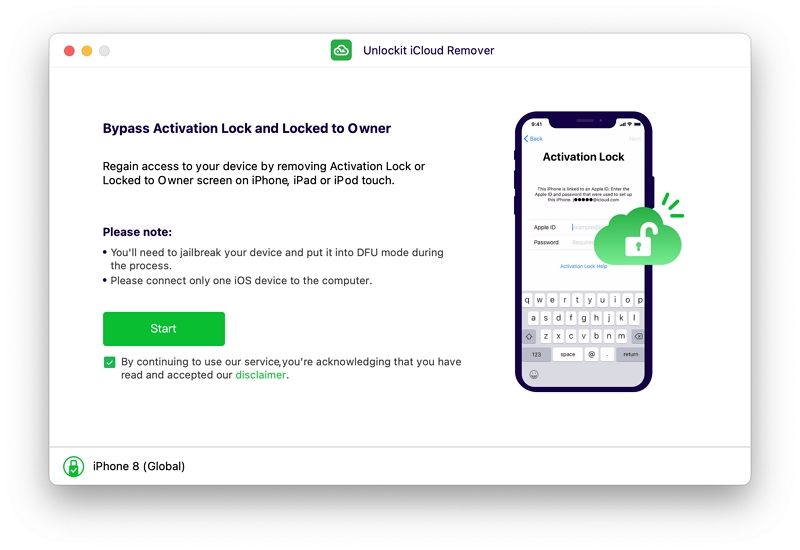
Step 3: To unlock the device, it needs to be jailbroken. Unlockit iCloud Remover will automatically initiate the jailbreaking process for your device.
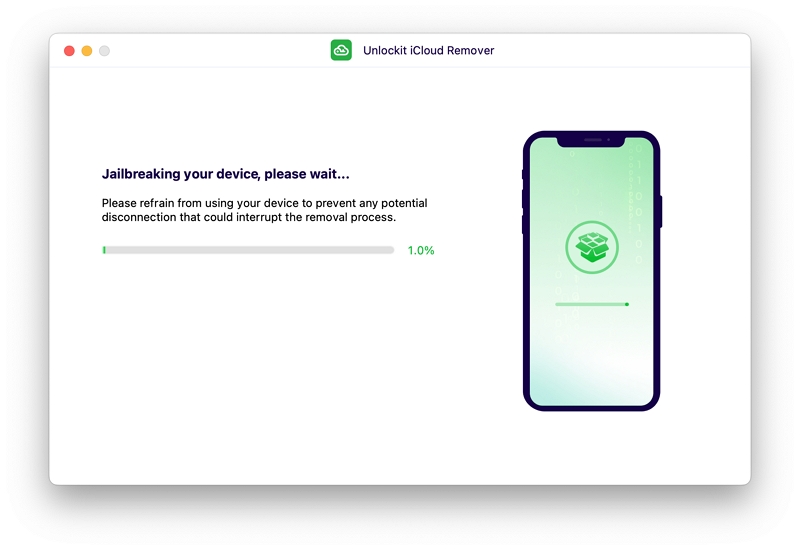
Step 4: Once the jailbreak is complete, click "Next," and Unlockit iCloud Remover will start bypassing the iCloud Activation lock.
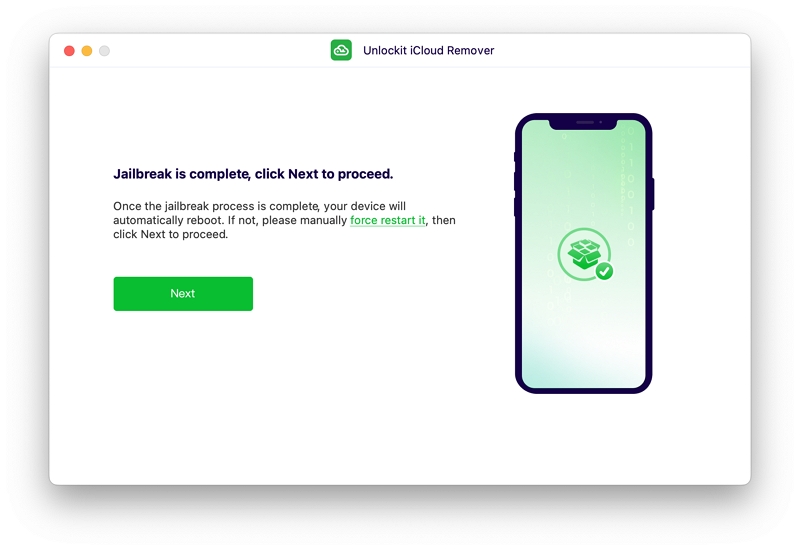
Within a few minutes, the device will be unlocked, and you can proceed with the setup process.
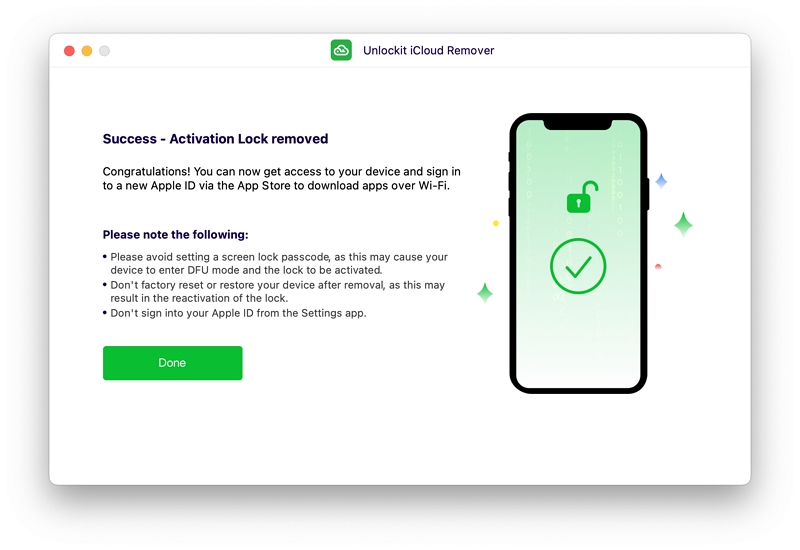
If you can access the device and it's not stuck on the Activation lock or locked to an owner screen, you can remove the Apple ID without a password using our program Unlockit iPhone instead.
Here's how to do it:
Note: Unlockit iPhone only works if you have set up a screen passcode and enabled Two-Factor Authentication on your device.
Step 1: Download and install Unlockit iPhone to your computer.
Step 2: Open Unlockit iPhone and select "Remove Apple ID" from the main interface.

Step 3: Connect the iPhone to the computer.
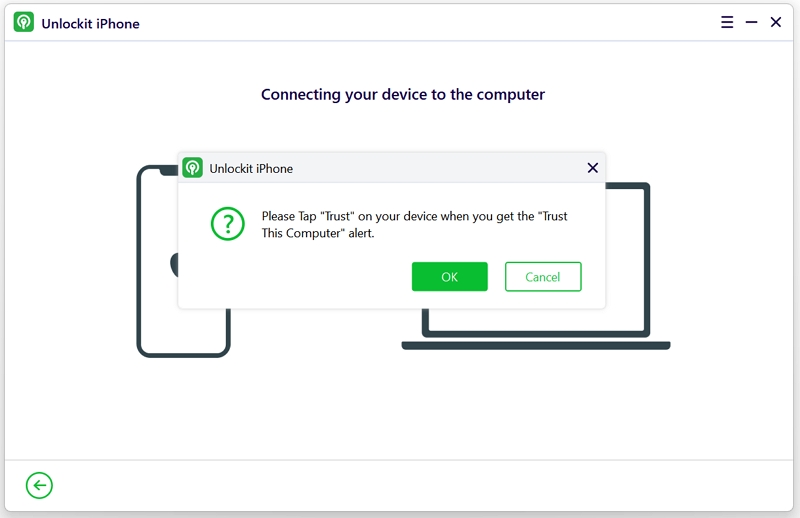
Step 4: If you have set up the screen passcode and enabled Two-Factor Authentication on your device, the program will prompt you to proceed. Click "Yes" to continue..
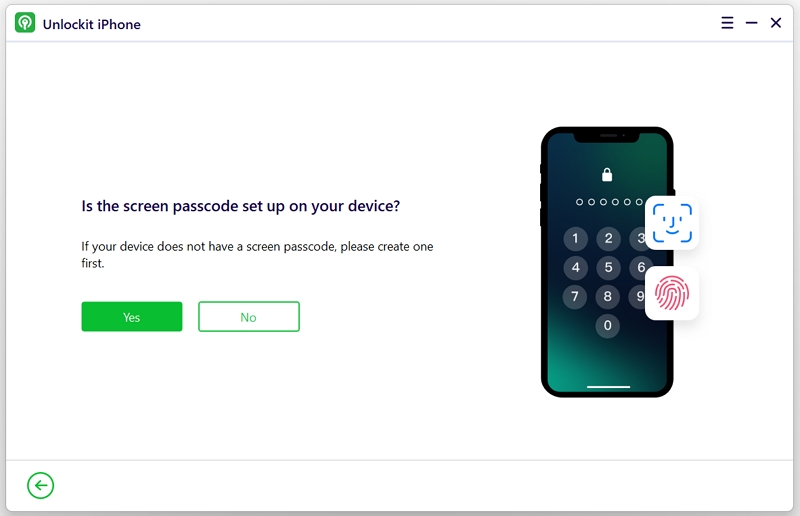
Follow these steps, and the Apple ID on the device will be successfully removed. You should now be able to set it up and access it without any issues.
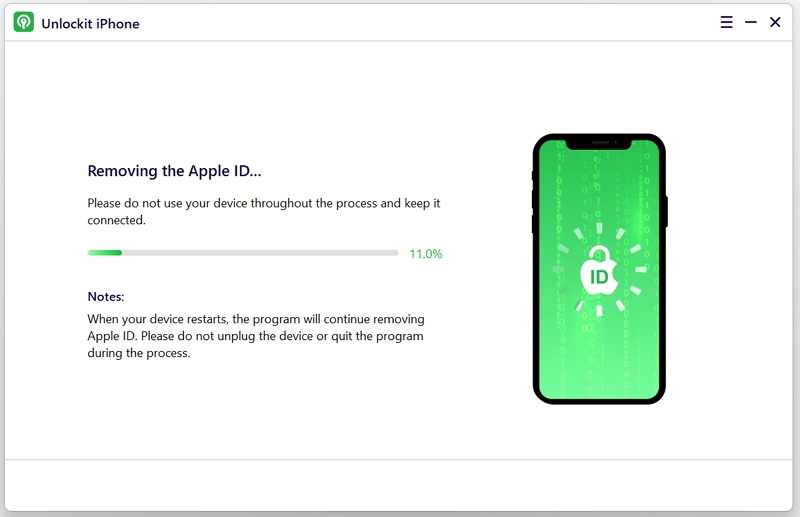
Removing an Apple ID from an unactivated device can be a daunting task, particularly if you don't have access to the necessary credentials or proof of purchase. However, with the assistance of tools like Unlockit iCloud Remover or Unlockit iPhone, it is possible to bypass the Activation Lock and regain access to the device.
While other online tools may prove ineffective, these programs offer reliable solutions for users facing this challenge. It's essential to follow the recommended steps carefully and ensure that all security measures are in place to successfully remove the Apple ID without the password.

Mako is a technical writer with a passion for all things tech. Whether you're wondering about how to fix your iPhone or Android device or trying to get something to work in your settings, Mako is your go-to for professional help. He loves writing, testing solutions, and most of all, making sure his research is factually accurate.