Hot Topics
 by Maggie Mueller
Updated On Dec 12, 2023
Published On Dec 12, 2023
Basic iPhone Tips Ideal for Newbies
by Maggie Mueller
Updated On Dec 12, 2023
Published On Dec 12, 2023
Basic iPhone Tips Ideal for Newbies
Have you noticed an 'iPhone is findable' prompt on your iPhone screen after turning it off? But what exactly is it, and how does it work? Let's unravel the simplicity and power behind the iPhone's findability.
After your iPhone is turned off, a prompt will appear on the screen indicating that the iPhone is findable. With this new feature, you can use Find My iPhone to locate your iOS devices even when they are powered off.
Apple introduced this feature at their WWDC 2021 event with the release of iOS 15. This feature works with all Apple models newer than the iPhone 11, except for those that have the U1 chip, like the iPhone SE 2020.
But how does it work? Well, Apple's Find My network is a secure and private network of millions of Apple devices. Even if your iPhone is offline, nearby devices securely send its location to iCloud through Find My, allowing Apple to locate the powered-off iPhone. This process is anonymous and encrypted to ensure everyone's privacy is protected.
Meanwhile, when your iPhone's battery is depleted, and the device appears inactive, it's not completely powered off. Instead, it operates in a low-power state. Similar to the way AirTag functions, your iPhone emits Bluetooth signals that nearby iOS devices can detect and use to relay its location.
In this way, Apple can access the location data of your iPhone, providing you with a timeframe of up to 24 hours to locate your device, even if it's powered off or someone has reset it to factory settings with Activation Lock enabled. This extended window of time increases your chances of finding your device in such situations.
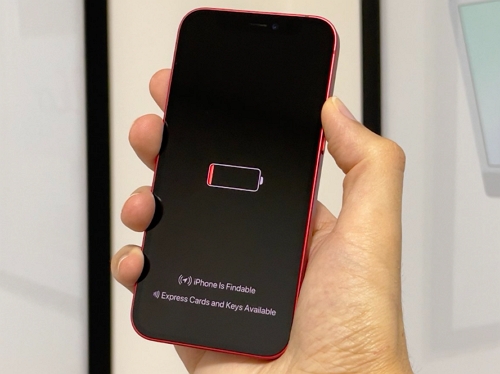
When you decide to turn off your iPhone, you'll notice a message under 'Slide to Power Off' saying 'iPhone Findable After Power Off.'
If you tap on it, a pop-up menu appears. From there, you can temporarily disable the feature by selecting 'Temporarily Turn Off Finding.' When this is done, the feature will stay off until you power the iPhone back on.
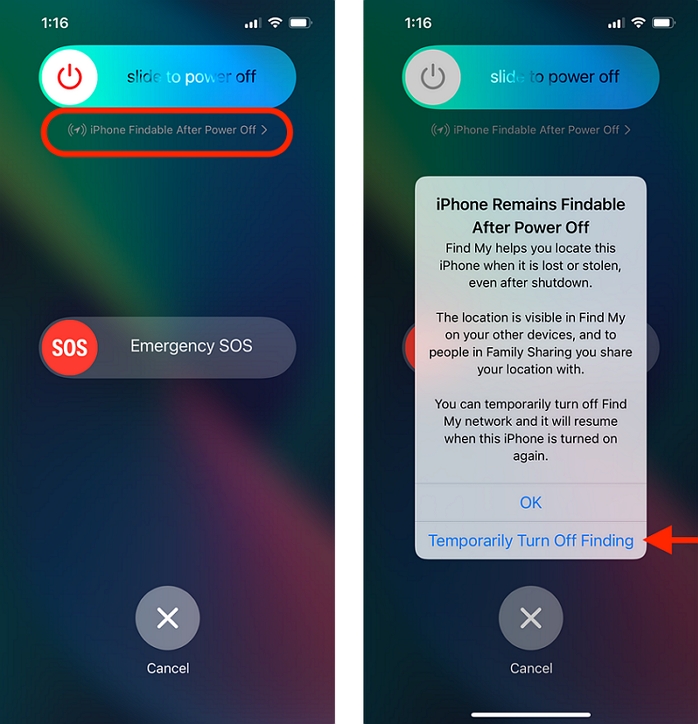
To enable or disable the iPhone Findable, you will need to turn on or off Find My network from the settings on your iPhone. Here's how:
Step 1: Launch the Settings app on your iPhone.
Step 2: Click on your account info, which is usually the first option you see.
Step 3: Choose "Find My."
Step 4: Tap on "Find My iPhone."
Step 5: Toggle on or off the switches for both 'Find My iPhone' and 'Find My Network.'
Tip: You can also switch on "Send Last Location" to automatically share your device's location with Apple when the battery is running low.
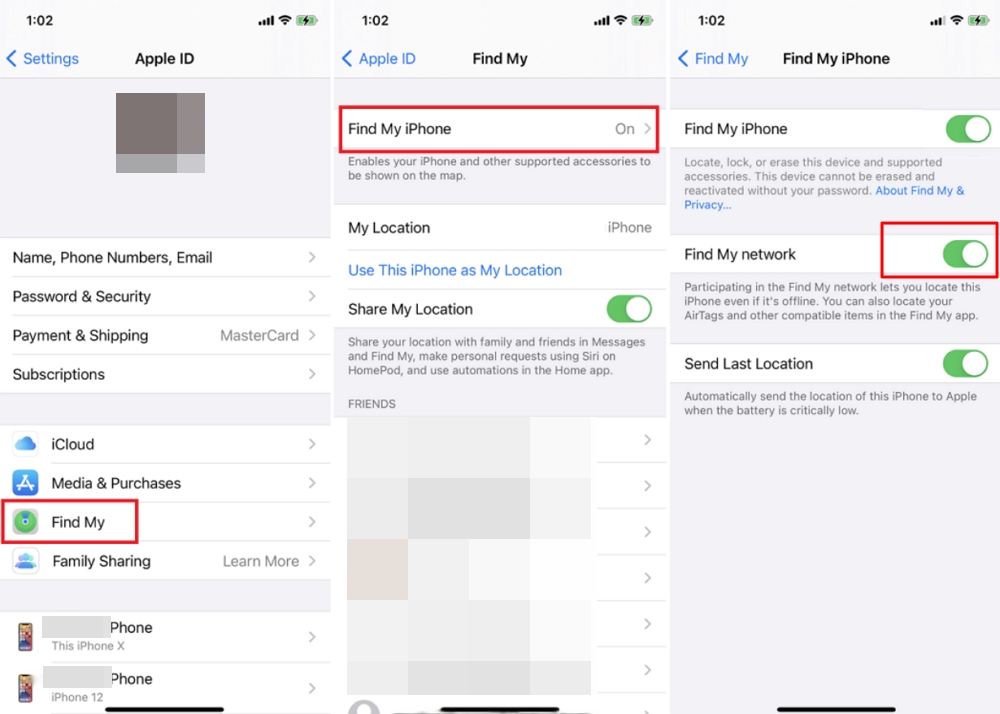
Now that we know Apple can track an iPhone even when it's powered off, you may wonder where to check the iPhone's location to verify if it works or not.
Step 1: Use another Apple device that is connected to your Apple ID and open the Find My app. You can also do this by signing into icloud.com.
Step 2: Now you will see all the devices that are connected to this Apple ID. Go through them to find the one that is powered off.
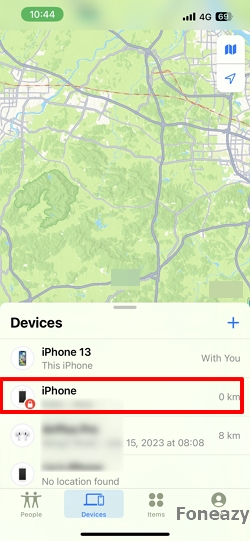
Step 3: View this iPhone's location on the map.
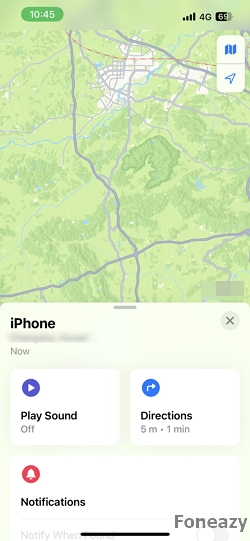
Notes:
Q. Why isn't the Find My working on my iPhone?
The feature won't work if your phone's battery, including the reserve battery, has run out. In this case, you would have to get in touch with Apple for help.
Q. Is Find My app available for Android?
No, the Find My app only works for iOS or iPadOS devices and cannot be installed on Android. However, you can use the browser on an Android device to open the Find My website and look for a lost Apple device.
As discussed earlier, losing your iPhone can be scary, but it's always best to take a level-headed approach. With Apple's iPhone Findable feature, it has become easier to track a lost phone even if it has been switched off. This helps trackers pick up the phone and actively work to bring it back.
It's important to know all the reasons why something like this happened and how to avoid losing your iPhone in the long run. Just a heads up, if you disable the iPhone Findable option, then the next time you lose your iPhone, tracking it might become very difficult.
