Hot Topics
 by Maggie Mueller
Updated On Jan 10, 2024
Published On Jan 10, 2024
Basic iPhone Tips Ideal for Newbies
by Maggie Mueller
Updated On Jan 10, 2024
Published On Jan 10, 2024
Basic iPhone Tips Ideal for Newbies
Are you someone who uses a lot of data and is nearing your data limit on your iPhone? Well, Apple introduced Data Statistics to help you understand just how much data you use on your plan.
But, if the Data Statistics reset before or after your plan renews, it can be hard to keep track of just how much data you're using. The best way to avoid an issue like this is to reset your data the same day your plan renews to make sure everything is on the same page. In this guide, we will:
And so much more! Let's get right to it.
When you reset data statistics on your iPhone, it's like wiping the slate clean on your data usage info. This lets you begin monitoring everything from the beginning.
This is handy if you want to keep tabs on your data use for a certain time or prefer resetting the stats each month to sync up with your billing cycle.
Just so you know, 'Reset Statistics' only resets the usage info you see in your Cellular or Mobile Data and Wi-Fi settings, such as how much data you've used on your phone or through Wi-Fi.
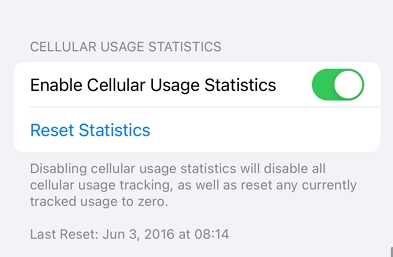
Here's how you can reset your iPhone's data usage statistics:
Step 1: Open the Settings app by tapping the icon that looks like a pair of gears on a light grey background.
Step 2: Tap on "Cellular" (or "Mobile Data" if that's what it says). On an iPad, you'll find it under "Cellular Data."
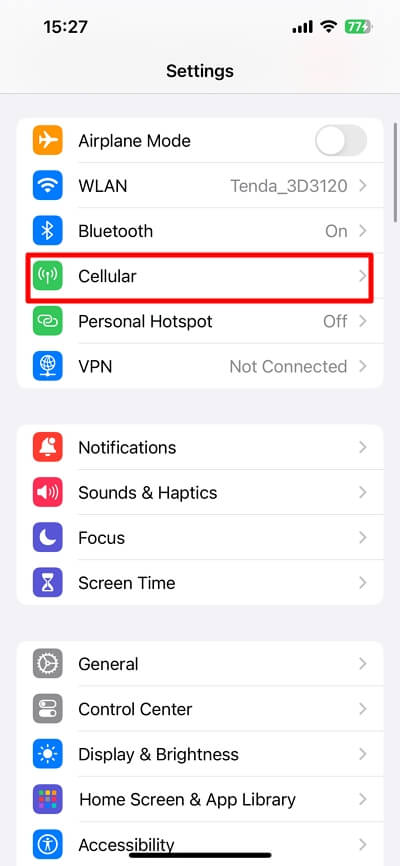
Step 3: Check your current stats. You'll see the data used in the "Current Period" and any roaming data in "Current Period Roaming." What you see might vary based on your carrier, settings, and plan. You'll also find a list of apps using data, along with how much each has used. If an app is using too much, you can switch it off for cellular data to use Wi-Fi only.
Step 4: Scroll down to find "Reset Statistics."
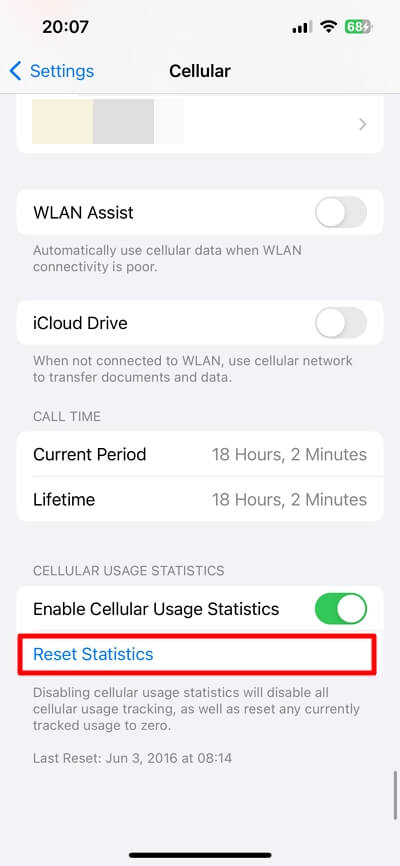
Step 5: Tap "Reset Statistics" and confirm. Don't worry; doing this won't delete anything from your phone, like photos or messages. It just resets the counters for your statistics.
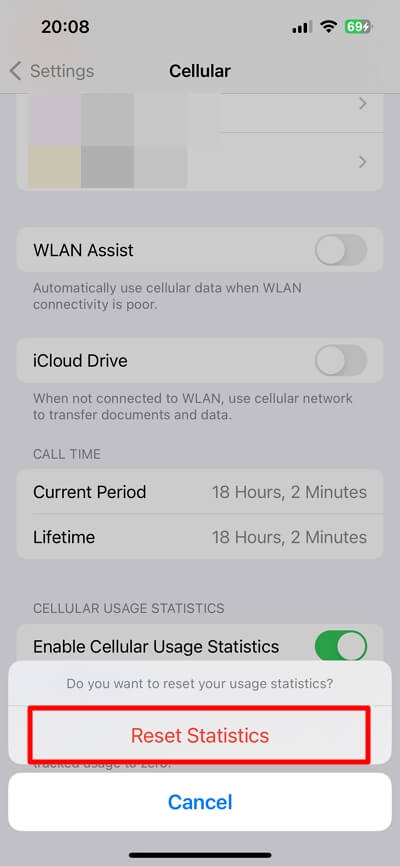
Well, resetting data statistics on your iPhone provides a clean slate for monitoring your usage. By resetting regularly, you gain a clearer understanding of your data consumption, allowing you to manage it effectively. Now, armed with this knowledge, you can easily keep track of your data usage and make informed decisions to enhance your overall mobile experience.
