Hot Topics
 by Maggie Mueller
Updated On Oct 12, 2024
Published On Jan 11, 2024
Basic iPhone Tips Ideal for Newbies
by Maggie Mueller
Updated On Oct 12, 2024
Published On Jan 11, 2024
Basic iPhone Tips Ideal for Newbies
Battery issues are genuinely one of the most frustrating problems iPhone users experience, especially as their phone gets older. However, even new iPhone users can face similar issues.
Are you wondering why your iPhone shuts off even though it still has battery left? This is a common issue, but it can be concerning. So, what should you do in a situation like this?
Many people would rush to the Apple Store for help, but we have some tips and tricks that can help you fix this issue from home. In this guide, we'll explain why your iPhone may be shutting off unexpectedly and how to fix it.
Let's get right to it.
Here are a few common reasons why this issue might happen:
Temperature Problems
Extreme temperatures, whether too hot or too cold, can cause your iPhone to shut down to protect itself. If your iPhone gets too warm or too cold, it may turn off even if the battery isn't fully drained.
Aging Battery
All batteries lose their capacity over time. An old battery might struggle to hold a full charge, leading to your phone shutting off unexpectedly.
Battery Health
Battery health refers to the battery's capacity and its ability to deliver peak performance. If the battery is significantly degraded, it can cause your iPhone to shut off unexpectedly.
The first thing to check is whether your firmware is up to date. Outdated firmware may not be compatible with newer technology and could cause issues like sudden shutdowns.
Sometimes, updates to the operating system or individual apps might not work smoothly with the existing firmware, causing conflicts and unexpected shutdowns.
Background Apps Overload
Some apps running in the background may use more power than your iPhone's system can handle, causing irregular battery drain and potential shutdowns.
According to Apple, the ideal operating temperature for an iPhone is between 0º and 35º C (32º to 95º F), and it should be stored between -20º and 45º C (-4º to 113º F). Using your iPhone in conditions outside of this range could shorten battery life temporarily or cause it to shut down.
If you believe temperature is the issue, move your iPhone to a more appropriate environment and allow it to cool down or warm up before turning it back on.
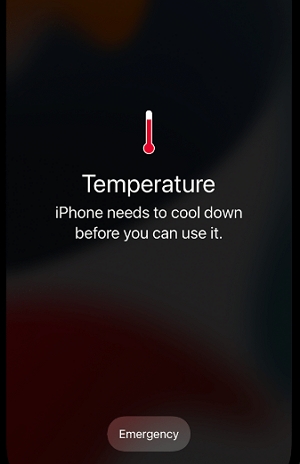
If the temperature isn't the issue, the next step is to force restart your iPhone. This can help fix minor software bugs that might be causing the phone to shut down.
By pressing a few buttons, you can close apps that may be draining your battery or causing the system to crash. After the restart, your iPhone should stop shutting off unexpectedly.



If your iPhone shuts down and doesn't turn on after a force restart, or if it still shuts off afterward, there might be more serious system bugs. One option is to use an iOS system recovery tool like TinyFix, which can diagnose and fix common iOS system issues, such as reboot loops, frozen screens, black screens, or iOS update problems—without causing data loss.
Here's how to use TinyFix:
Step 1. Download and install TinyFix on your computer. Connect your iPhone to your computer using a USB cable.
Step 2. Once the device is detected, click on "iOS System Repair."

Step 3. Choose the "Standard Repair Mode" to fix the issue without losing any data. If the Standard Mode doesn't work, you can try "Advanced Mode," but this may cause data loss, so make sure to back up your data first.

Step 4. Download the appropriate firmware for your device and click "Download."

Wait while the program repairs the system. Your iPhone will restart in normal mode once the process is complete.

Apple notes that unexpected shutdowns are more common when the battery charge is low, the battery has aged chemically, or you're using the device in colder temperatures. After restarting your iPhone, you can check the battery health to see if it needs to be replaced.
To check your battery health:
This screen shows your battery's maximum capacity and peak performance. A percentage near 100% means your battery is still close to its original capacity. If you see something other than "Peak Performance Capability," it could indicate battery issues.
If your battery is affecting your phone's performance, consider contacting Apple Support for replacement options.
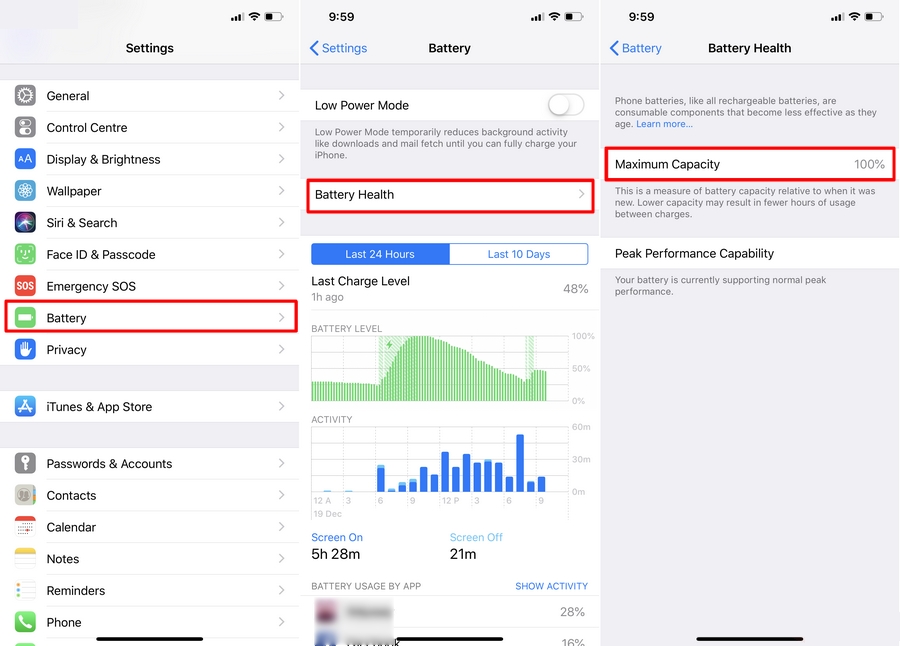
If your battery health is fine, the issue might lie in outdated software. Ensure your iPhone is running the latest version of iOS, as outdated software can cause unexpected shutdowns.
Here's how to check for updates:
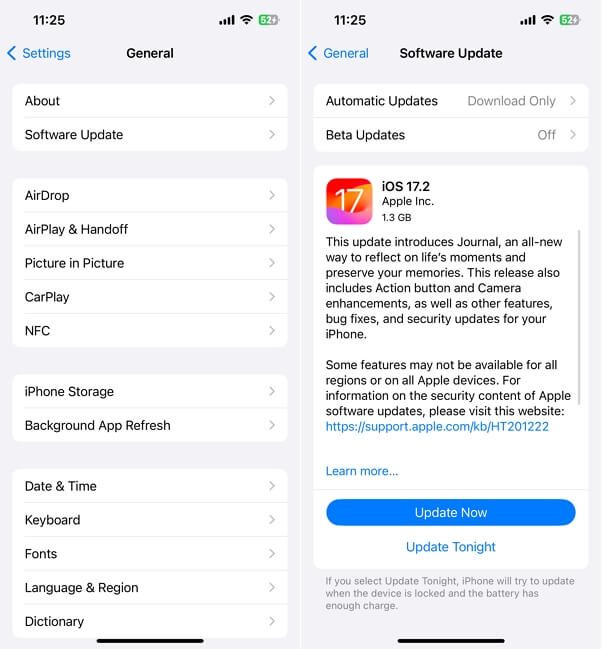
Certain apps may cause instability and require more energy, leading to software crashes and unexpected shutdowns. It's a good idea to force close these apps and update or remove them if needed.
To force close background apps:
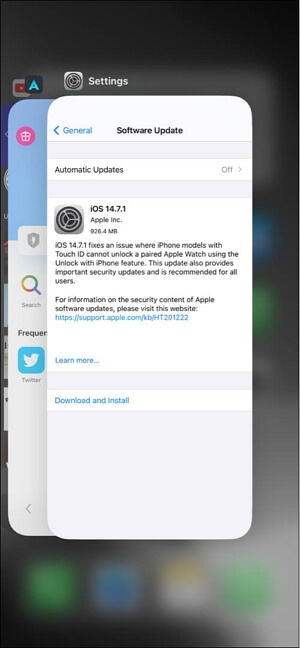
To update outdated apps:
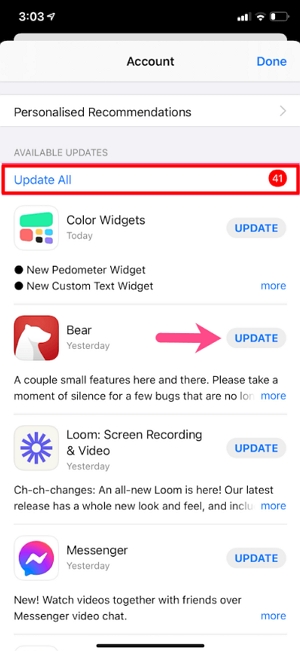
If you prefer not to use a system repair tool and your iPhone still shuts off, restoring your iPhone in DFU (Device Firmware Update) mode is another option. Sometimes, the issue stems from a miscommunication between the iPhone's software and the battery, leading to incorrect battery percentage readings. DFU mode allows you to update the firmware and fix this issue.
When your device enters DFU mode, iTunes or Finder will alert you that it has detected the device in recovery mode. Click "OK" to continue. After that, select "Restore iPhone" and then "Restore and Update" to revive your iPhone in DFU mode.

Another possible reason for your iPhone shutting off could be water damage. Your iPhone has a Liquid Contact Indicator (LCI) inside that can show if your device has been exposed to water.
If none of these methods work, your last option should be to contact Apple Support. Keep in mind that an iPhone shutting off with battery left is not normal and could be due to a number of issues. Once the root cause is identified, you'll be better equipped to fix the problem.
That concludes our guide on fixing iPhone shutdowns with battery left. One of these methods should help solve the issue. If not, visit an Apple Center, and hopefully, your warranty is still valid!
