Hot Topics
If you don't want other WeChat users to know your current location, it may be necessary to fake your WeChat location. The best way to do that is to use a location spoofing app or tool.
Many of these tools work very well and can help you change your WeChat location to anywhere in the world, but you need to know how to use them properly to get the best results.
In this guide, we share some of the best ways to fake your location/GPS on WeChat using an iPhone or Android device, along with instructions on how to use them.
There are various reasons why it may be a good idea to fake your GPS location on WeChat, including:
I noticed that some other tutorials recommend changing your WeChat location by going to Me > Your Profile > More > Region to adjust the region. I must point out that adjusting this setting only changes the region shown on your profile when people click your profile photo and does not affect your actual WeChat location.
The only effective way to change your WeChat location is by using GPS spoofing tools, as I will recommended in the next part, to change the GPS of your device.
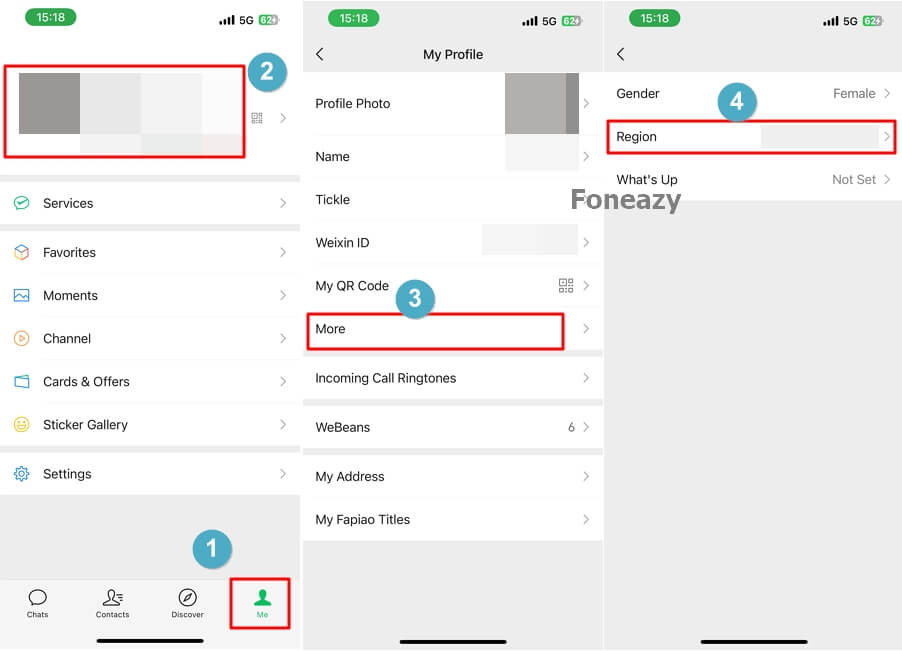
It is not easy to fake the GPS location on iOS devices as most methods require a jailbroken device. However, there is one solution that is simple, effective, and entirely desktop-based, meaning you don't have to install any apps on your device or jailbreak it.
This solution is MockGo. This tool offers numerous options for location spoofing, including:
To use MockGo, simply download and install the program on your computer, then follow these steps:
Step 1: Use a functional USB cable or Wi-Fi to connect your iOS device to the computer and click "Start" from MockGo. You may need to trust the computer if you are connecting the iPhone to it for the first time.
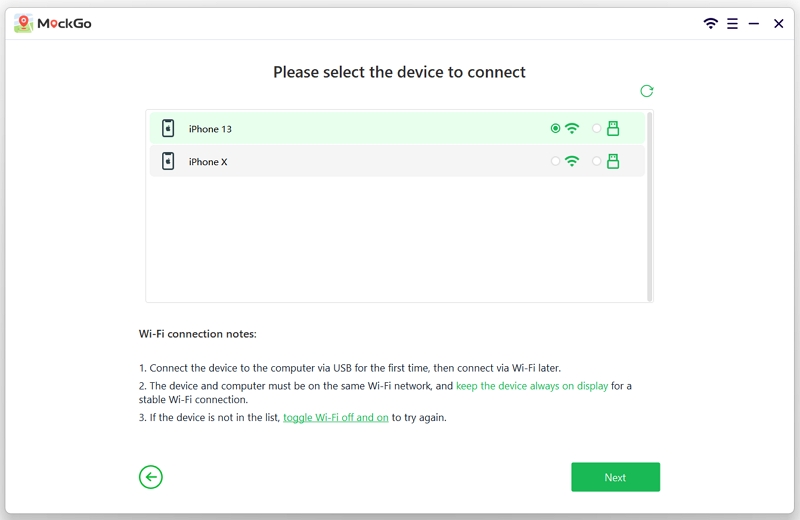
Step 2: Once the program detects the connected iPhone, you will see a map on the screen. Click on "Teleport Mode" (the third option in the upper-right corner).
![]()
Step 3: To change the location on the device, enter the name of the location you want to change to in the search bar.

Step 4: You can move the pin on the map and even zoom in to further refine the location. When you're happy with the selected location, click "Move Here" and the location on the device will change.


You can then open WeChat and you should be able to share the spoofed location.
Aside from teleporting, you can also use MockGo to fake movement by setting a start point and a destination along a real route. This allows you to easily fake a live location on WeChat.
Step 1. Choose "One-stop Mode" by clicking the second icon in the upper right corner from MockGo.
![]()
Step 2. Enter the address or GPS coordinates to select the stops, then click "Move Here" to proceed.

Step 3. Now, specify the number of round trips and the speed. After entering your values, click "Start" to begin your journey.

Step 4. MockGo will display a simulation of your movement based on the speed you have specified.

It is much easier to fake your WeChat location on Android devices since all you need is a reliable GPS spoofing app. There are plenty of these apps on the Play Store, although we recommend trying the "Fake GPS Location" app since it doesn't require root access and is very easy to use.
Follow these simple steps to use the "Fake GPS Location" app to fake your GPS location on your Android device:
Step 1: Begin by downloading the Fake GPS Location app from the Google Play Store.

Step 2: Go to Settings > About Phone and tap on "Build Number" 7 times to enable developer options.

Step 3: Enable developer mode.

Step 4: Go to Settings > Developer Options and tap on "Select Mock Location App."

Step 5: Choose the "Fake GPS Location" app as the mock location app to use.

Step 6: Open the Fake GPS Location app and tap "Set Location." Enter the new location that you would like to spoof.

Step 7: Open Settings and select "Permit Drawing over Other Apps." Then, open WeChat and you should now be able to share the fake location.
Once you have faked the GPS on your iPhone or Android device, follow these simple steps to share the fake location on WeChat with others:
Open a chat with the person you want to share the location with, then tap on the "+" button.
Tap "Location" and choose "Send Location" to send the fake location or choose "Real-time Location" to send the fake live location.

You can share your location with friends and family on WeChat. This means that WeChat can only share your location with your consent.
Since WeChat doesn't provide notifications for online status, it is not easy to tell if someone is online. There is no marker or alert that can let you know if a contact is online. The only way to know for sure is to ask them.
WeChat is designed to detect your location using your device's GPS. Therefore, the only way to hide your actual location on WeChat is to use a tool like MockGo for iOS devices or a location spoofing app for Android to fake your location.
Without a properly set location, you might have issues loading the WeChat location. To fix the inability to load location data, follow these steps:
If the Fake GPS trick is not working for WeChat, follow these troubleshooting steps:
While there are dozens of ways to spoof the location for WeChat, not all of them will work flawlessly. If nothing works, try giving these steps another try.
There you have it! You now know the best way to fake your WeChat location. These solutions can come in handy when you don't want your friends to know exactly where you are.
Select a solution based on your device type and implement it using the steps we have described above. Then share your experience with the solution of your choice in the comments section below.

Mako is a technical writer with a passion for all things tech. Whether you're wondering about how to fix your iPhone or Android device or trying to get something to work in your settings, Mako is your go-to for professional help. He loves writing, testing solutions, and most of all, making sure his research is factually accurate.