Hot Topics
Snapchat's geo-location filters are straightforward, making it easy for users to spoof them if necessary. These filters are primarily used when a simple location tag isn't sufficient.
Users may want to spoof these filters to share a false location as a prank or to maintain privacy. Whatever the reason, this guide will show you how to easily fake the location on Snapchat filters.
Snapchat filters are overlays that can be added to photos and videos. They can indicate location, speed, temperature, time, and add color tones. The default Snapchat filters include:
Snapchat also offers thousands of Geo-filters based on your location, and you can create your own.

To fake your location on Snapchat filters, you can fake location on your iPhone using one of the following methods:
The easiest way to fake the GPS location on an iPhone is to use a dedicated location spoofing tool like MockGo. It allows you to change your GPS location and fake GPS walking without jailbreaking your device. MockGo works with the latest iPhone models and iOS versions. Here's how to use it:
Step 1: Download and install MockGo onto your computer:
Step 2: Open MockGo and connect your iPhone to the computer. Tap "Trust" when prompted and click "Start." A map showing the device's current location will appear.

Step 3: Click the teleport-mode icon in the upper-right corner and select the desired location or enter coordinates.
![]()
Step 4: A popup will appear with details about the selected location. Click "Move Here" to change the GPS location instantly.


To revert to your actual location, simply restart the device.
Phantom is a jailbreak tweak for customizing Snapchat, including hiding your actual location. To install Phantom:
This tweak is only available for jailbroken devices and is rarely updated, which can cause operational issues.

Fake GPS is a popular app on the Google Play Store for changing the GPS location on Android devices. With a 4.2-star rating based on 800,800 reviews and over 10 million downloads as of July 2024, it's a quick and easy tool to use. It allows you to fake your GPS location by either entering coordinates or selecting a location from a map. You can also save favorite locations and simulate movement.
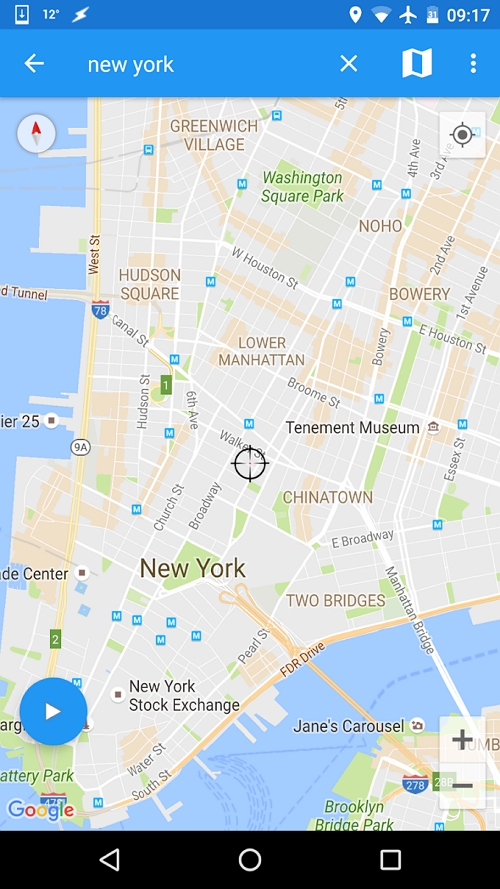
GPS Emulator is another excellent option for faking location on Snapchat filters for Android device. It provides satellite imagery, terrain views, and standard map views. You can search for locations using coordinates or addresses. Like Fake GPS, it keeps a history of the locations you've used and lets you save your favorite spots.

To use Snapchat filters, you need to enable the feature in settings:
Ensure that location services are enabled for Snapchat to use Geo-filters.

With many apps using location services, it is important to know how to change your location to maintain privacy. Now you have easy and effective ways to change the location on Snapchat filters.

Mako is a technical writer with a passion for all things tech. Whether you're wondering about how to fix your iPhone or Android device or trying to get something to work in your settings, Mako is your go-to for professional help. He loves writing, testing solutions, and most of all, making sure his research is factually accurate.