Hot Topics
One of the main reasons for faking GPS walking is to simulate movement in location-based AR games like Pokémon Go or The Walking Dead: Our World. To progress in these games, walking in the real world is often necessary, but not everyone has the time to do so.
Simulated GPS walking allows you to cover the required distances from the comfort of your home. However, faking GPS walking isn't a simple process, and without the right tool, you risk getting your account banned. There are many tools available in the market, each working in a different way.
In this guide, we'll explore one of the most effective solutions to help you fake GPS walking on your iOS and Android device.
Faking GPS on iOS devices has traditionally been tricky, often requiring jailbreaking the device. MockGo is an iOS GPS spoofing tool that simplifies this process more than any other tool you may find.
It allows you to change the GPS location on your iOS device to anywhere in the world or simulate walking along real paths, customized routes, or imported GPX files.
Moreover, MockGo offers several other features for changing GPS location on iOS devices, including:
To use MockGo to fake GPS walking on your iOS device, follow these simple steps:
Step 1: Start by downloading and installing MockGo on your computer. Run the program and connect the iOS device to the computer using its lightning cable.
Step 2: In the program's main window, click on "Start" to begin the process.

Step 3: To simulate movement from one spot to another along real roads, select the "One-stop Mode" at the top-right corner of the screen (the 2nd icon).
Step 4: Drop a pin on the map to select the destination location and click "Move Here." You can use the slider at the bottom of the map to select the speed you would like to use.

Step 5: In the popup box that appears, select the number of times you would like to move between the two spots and then click "Start" to start the simulation.

Now the GPS on your device should walk along the route you set from the map. Open the Map app on your device to verify it!

To simulate movement along multiple spots using MockGo:
Step 1: Select the "Multi-stop mode" icon (the 3rd icon on the top-right panel).
Step 2: Drop pins on the map to select the multiple spots you would like to go through.
Step 3: Click on "Move Here" and drag the slider to select the speed you want to move at.

Step 4: Enter the number of times you would like to move along the selected route and then click "Start" to begin the simulation of movement.

Now open the Map app and verify the GPS walking of your device!

Fake GPS Location - GPS Joystick is an Android app designed to help users fake the GPS location of their Android devices. In addition to simply changing the location of the device, you can also use it to plan entire routes and paths or import GPX file to simulate GPS movement.
The app doesn't limit the number of paths or routes that you can use for your simulated movement, and you can choose to use the Loop Mode to repeat the same path numerous times. This makes it one of the best solutions for playing location-based games like Pokémon Go without physically moving.
The app is easy to use and can be downloaded from the Google Play Store. Once installed on your device, the app provides full instructions on how to correctly simulate GPS movement.
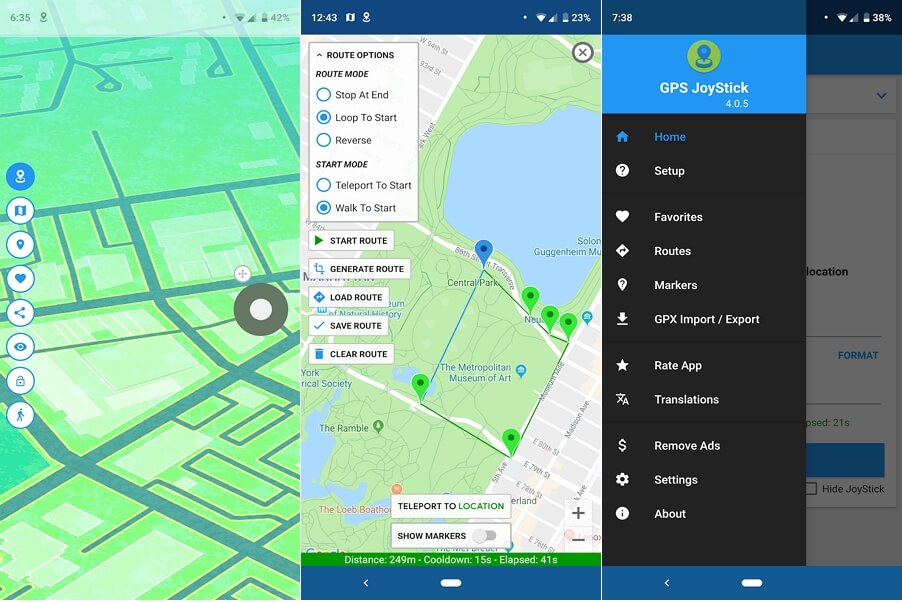
Another option for faking GPS walking on Android devices is using the GPS Emulator made by DigiTools UY. With a 4.8 rating based on 166K reviews from the Google Play Store, this app is highly regarded by users.
This app allows you to change your location to anywhere in the world by simply selecting a location on the map or entering coordinates. Additionally, GPS Emulator enables you to simulate GPS movement easily. You can save locations or paths to your historical records, mark places or routes, and save them to your favorites list for future use.
In summary, this app is an ideal solution for faking GPS walking when you want to protect your privacy on location-tracking apps or when you want to play location-based games.
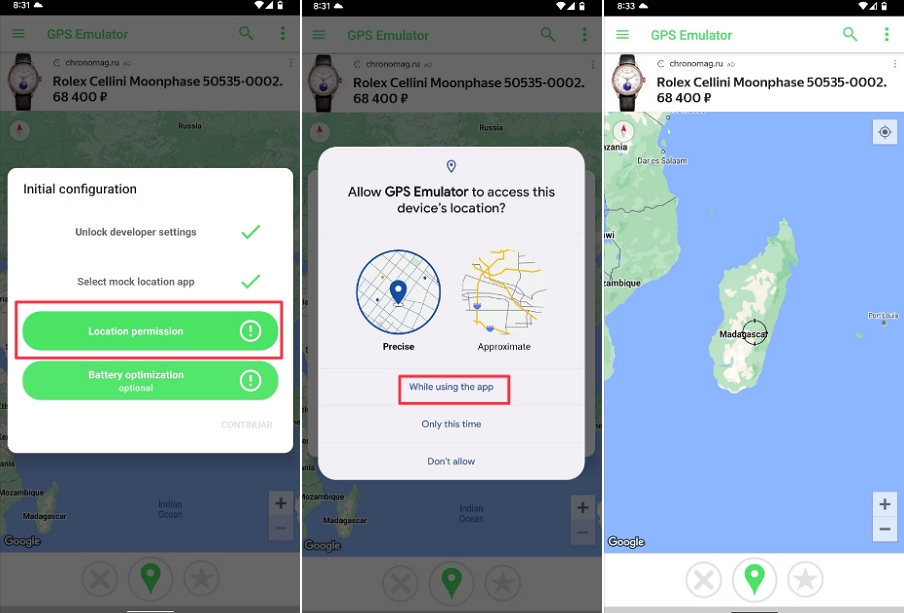
Simulating GPS movement can be a delicate process and requires a tool that is specifically designed for that purpose. With tools like MockGo GPS Changer for iOS, Fake GPS Location - GPS Joystick for Android, and GPS Emulator users can simulate movement, and change their location with ease.

Mako is a technical writer with a passion for all things tech. Whether you're wondering about how to fix your iPhone or Android device or trying to get something to work in your settings, Mako is your go-to for professional help. He loves writing, testing solutions, and most of all, making sure his research is factually accurate.