Hot Topics
Bigo Live is a popular platform for live streaming and video chatting, enabling users to communicate with others worldwide. Changing your location is a handy feature of Bigo Live if you wish to interact with people in specific areas or countries.
In this article, we'll guide you through the process of changing your location on Bigo Live so you can maximize its features.
Bigo Live is a social media platform that allows users to share videos and photos, live stream their activities, and communicate with others in real-time. Developed in 2016 by Singapore-based company BIGO Technology Pte Ltd., Bigo Live has gained popularity globally, attracting millions of users from various countries and regions.
The platform's live streaming feature, allowing users to broadcast activities to a global audience, is a major attraction. Users can stream activities such as gaming, cooking, or socializing with friends. Additionally, Bigo Live offers a chat feature for real-time communication between users, and a "Gift" feature allowing users to send virtual gifts to their favorite broadcasters

Changing your location on Bigo Live is a common practice among users for various reasons. Some may want to explore new content and discover communities from different parts of the world. Others may use it as a means to chat with people from a specific location before traveling there.
In such cases, you'll need an iOS location tool like MockGo to change the GPS location on your iPhone for Bigo Live. With the help of MockGo, you can virtually alter your iPhone's location to any place you choose in the world.
Before using MockGo to change your location on Bigo Live, you'll need to download and install the Windows or Mac PC version of MockGo.
Here's how to do it:
Step 1. Open MockGo on your PC and connect your iOS device to the computer.

Step 2. Once your device is connected, you'll see your current location on a map. Enter the location you want to spoof by typing the address or coordinates in the search bar. Then, click "Go."

Step 3. If you're satisfied with the result, click the "Move Here" button to teleport to that location.


Now that your Bigo location has been changed, once you open the app, you'll notice that streams and creators from other regions are now viewable.
Android users can also spoof their Bigo Live location, but using a different app called Fake GPS Location.
Step 1: To spoof your Bigo Live location using Fake GPS Location, you must first download and install the app from Google Play Store to your Android device. Then, follow the steps below:

Step 2: Go to Settings and tap About Phone. Now repeatedly tap on the Build Number until you see a popup message saying, "You are now a developer".

Step 3: Return to Settings and go to System > Developer Options. Scroll down and tap Mock location app. On the presented list, select Fake GPS.

Step 4: Now, open Fake GPS Location and grant it access to your device's location services. Use the search bar to find the location you want to set as your new Bigo Live location.
You can search for a specific address or city, or you can use the map view to manually select a location. Once you have found the location you want to use, tap on it to select it. Tap the Play button to spoof your location.
Step 5: Now, open Bigo Live, and your location should be changed to the location you selected in Fake GPS Location.

On Bigo Live, your hometown is the location displayed on your profile and is utilized to match you with local users. Changing your hometown on Bigo Live is a straightforward process:
It's important to note that changing your hometown on Bigo Live may affect the information and users you can access and engage with. Setting your hometown to a specific location can be helpful if you want to connect with users there.
Within the Bigo Live app, there's a built-in option allowing you to hide your location . Here's how to do it:
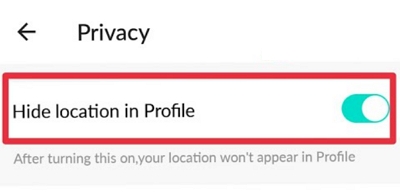
Yes, you can use a VPN to change your location for Bigo Live, but it depends on the VPN you choose. Most VPNs only change your IP address, but some companies have developed VPNs that also allow you to spoof your GPS location.
If you want to change your Bigo Live location using a VPN, make sure the VPN you use can change both your IP address and GPS location. To find a VPN that offers this feature, compare popular VPN providers and select one that meets your needs.
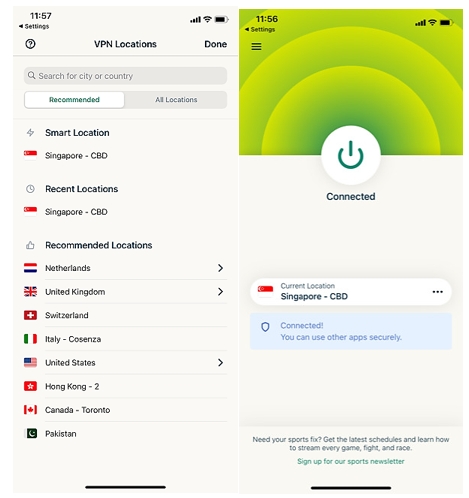
Overall, whether you're seeking to change your location on Bigo Live to explore new parts of the world or simply wish to connect with others in a specific region, there are several options available to assist you.
By following the steps outlined in this article, you can now easily change your location and maximize this useful feature on the platform.

Mako is a technical writer with a passion for all things tech. Whether you're wondering about how to fix your iPhone or Android device or trying to get something to work in your settings, Mako is your go-to for professional help. He loves writing, testing solutions, and most of all, making sure his research is factually accurate.