Hot Topics
Do you want to watch MLB but find it unavailable in your country? Are you wondering if there is a way to watch blacked-out games on MLB.TV? Then this is the article for you.
We will discuss how to spoof or fake your MLB.TV location on iPhone, Android device, computer or Apple TV. Read on to get started.
Major League Baseball (MLB) offers a streaming service called MLB.TV, enabling fans to watch MLB games live and on-demand on various devices, including PCs, smartphones, tablets, and streaming boxes like Apple TV, Amazon Fire TV, and Roku. Subscribers can access it in the United States and a few other countries.
To use MLB.TV, you need an active subscription and an internet connection. Once subscribed, you can access the service through the MLB.TV website or app on your chosen device. After logging in, you can explore available streams and choose the game you wish to watch, which will be streamed live to your device.
MLB.TV has rules and regulations governing the location of users accessing the service. These regulations ensure that customers use the service in line with MLB's licensing agreements with broadcasters and other rights holders in different regions.
To register for MLB.TV, you must have a U.S. ZIP code and billing information. MLB.TV uses your IP address to pinpoint your location and, on mobile devices, it uses GPS. Based on your current location, MLB.TV determines which games to black out. Blacked-out games become accessible in the MLB.TV archive approximately 90 minutes after the game finishes.
Generally, MLB.TV is only accessible to users in the United States and a few other countries, and the content available to you may vary depending on your location. Some users can access every MLB game, while others may have access to only a few games or highlights.

To change the GPS location of your iPhone and iPad, you can use software like MockGo iOS GPS changer to choose a location from a map or enter a coordinate or address from search bar.
Keep in mind that doing so can violate MLB.TV's terms of service and lead to the suspension or termination of your account.
To change your GPS location on iPhone with MockGo, here are the steps:
Step 1. To begin, download and install MockGo on your computer.
Step 2. Launch MockGo and click on Start.

Step 3. Then, connect your iPhone or iPad to your computer using a USB cable. You will now be able to see a map.
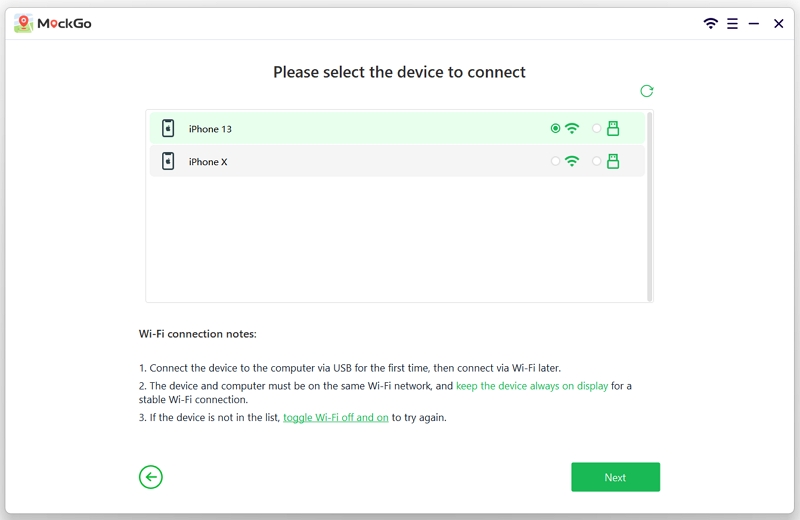
Step 4. Next, turn on Teleport Mode by clicking the first symbol in the upper right corner. Enter a location that can view MLB.TV without restriction and click Go.

Step 5. Then click Move Here on the pop-up window. Now, your current location has been updated to the desired location. You may now watch MLB despite blackouts in your original location.

There you have it, with just a few easy steps, you can now access MLB.TV on your iPhone.

To change your MLB.TV location on Android using GPS spoofing tools, you can find a variety of options by searching for "fake GPS" on the Google Play Store. Some of these tools are free, some are not, and some may require rooting your phone.
For Android devices running Android 6.0 or newer, we recommend using a GPS spoofing app called FakeGPS Location Spoofer to easily pretend that your Android phone is somewhere else. The following instructions apply to all Android phones, including Samsung, Google, Huawei, and Xiaomi.
To use FakeGPS Location Spoofer, follow these steps:
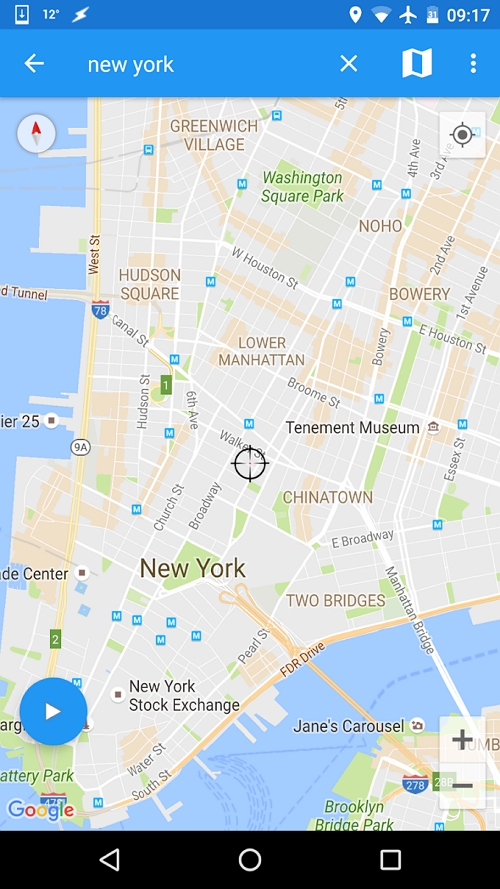
To check if your GPS location has been faked, close the app and launch Google Maps or another location-based app. To return to your true location, use the stop button.
If you want to try another Android location spoofer, the following free apps function similarly to FakeGPS Free: Fake GPS, Fly GPS, and Fake GPS Location.
Now you can continuously stream on the MLB app on your Android device.
You can change the MLB.TV location of your PC's IP address with the help of a VPN. There are many reliable VPNs you can download on your PC. In this example, we will use ExpressVPN.
Follow these steps to change your location with ExpressVPN:
With just a VPN, you can now watch the games you want on MLB.TV on your PC.
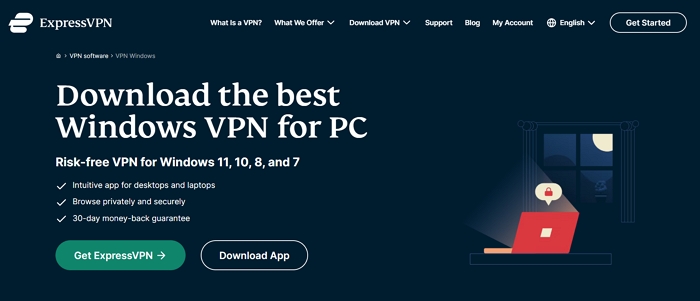
To change your location on an Apple TV, you must either subscribe to a VPN that offers Smart DNS proxies that can be configured directly on the Apple TV or use a VPN on your router.
You can search the internet for ways to use a VPN on your personal router.
After you set up your router with a VPN, connect it to your Apple TV, go to Settings > Network > Ethernet > and select the router that has VPN.
There you have it—all you need is a router with a VPN, and you're good to go.
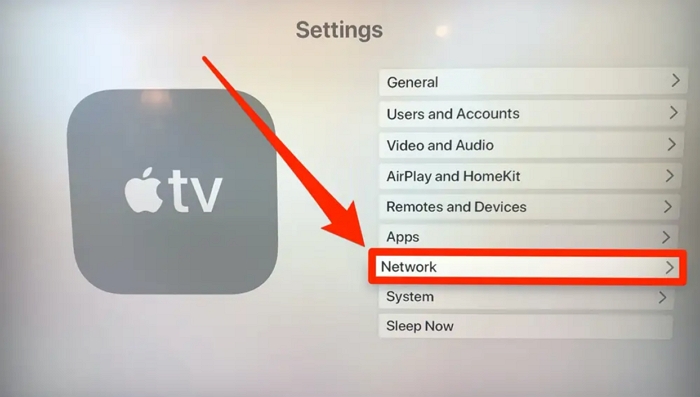
These days, spoofing or faking your location has many uses, one of which is watching your favorite baseball teams on MLB.TV. Make sure to follow the steps above for successful results.
We hope this article will help you now or in the future. If you have any comments or questions or think we may have missed something, feel free to leave them in the comments below.

Mako is a technical writer with a passion for all things tech. Whether you're wondering about how to fix your iPhone or Android device or trying to get something to work in your settings, Mako is your go-to for professional help. He loves writing, testing solutions, and most of all, making sure his research is factually accurate.