Hot Topics
Dating apps have been popular ever since they were first introduced, and it's not hard to see why.
Through them, you get to meet different people who are also looking to make friends or maybe even find love.
They have changed the way dating is done and more apps continue to be developed each day.
Tinder is one of the pioneers of the trend that instantly became popular when it was launched in 2012.
It is convenient and easy to use, and it pairs you up with different people in your area who have the same interests.
In this article, we'll show you how to change your Tinder location so that it believes you're somewhere else.
Tinder's main features involve the use of your phone's location. After it knows where you are, the app then searches for potential matches based on the search radius you have set.
The reference point is your device's location and it can stretch out as far as 100 miles around you.
This means that your location determines who you can potentially get matched with.
There are times when you run out of potential matches or the people in your area just aren't your type.
If that's the case for you, Tinder is offering a paid subscription service that gives you access to additional perks and features.
One of these paid services is called 'Tinder Passport'. This feature allows you to search for a city and look for potential matches there.
You can only choose one city at a time but you can change your mock location whenever you want.
All you have to do is subscribe to Tinder Platinum, Gold, or Plus subscription.
If you have a Tinder Platinum, Gold, or Plus subscription, open the app and follow the steps below:
The new location will now appear under Discovery Settings. Your new location will also be visible on your profile page.
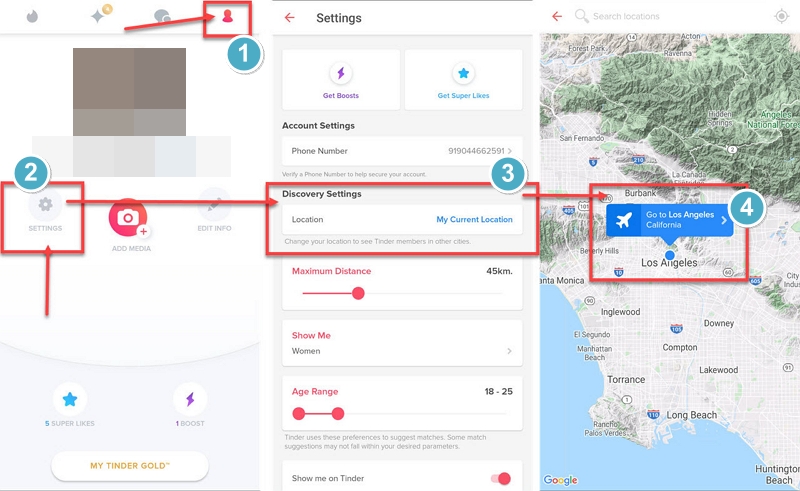
Tinder has three different premium plans that include Tinder Plus, Tinder Gold and Tinder Platinum. Here's what you get on each plan:
|
Plans/Features |
Tinder Plus |
Tinder Gold |
Tinder Platinum |
|
Hide ads |
Yes |
Yes |
Yes |
|
Unlimited likes |
Yes |
Yes |
Yes |
|
Unlimited rewind |
Yes |
Yes |
Yes |
|
Passport |
Yes |
Yes |
Yes |
|
Ability to see who likes you |
No |
Yes |
Yes |
|
Top picks |
No |
Yes |
Yes |
|
Free monthly Tinder boost |
No |
Yes |
Yes |
|
Free super likes |
No |
Yes |
Yes |
|
Priority likes |
No |
No |
Yes |
|
Send a mssage before matching |
No |
No |
Yes |
|
See the likes you've sent |
No |
No |
Yes |
|
Price per month |
$9.99 |
$14.99 |
$59.99 |
|
6-month plan price per month |
$2.59 |
$7.50 |
$10 |
|
Total amount on 6-month plan |
$14.99 |
$49.99 |
$59.99 |
|
12-month plan price per month |
$1.67 |
$5 |
$6.67 |
|
Total amount on 12-month plan |
$19.99 |
$59.99 |
$79.99 |
If you prefer not to use Tinder passport to change your location on Tinder, you can also try the GPS spoofer tool to help you get the job done.
MockGo is one such proven software to change the GPS location for iPhone devices in just one click.
It is widely used for location-based games, such as Pokémon GO, because it is very convenient as it doesn't require any jailbreaking.
Moreover, it is compatible with all iPhone models including the latest iPhone 15 running iOS 17.
Watch the video or follow the below steps to change your Tinder location on iPhone device using MockGo:
Step 1. Click the download button and install the software. After installing, run the program and connect your iPhone to your computer.
Step 2. After connecting your iPhone, click Start on the main screen to see your device's current location on the map.

Step 3. Next, teleport to a different location by activating Teleport mode. The clickable icon should be located on the upper-right corner of the screen.
![]()
Step 4. After that, enter the address of the place you want to go to on the search bar and click Go.

From there, you will be directed to the desired location. Make sure that it is your intended location.

Step 5. Finally, click Move Here to teleport your device's location to your intended coordinates.

Once you've done all of these steps, the new coordinates will remain the same until you restart your device or use the software to reset your location again.
Now wait for sometime, then open Tinder to enjoy the new matches from the latest place! Plus, always remember to check the map to verify the set and current locations.
If you are an Android user, then the previous method isn't for you. Instead, you can download a GPS spoofer app such as Fake GPS, to mask your device's location.
To use the Fake GPS app, follow these steps:

There are a lot of Android apps that you could use to change the location for Tinder on Android devices.
Everywhere for Tinder is another popular app for Android users to change the Tinder location. Just follow these simple steps to get the most of the app:
If you would like go back to your original location, open the app again and tap "Stop."

The downside of this is that it is one of the methods that Tinder is constantly trying to block out through their updates.
So, in case it doesn't work for you, try using a different GPS spoofing app or a different method entirely.
If you are logged into Tinder through your Facebook account, you can actually change your Tinder location through Facebook.
To do so, follow these simple steps:

With this method, however, you will have to log into your Facebook account while in another city or change your IP address entirely.
You'll have to consider this extra bit of effort before doing this, but at least it's free and simple to do.
Yes, you can change your location on Tinder. Tinder Passport is the official way of doing so. Other methods include using external software such as MockGo for iOS and Fake GPS for Android.
Changing your Facebook location and GPS address may also change your location on the app.
You can either subscribe to Tinder Plus or use an external software like MockGo to change your location on Tinder using an iOS device.
All you have to do is to install the app, connect your iPhone to your PC, and change your location.
No, you cannot change the location of Tinder using a VPN. VPNs only change your IP address, but Tinder uses your GPS settings to identify your location rather than your IP address.
Yes, it usually changes automatically to the app after applying the methods mentioned here.
If your location does not change, try tweaking the search radius on your Settings to force Tinder to recalibrate your location.
Tinder is a location-based dating app that matches people who have similar interests.
In some cases, the people around your area might not be of interest to you, or you might want to explore and meet new people in other places instead.
Changing your location on the app makes it possible for you to meet these people. The Tinder Passport feature does allow you to officially change your location for a fee.
But if you prefer other workarounds to change your Tinder location, you can try using external software such as MockGo for iOS.
If you have any comments or concerns about these methods or maybe even know of others you can suggest, please hit us up in the comments section below!

Mako is a technical writer with a passion for all things tech. Whether you're wondering about how to fix your iPhone or Android device or trying to get something to work in your settings, Mako is your go-to for professional help. He loves writing, testing solutions, and most of all, making sure his research is factually accurate.