Hot Topics
Grindr is a location-based online dating and social networking application catering to bi, trans, queer, and gay individuals. Leveraging your device's location, it connects you with potential matches in your vicinity.
In this article, we'll explore various ways that allow you to spoof your GPS location on Grindr, broadening your possibilities for connecting with others.
![]()
The answer is YES! If you find the need to fake your location on Grindr, it remains entirely feasible. You can change your Grindr location using GPS spoofing tools available for both iPhone and Android devices. These tools enable you to modify your geolocation, presenting a different location within your Grindr app.
By opting to fake your GPS and change your Grindr location, you can:
However, while there are notable advantages to using a fake GPS location on Grindr, as outlined above, there are also associated risks:
To change your Grindr location on iPhone, we recommend using MockGo iOS GPS Spoofer, one of the pioneering GPS spoofing tools designed to change your iPhone's GPS location with a single click. MockGo offers the following key features:
Follow the steps below to use MockGo to spoof your GPS location on Grindr:
Step 1: Begin by downloading and installing MockGo on your Mac or PC.
Step 2: Launch the application and click on the 'Start' option.

Step 3: Unlock your device and connect it to the computer using the original USB cable.

Step 4: To fake your location on Grindr, select the 'Teleport Mode' by tapping on the first icon at the top-right corner of your screen. You can then zoom in and out on the map to pinpoint your desired location. Alternatively, use the search bar or input GPS coordinates to select a location.
![]()
Step 5. Once you've chosen a location, a popup will appear displaying information such as distance, coordinates, and place name. Click on the 'Move Here' option to update your location to the new one.


Note: Restarting your device will revert it to its default location.
To fake your GPS location for Grindr on an Android device, you can easily achieve this by downloading and installing a fake GPS app from the Play Store. There are several apps available for this purpose, each offering similar functionality.
However, before you can effectively change your GPS location for Grindr, you'll need to make some adjustments to your device's settings. Follow these steps to change your GPS location for Grindr on Android:
Step 1: Visit the Play Store and download a location spoofer app such as Fake GPS.

Step 2: Once the fake GPS app is installed, navigate to 'Settings > About Phone > Build Number'. Tap on the Build Number option seven times to unlock the developer options.

Step 3: Then, go to your phone's 'Settings > Developer Options > Select Mock Location Apps' and select the app you installed.

Step 5: Launch the GPS spoofing application and move the pin to the desired location. Then, tap the start button to activate the fake GPS, which will now be applied to Grindr.

Grindr XTRA stands as a premium subscription service within the Grindr app. It offers a lot of enhanced features aimed at improving user experience, including the ability to engage in global chats through the Explore feature and facilitating easier connections with others.
Here are the key features included with a Grindr XTRA subscription:
To enable Explore mode and view profiles from other locations using Grindr XTRA, follow these steps:
Step 1. Sign in to your Grindr account, then find the XTRA icon at the bottom of your screen, and tap on it.
Step 2. Choose the subscription you want to buy and tap Continue. Proceed with either iOS/Android Account Purchase.
Step 3. Now select the 'Nearby' option from Grindr.
Step 4. Enter your desired location, and you'll see a list of profiles from that area.
Step 5. Browse through the list and choose a match.
With this feature, you can explore profiles beyond your current location.
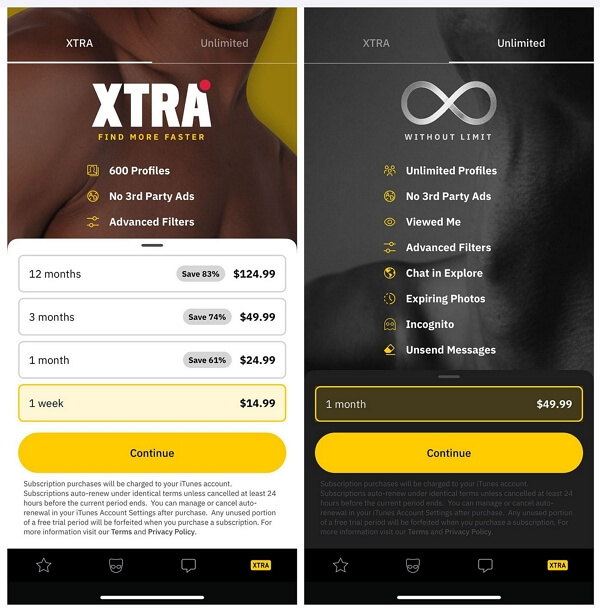
While you may have used VPNs (Virtual Private Networks) for various purposes in the past, it's important to note that VPNs cannot be used to change your location on Grindr.
Most VPN tools are designed to alter a device's IP address, primarily affecting location data within web browsers. In contrast, Grindr relies on GPS rather than IP addresses to determine your location.
While some VPNs may offer features to spoof both GPS location and IP address simultaneously, it's important to understand that VPNs typically provide limited control over precise location data. While you can select a specific country for your VPN connection, your exact location within that country may vary.

If you want to hide your Grindr profile for a while, you can do it in a few different ways.
If you just want to hide how far away you are from others, open the Grindr app and go to Settings. Then, turn off the "Show My Distance" option.
If you want to hide your profile using the Explore feature. Just go to your profile settings and turn off the "Show Me in Explore Searches" option.
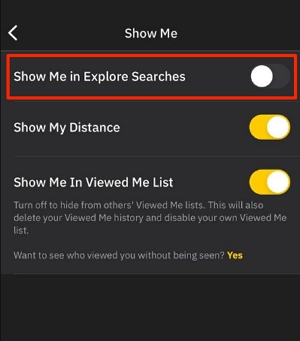
Alternatively, you can still hide your location by turning off location services for the Grindr app on your phone.
For iPhone: Go to Settings > Privacy > Location Services > Grindr, and then switch it to "Never."
For Android: Go to Settings > Location > App permission > Grindr, and then switch it off.

MockGo is the top choice for iOS devices, offering versatile usage for apps like Grindr or games like Pokemon Go. With MockGo, you can access profiles from various countries while ensuring maximum privacy.
Grindr has bolstered its security measures, detecting and blocking the use of mock location apps within its platform. This prevents spoofing or masking of your location. Additionally, outdated fake GPS apps may no longer function due to Grindr's enhanced location security.
Inaccurate Grindr locations often stem from issues with smartphone-GPS communication. To troubleshoot, adjust your smartphone's location settings: turn Location Services off and on for iOS or toggle the Use Location feature for Android.
Yes, you can toggle the display of your distance on Grindr. Navigate to Profile > Settings > 'Show My Distance' to enable or disable this feature.
To ensure complete privacy, adjust your smartphone's location settings. In your device's privacy settings, locate Location Services and set Grindr's to "none" or "Precise Location."
Faking GPS for Grindr can provide users with increased privacy and flexibility in their online interactions. By using tools like MockGo, individuals can modify their location to access a wider range of profiles and enhance their overall experience on the app.
While Grindr's security measures may pose challenges to fake GPS usage, staying informed about the latest developments and employing reliable methods can help users navigate these obstacles effectively.

Mako is a technical writer with a passion for all things tech. Whether you're wondering about how to fix your iPhone or Android device or trying to get something to work in your settings, Mako is your go-to for professional help. He loves writing, testing solutions, and most of all, making sure his research is factually accurate.