Hot Topics
Some Pokémon GO players wonder if there's a way to hatch eggs without physically walking. Fortunately, there's a solution that allows you to cover distances in the game without moving your feet.
Defit is an app that enables players to cover distances in Pokémon GO and complete tasks for bonuses without leaving home or walking long distances.
In this guide, we'll explore whether there's an iOS version of the Defit app and alternative options for iPhone users to play Pokémon GO without walking.
Defit is a fitness debugger app designed to simulate running and provide data to fitness apps for debugging. Users can adjust running speed or set daily step goals.
Many Pokémon GO players now use it to simulate walking in the game, enhancing their gaming experience without physically moving.
If you're an iOS user wondering if the app is available on the Apple App Store, unfortunately, the answer is NO, and it's currently only available for Android users. Beware of similar-sounding apps like DeFiT - Gym in Your Pocket or deFit 360, as they are not the original iOS versions of Defit.
While there's no iOS version currently, advancements in software development may lead to one in the future. For now, Defit remains exclusive to Android, but stay tuned for any updates or new releases.
For iOS users seeking a suitable alternative to Defit for faking walking in Pokémon Go, keep reading as we introduce a fantastic Defit iOS alternative tool to help you play Pokémon Go without walking.
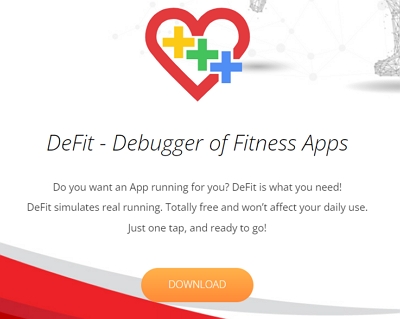
MockGo will be a perfect alternative for iOS users seeking to simulate GPS walking on iPhone devices, akin to Defit for Android devices.
With this iOS GPS spoofing tool, you can modify your GPS location or simulate movement, enabling you to enjoy Pokémon GO without physically walking.
You can virtually traverse the game's map and access various locations from the comfort of your home while concealing your real-world coordinates.
Features of MockGo:
Follow these steps to learn how to play Pokémon GO with the help of MockGo software:
Step 1. Download MockGo Onto Computer
Download and install MockGo onto your computer from the following buttons.
Step 2. Connect Your iPhone to Computer
Launch the tool on your Mac or PC desktop. Then connect your iPhone with a USB cable and begin the process by clicking on the Start button.

Step 3. Choose one-stop mode
Now choose the second option (one-stop mode) and adjust the destination pin on the map and then click "Move Here" to proceed.

Step 4. Adjust the settings
Enter the number of times that you would like to move, and then click on "Start".

Step 5. Fake Moving
Now open the Pokémon GO app on your iOS device, and you will find yourself moving automatically. You can also use the speed slider at the bottom to adjust the speed as needed.

In addition to simulating routes, MockGo also offers the ability to teleport GPS locations for your iPhone. Here are the steps:
Note: You will need to close the Pokémon GO app when teleporting from one place to another.
Step 1. Choose Teleport Mode
Search for the Teleport mode located in the upper right-hand corner. Click on it to change the GPS of your device.
![]()
Step 2. Change the GPS Location
In the search bar, manually enter the location you would like to travel to. Click the Go button, and you'll see the location on the map.
To teleport your GPS to the searched location, click on the Move Here button, and the GPS on your device will be instantaneously teleported.


Just follow this simple guide on how to use Defit app in Pokémon GO to hatch eggs without the need to walk:
Step 1. Open Play Store and search for the Defit app. After finding the app, click on the install button.
The app will then be downloaded and installed on your device. Don't worry about the storage, as the app is currently 2.8 MB and free to install.
Step 2. Next, download the Google Fit app if you haven't already installed it on your smartphone. Make sure you have allowed all the permissions to both the Defit app and Google Fit app.
Step 3. Launch the Defit app and log into it with the same ID that you have used to create your Pokémon GO account.
This is important as the email ID should match for both the Pokémon GO and Defit accounts. If the IDs don't match then, Pokémon GO will not be able to check the steps.
Note: Before proceeding to the next steps, double-check if you have granted all the permission to both apps.
Step 4. Next is to open the game and turn on the Adventure Sync feature. To turn on the Adventure Sync, then just follow these steps:
In the Main Menu screen, tap on Settings -> search for Adventure Sync and then tap on it to make it active.
Step 5. Now close the game and open the Defit app; from the main screen of the app, tap on the 'AD' button.
Step 6. Now you can easily use the Defit app to add up the steps into your Pokémon GO and hatch the eggs without leaving your home.
Many of you might be wondering if using the Defit app is a safe method for hatching eggs in Pokémon GO.
The Defit app mitigates account risks by requiring you to perform the workaround without the need to root your Android device.
However, it's important to note that there are still some risks involved, so we recommend using this hack in moderation.
To avoid getting detected by Niantic or Pokémon GO, limit the distance you're walking. Anything under 500 KM is safe and would not cause any problems.
If you're still worried about getting banned from Pokémon GO for using the GPS hack, read on for a solution.
This fix will help you go undetected and keep your account safe from getting banned. Make sure you're following the directions as closely as mentioned.
In Pokémon GO, a cooldown time is the amount of time needed to perform one action after you've completed performing a previous action.
For example, after you have captured a Pokemon or completed a spin activity at a Pokestop, you would need to wait approximately 2 hours before performing another action.
So, it's just a wait time between two in-game actions. You can follow the Pokémon GO cooldown chart, which is an in-depth analysis on the wait time between in-game actions:
Distance Covered/Cooldown Time
In conclusion, as of now, there isn't a Defit iOS version available. However, if you're an iOS user seeking a similar tool for GPS spoofing, MockGo stands out as the best alternative. With its wide range of features and compatibility with iOS devices, MockGo offers a reliable solution for simulating GPS movement in Pokémon GO and other location-based games.

Mako is a technical writer with a passion for all things tech. Whether you're wondering about how to fix your iPhone or Android device or trying to get something to work in your settings, Mako is your go-to for professional help. He loves writing, testing solutions, and most of all, making sure his research is factually accurate.