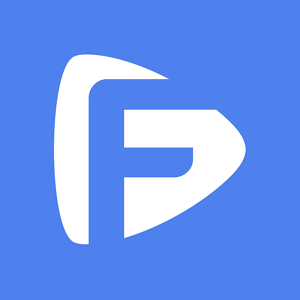Hot Topics
To change the GPS location on iPhone running iOS 17 or later using MockGo, you will need to enable developer mode on your device first.
Follow the instructions below to enable Developer Mode on your iPhone:
To get started, download and install the latest version of MockGo on your computer.
Launch MockGo after installation and then connect your device to the PC. Wait until MockGo prompts you to enable Developer mode on your device.
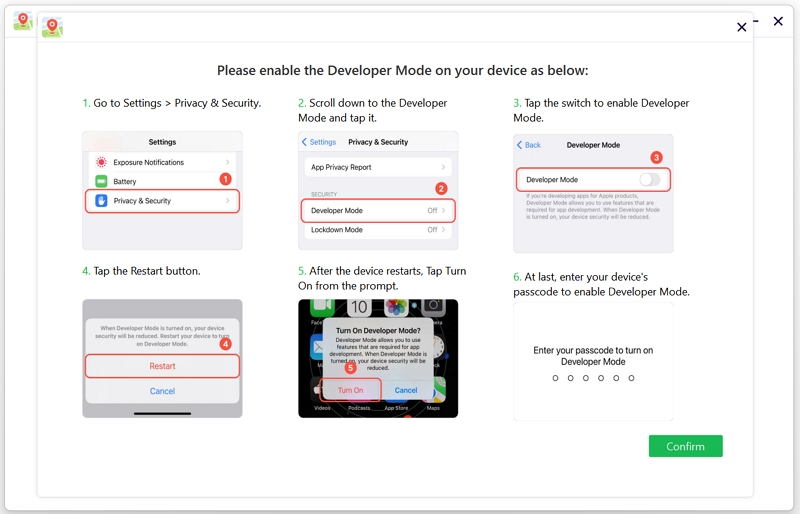
Then follow the steps below to enable Developer mode from your device:
1. Go to Settings > Privacy & Security on the iOS device.
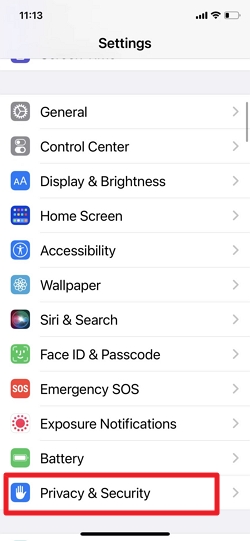
2. Next, scroll down to the Developer Mode and tap it.
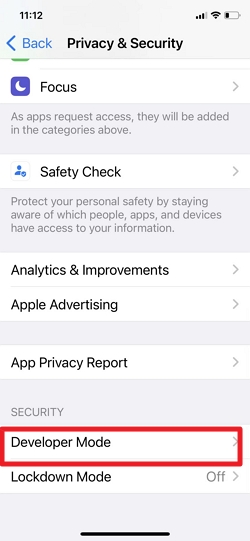
3. Then tap the switch to enable Developer Mode.
4. Following this, tap the Restart button on the alert to keep enabling Developer Mode.
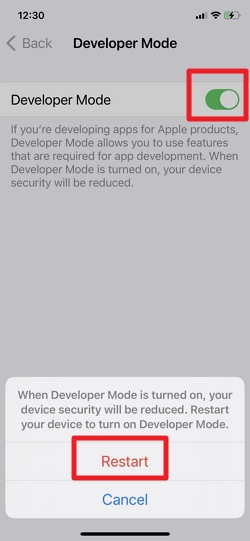
5. After the device restarts and you unlock it, a prompt appears confirming that you want to enable Developer Mode. Select Turn On.
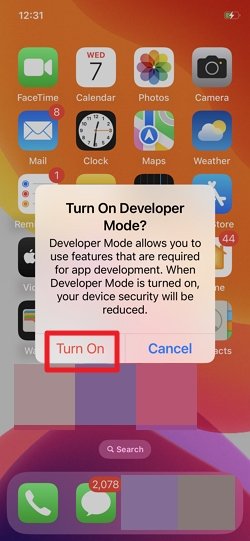
6. At last, enter your device's passcode when requested and click the Confirm button from MockGo to proceed.
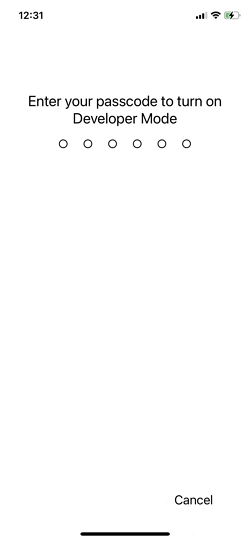
You may also want to know how to disable Developer Mode directly on the device:
Step 1. Go to Settings > Privacy & Security > Developer Mode.
Step 2. Toggle the Developer Mode switch to turn it off.
Step 3. Disabling Developer Mode, like enabling it, also requires a device reboot. Just follow the instructions on screen to restart your device.