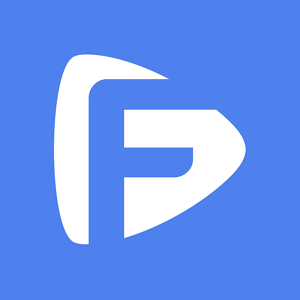Hot Topics
Android devices are becoming more secure with each passing year. It has a function known as Factory Reset Protection Lock, also known as FRP lock, which forbids users from accessing their devices following a factory reset.
In essence, users must sign in with the Google account that was originally linked to the smartphone to unlock it.
Although it is a valuable function, there are some drawbacks. If users cannot log in using their Google account credentials, they risk being locked out of their own devices.
This guide will help bypass FRP in 20 minutes and regain access to your device by using Unlockit Android.
Read on.
The methods on how to bypass FRP locks vary depending on the version of Android you are using. Follow these steps and you can fully access your device once again.
Unlockit Android 3.0.0 brings a one-click bypass solution for all Android versions, making it easier to bypass the FRP.
With this new solution, you will be able to bypass the Google verification screen on your device in just 3 steps and in a shorter time.
To begin with, download Unlockit Android and install it on your computer.
Open the program after installation and click Start.

Then, connect your phone to your PC with a USB cable.

Next, select the option "All Android versions" and click on "Next" button to continue.

After doing so, the bypassing process will begin. Please follow the on-screen instructions to set up your device.
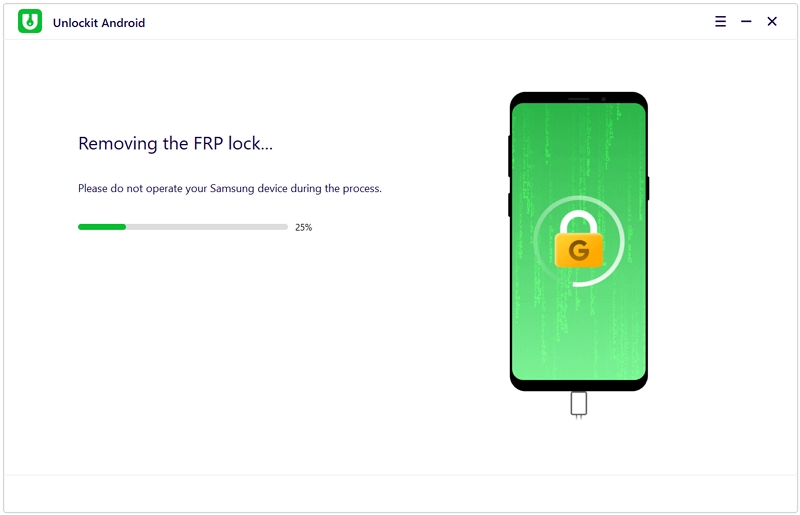
You will need to go back to the first page of your device and tap "Emergency call".
Then dial *#0*# to enable test mode. Next, click "I've finished the setup" to confirm your operation.
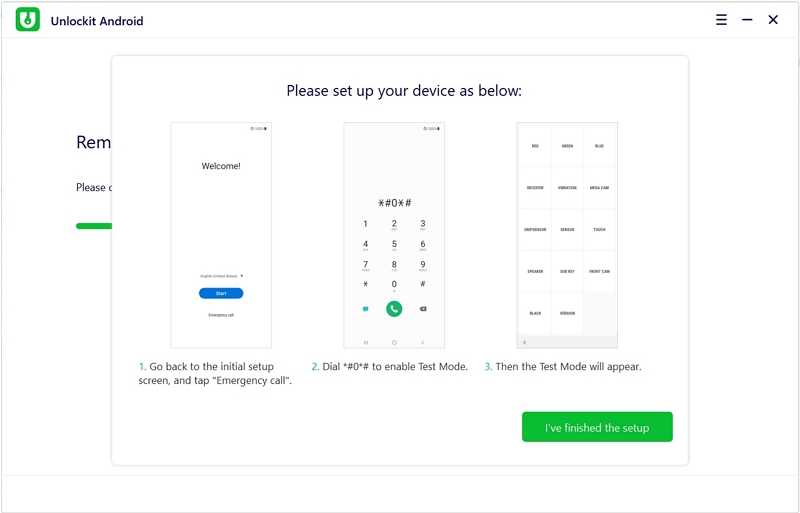
Then you will need to allow USB debugging on your phone.
Once done with the steps, the FRP lock on your device should be bypassed successfully.
Your device will then restart automatically and you will be able to get into your device.
It is normal when the screen of your device flashes after restart. Please wait for a while. If it still flashes, please restart your device manually.

If you failed to bypass the FRP lock using this method:
To bypass FRP locks on Android 11 and above using Unlockit Android, follow the steps below:
Step 1. First, download and install Unlockit Android on your PC.
Step 2. After installing, launch Unlockit Android, and then press Start.

Step 3. Next, connect your device to your PC.

Step 4. Here, you will be redirected to a new screen. Select the Android 11/12 option then click Next to proceed. You can also click on "Don't know the Android OS version of your device?" to check for your device's Android version.
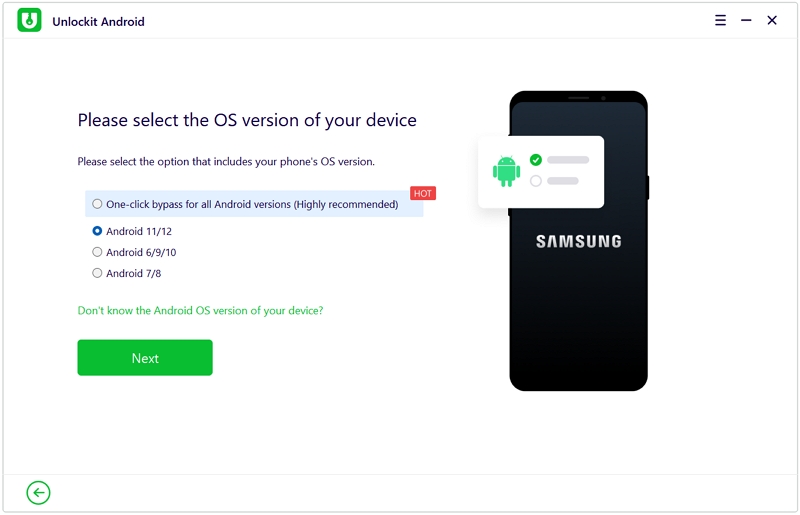
A pop-up window should appear on your device. Check if your device is connected to a WiFi network and is on the Google account verification page. If so, then click Confirm.
Step 5. At this point, your device should receive a notification that it has been connected to the PC.
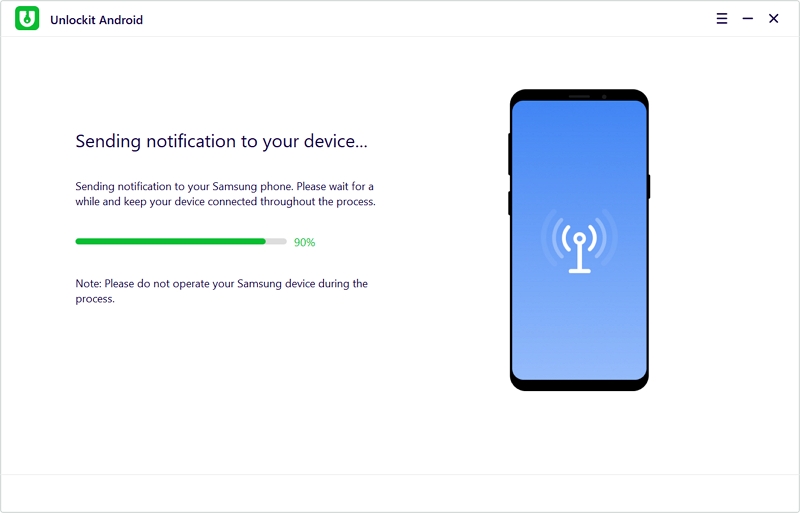
Step 6. Tap on View on your device to open the Samsung Galaxy Store. After that, download the Alliance Shield app. Once downloaded, open the app and head to the login page.
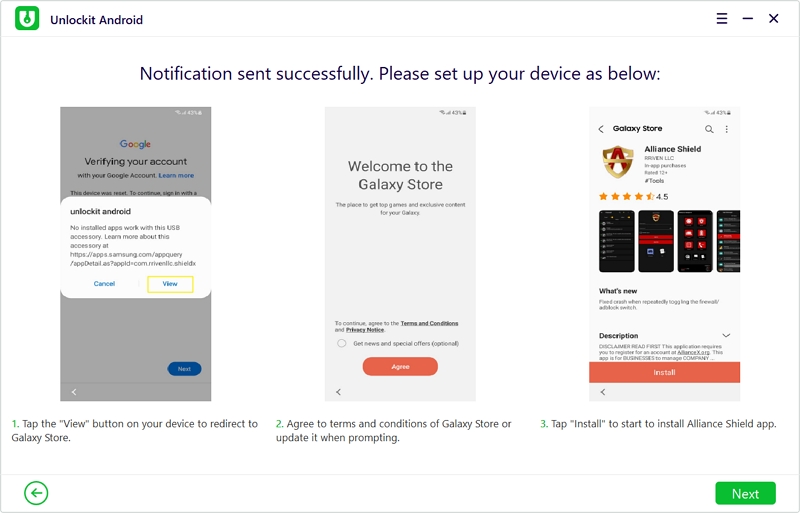
Step 7. Register an account in the app, enter your device's model then tap on Next.
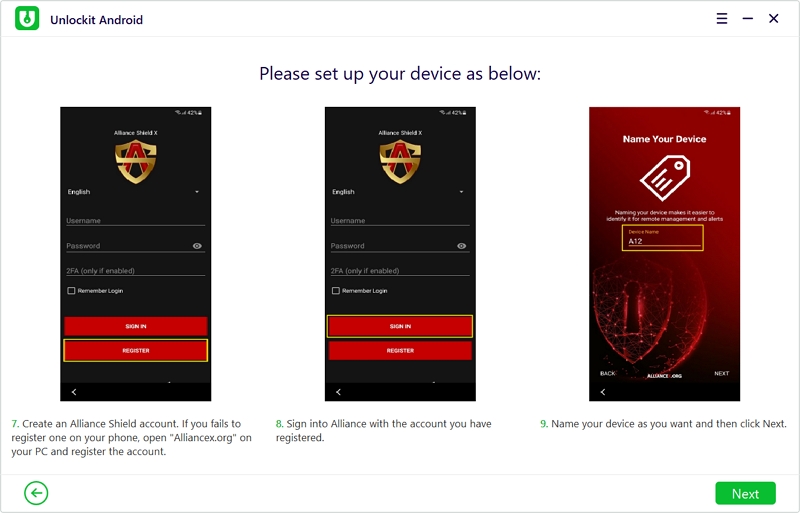
Step 8. Now, turn on Device Admin and Knox then head to App Manager.
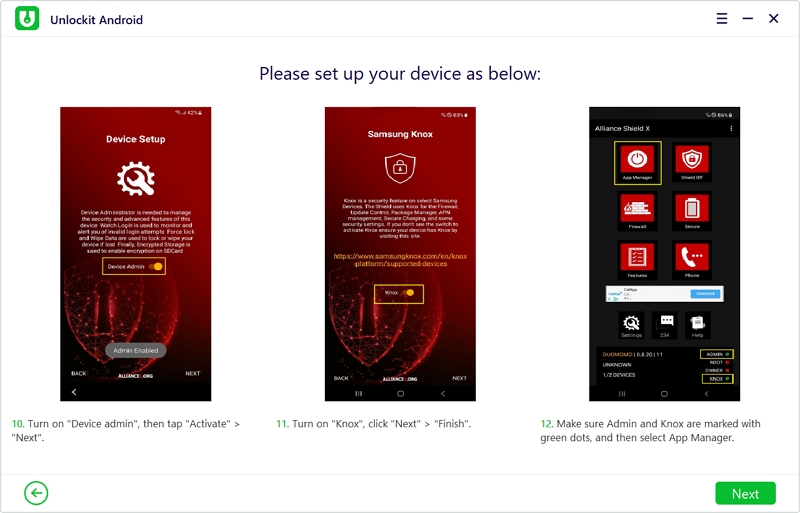
Step 9. Next, search for Service Mode and toggle it on. Follow the on-screen guideline to proceed.
Step 10. Then, choose the option "MTP+ADB" and allow USB debugging from your device. Then your device will restart automatically.
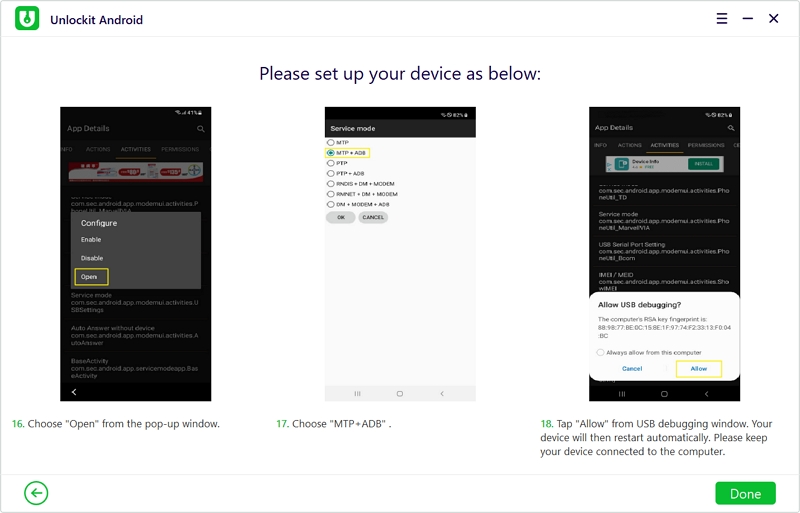
When the process is complete, the Google FRP lock on your Samsung device will be removed.

Here are the steps on how to bypass FRP locks on Android 6, 9, and 10 and above:
Step 1. Once you have Unlockit installed, press Start to proceed.

Step 2. Next, connect your Android device to your PC using a working USB cable. Also, make sure that you are connected to Wi-Fi.

Step 3. Now, select the Android 6, 9, or 10 option then click Next to proceed.
Remember you can always click on "Don't know the Android OS version of your device?" to check for your device's Android version.
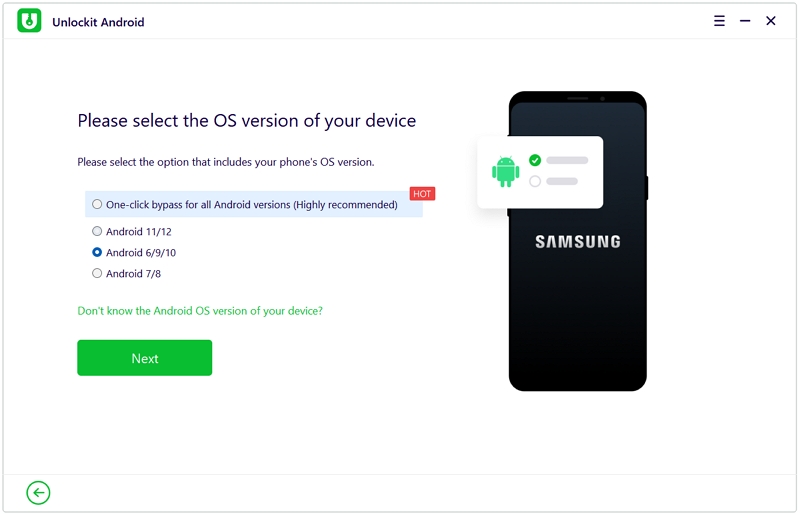
Step 4. Once the pop-up window appears on your device, follow the steps to allow Unlockit Android send a notification to your device.
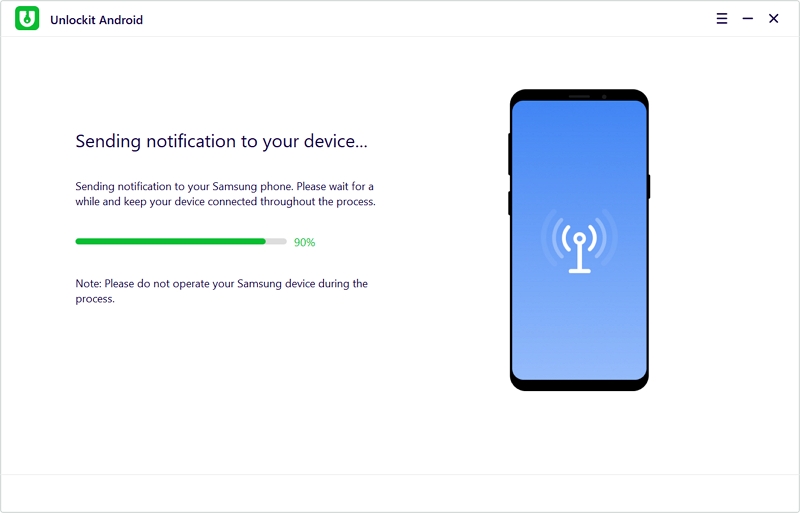
Step 5. Tap on View on your device to be redirected to the Samsung browser. open the Samsung Internet Browser. Then, enter the following URL: foneazy.com/frpsettings/
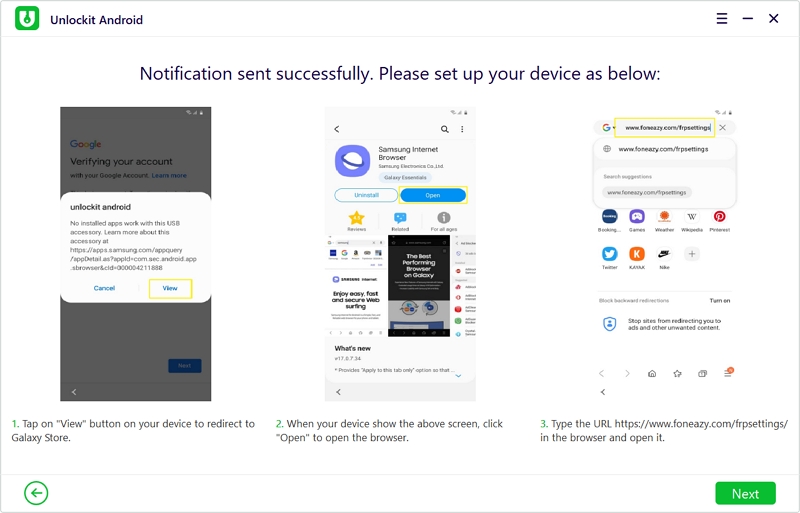
Step 6. Now, click on the Open Settings button found on the page.
Step 7. Next, choose the Pin option and select "Do not require" by default. Tap on Continue to proceed.
Step 8. At this point, you will be asked to set up a PIN code. Please do so and remember it.
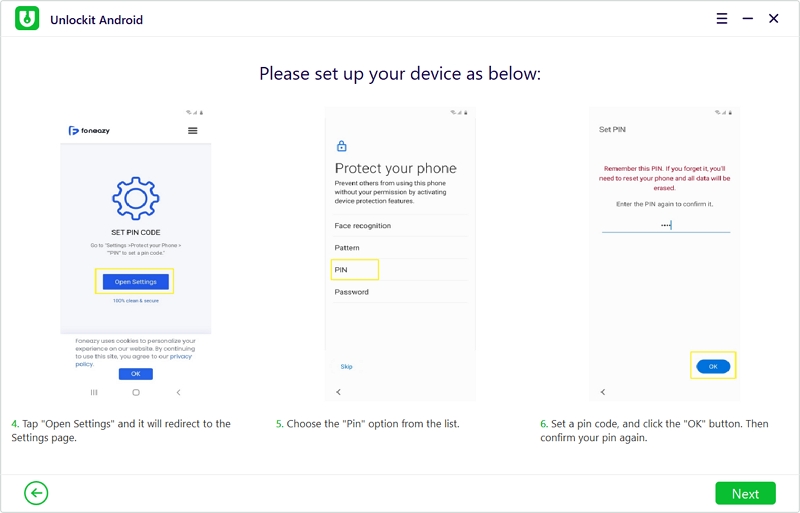
Step 9. From the next screen, tap on Yes I'M IN to proceed.
Step 10. After that, tap on the < button on your device until you are redirected back to the Wi-Fi connect page. Click on Next to continue.
Step 11. Now, enter the PIN code you set earlier. Tap on Continue to proceed.
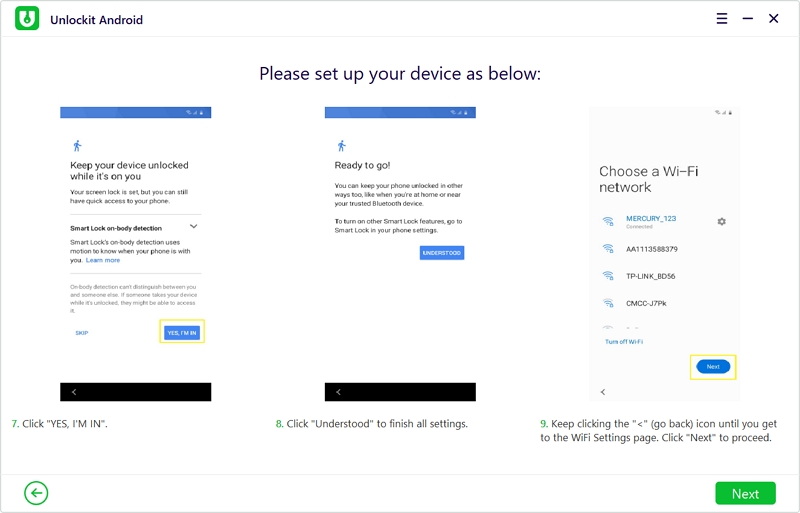
Finally, tap on Skip once you reach the Google Account Sign-In page.

When the process is finished, the FRP lock on your device will be removed.

If your device is running on Android 7 or 8, here are the steps on how to bypass FRP lock:
Step 1. First, launch Unlockit Android and click on Start to begin.

Step 2. After that, connect your Android device to your PC using a working USB cable. And connect your device to a reliable WiFi connection.

Step 3. Next, select the Android 7/8 option then click Next to proceed. Click on "Don't know the Android OS version of your device?" if you are not sure of your device's Android version.
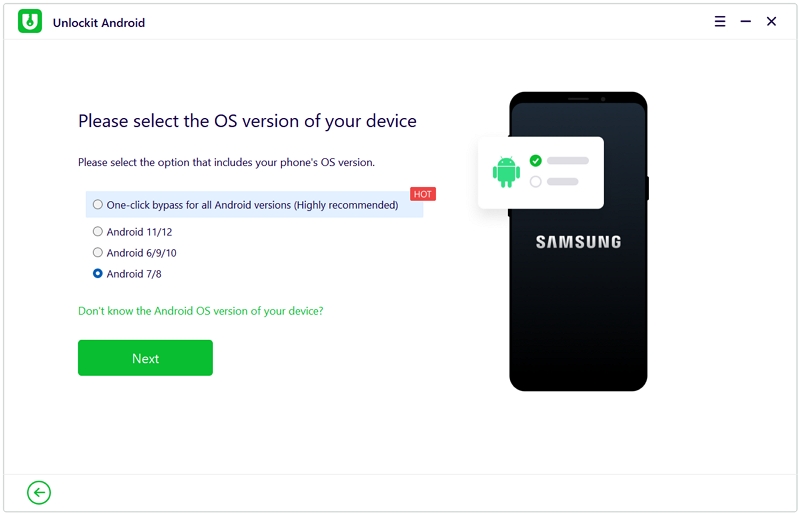
Step 4. Now your device should receive a notification from Unlockit Android. A pop-up window should appear on your device, click on View to install the browser. It should open instantly once installed.
Step 5. Now, enter the URL: foneazy.com/frpsettings/, then click on the Open Settings option then choose the Pin option.
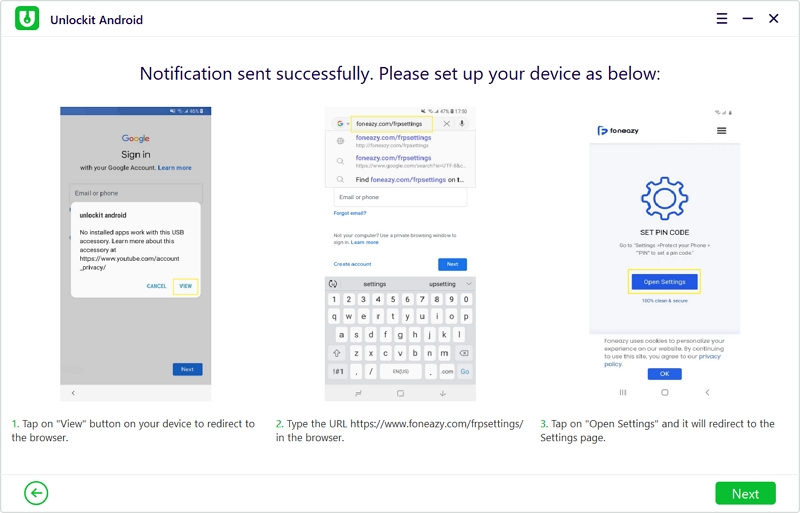
Step 6. Set up a PIN code that you are sure to remember.
Step 7. Next, tap on the < button on your device until you return to the Wi-Fi connect page. Click on Next to continue.
Step 8. After that, reconnect to the WiFi and enter the PIN code you set earlier.
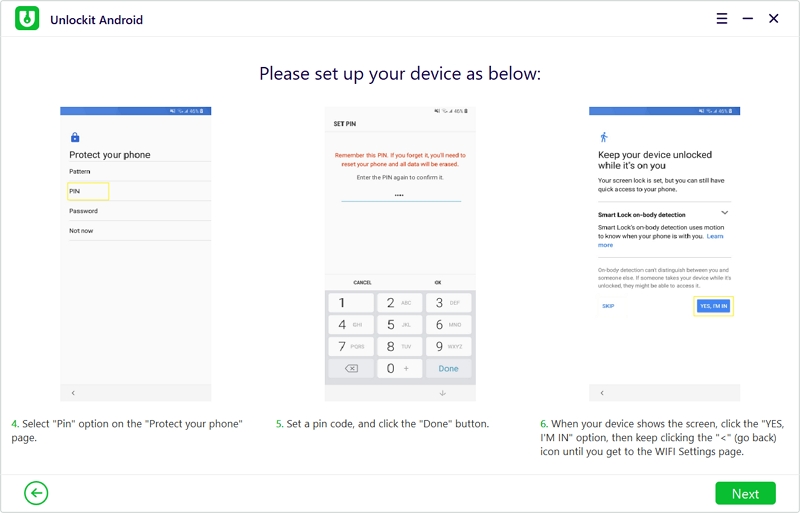
Step 9. Finally, tap on Skip to finally fully access your phone again.
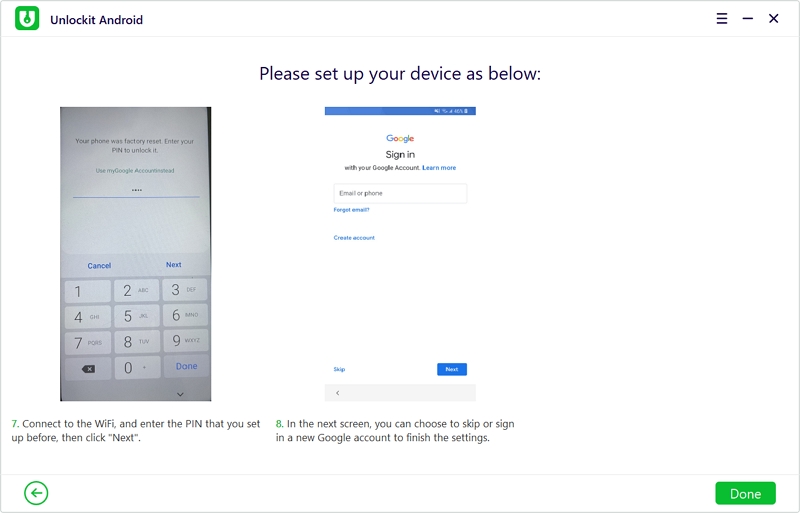
The Google FRP lock on your Samsung device should be removed completely now.

It is without a doubt that the Google FRP lock is a handy feature that increases the security of your device.
This makes all your personal data and files safe during instances such as getting your phone stolen and they try to do a hard reset.
This, however, makes it hard for those who forget their login credentials and happen to reset their device. As a result, you might get locked out of your own device.
Luckily, Unlockit Android allows you to bypass the FRP lock and helps you regain access to your device without any data loss.
If you have any questions or comments about bypassing FRP on Android devices, leave a comment down below.