Hot Topics
Recovery Mode is a useful feature on Android devices, including Samsung. With Recovery Mode, you can also find out the Android version on your Samsung device when you get locked out of the FRP and can't access the Settings.
The method to access the Recovery Mode slightly differs among models of Samsung phones. Read more to find out how you can access Recovery Mode on your Samsung device to check your Android OS version.
If your Samsung phone only has the Power and Volume buttons, here's how you can enter the Recovery Mode:
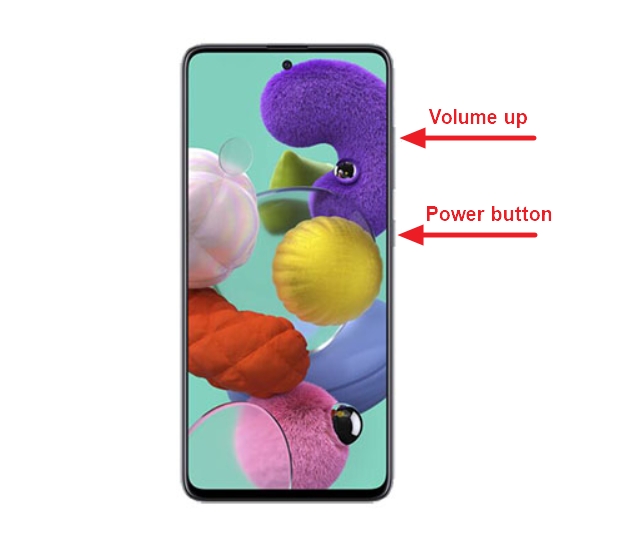
Now, you will find the number of the OS version on the upper-left corner.
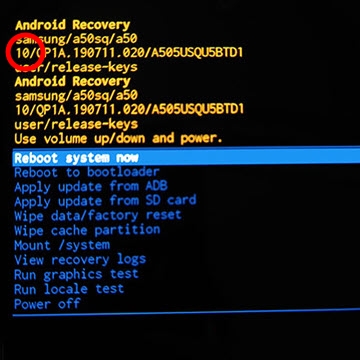
If your Samsung phone has Bixby, Power, and Volume buttons, follow the steps below to enter into Recovery Mode:
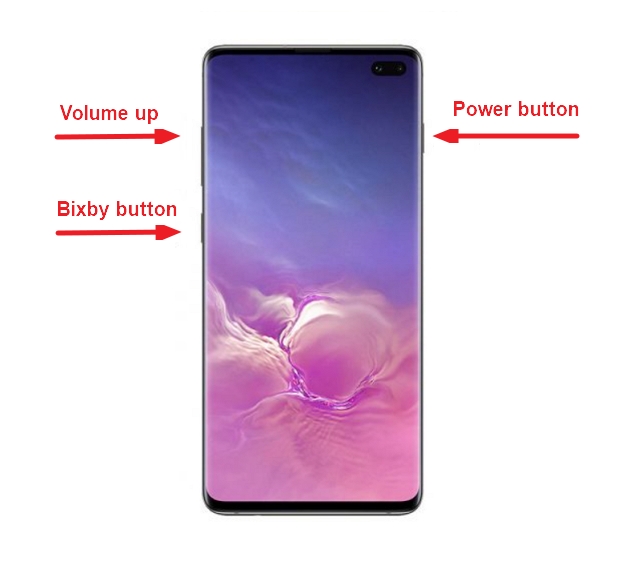
The OS version will be shown in the upper-left corner.
If your Samsung phone has a Home button, you can get into Recovery Mode by following the listed steps below:

The OS version will appear in the upper-left corner.
Getting out of Recovery Mode on Samsung is just as easy as booting your device into Recovery Mode, you just need to use the right key combinations.
Here's how to get out of Recovery Mode on Samsung devices:
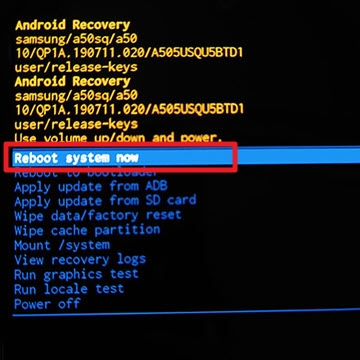
The Android Operating System followed a confectionery naming convention starting with Cupcake back in 2009, and continued to use the same system up until August 2019.
Names of the newer versions follow an ascending ordering from the alphabet. Check below to see what the OS version of your Samsung phone is called.
With the fast-paced upkeep of the Android OS, it surely is hard to keep track of which version is currently on your phone.
We hope this article clarifies how you can check which generation of Android OS is on your Samsung device and do a Recovery Mode that is compatible with it.

Mako is a technical writer with a passion for all things tech. Whether you're wondering about how to fix your iPhone or Android device or trying to get something to work in your settings, Mako is your go-to for professional help. He loves writing, testing solutions, and most of all, making sure his research is factually accurate.