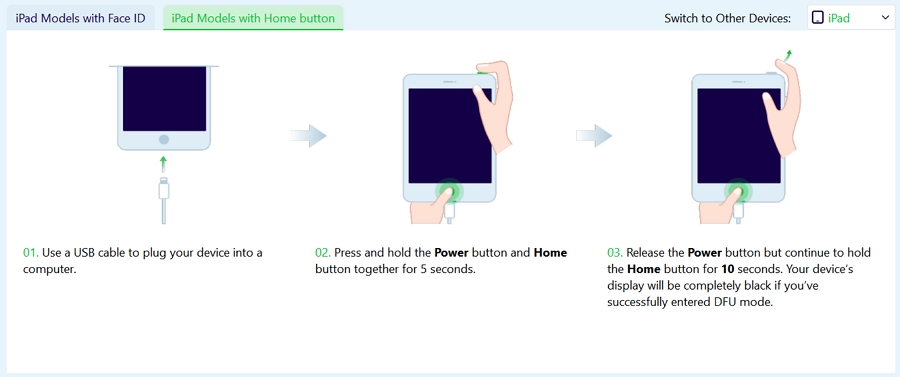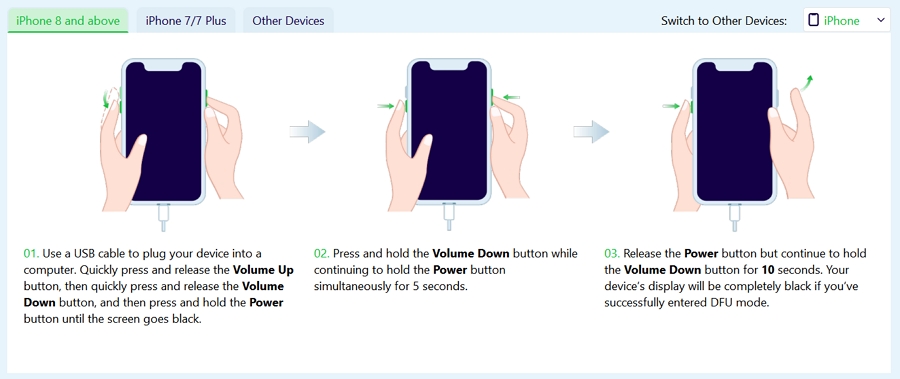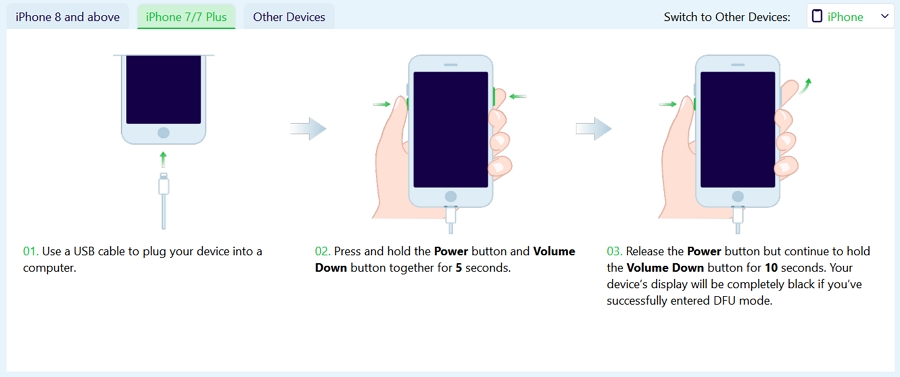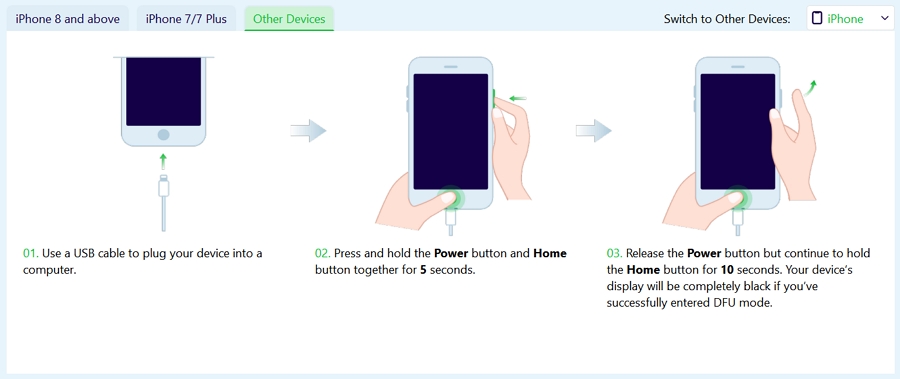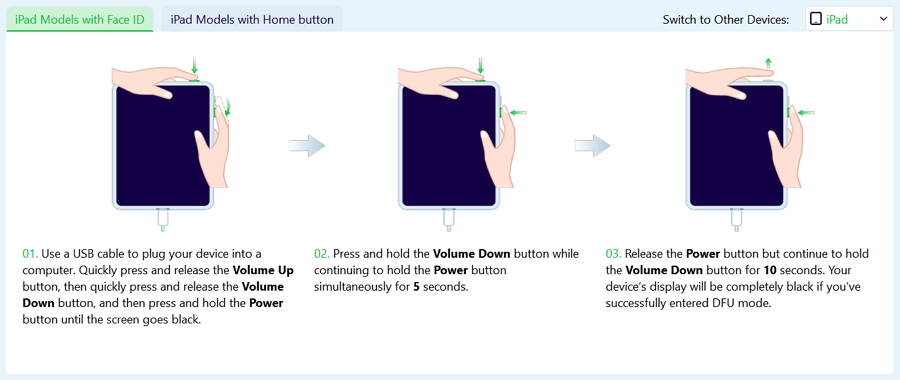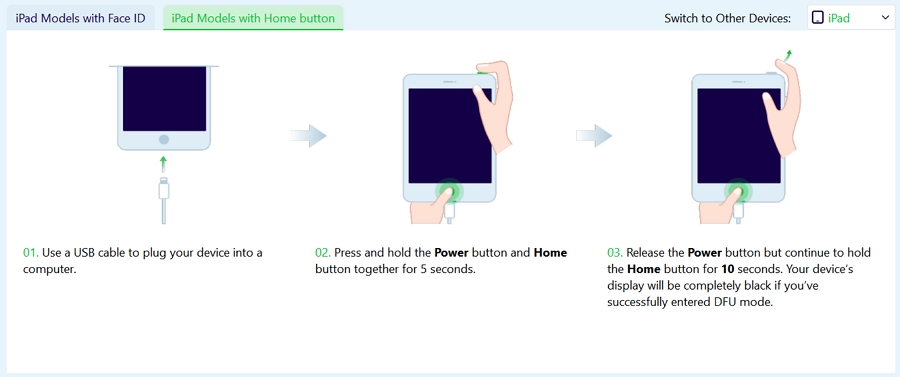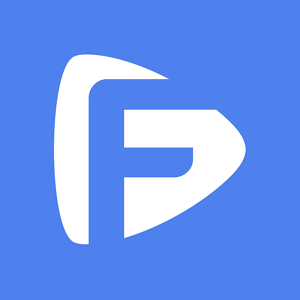DFU mode is the last resort to perform a firmware upgrade. However, entering the device in DFU mode is a little tricky because it requires precise timing as you move through each step.
But do not worry, because we will explain all the steps clearly on how to put an iPhone or iPad in DFU mode and you will not have any confusion on any steps.
Entering DFU Mode on an iPhone 8 or Later
Here are the steps to enter DFU mode on iPhone 8 or later:
- Connect your phone to a Mac or computer with the help of a lightning cable.
- Press and release the Volume Up button quickly.
- Press and release the Volume Down button quickly.
- Press and keep holding the Power button for 10 seconds until you see a black screen.
- Keep holding the Power button and now press the Volume Down button along for 5 seconds.
- Now release the Power button but keep holding on to the Volume Down button for 10 seconds.
- The iPhone screen should go black, when your device successfully enters the DFU mode.
- If the iPhone displays a screen with 'Connect to iTunes' prompt, you will have to repeat the process otherwise the device will go into recovery mode.
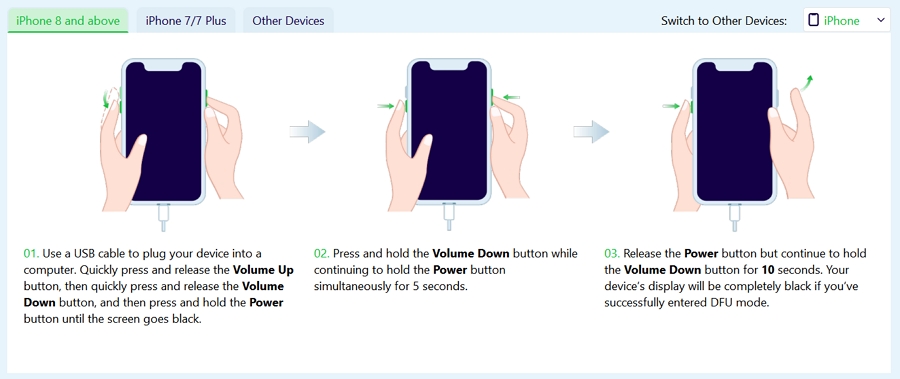
Entering DFU Mode on an iPhone 7
Here are the steps to enter an iPhone 7 in DFU mode:
- Connect your iPhone to a Mac or Windows computer with the help of a lightning cable.
- Press and keep holding the Power button and Volume Down button for 5 seconds.
- Now release the Power button but continue to hold the Volume Down button for 10 seconds.
- The iPhone screen should go black, when your device successfully enters the DFU mode. Otherwise you will have to repeat the steps given above.
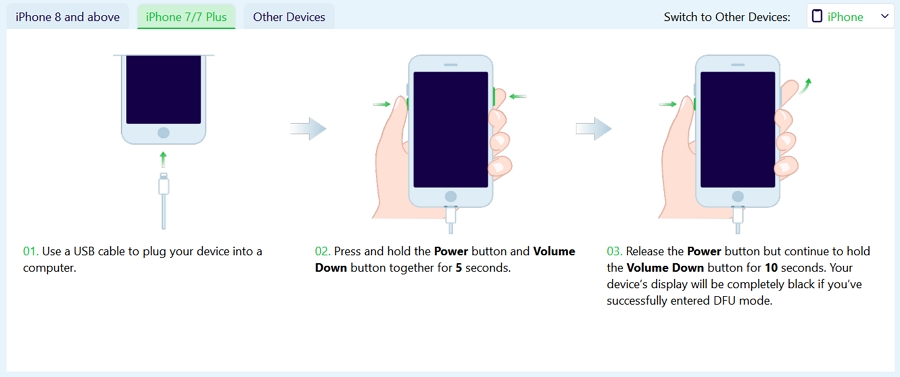
Entering DFU Mode on Other Devices
Here are the steps to enter an iPhone 6S or older in DFU mode:
- Connect your iPhone to a Mac or Windows computer with the help of a lightning cable.
- Press and keep holding Power and Home buttons at the same time for about 5 seconds.
- Now release the Power button while keeping hold the Home button for 10 seconds.
- The phone's screen should go completely blank if the steps are done right, otherwise you will have to repeat the steps mentioned above.
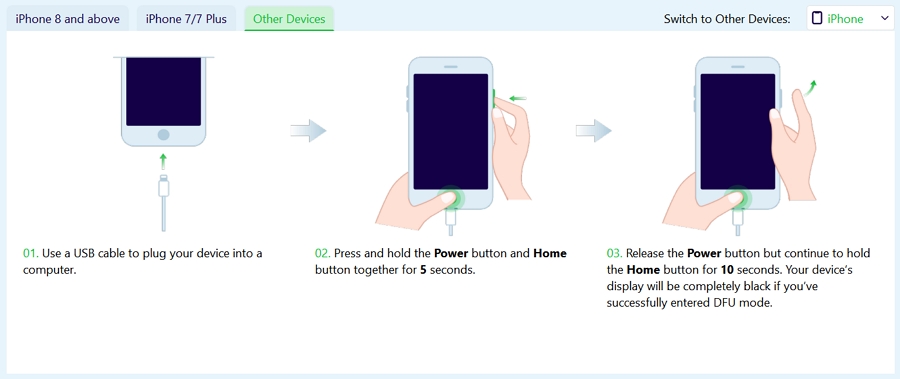
Entering DFU Mode on iPad with Face ID
Follow the steps below to learn how to enter DFU mode on an iPad with Face ID.
- To begin, press and release the Volume Up button on your iPad.
- Press and release the Volume Down button immediately after.
- Now, hold down the Power button for roughly 10 seconds, or until the screen goes black.
- Hold the Power button and now press the Volume Down button for another 5 seconds.
- Remove your finger off the Power button and continue to hold the Volume Down button for 10 seconds.
- The display will remain black and you have successfully entered the DFU mode.
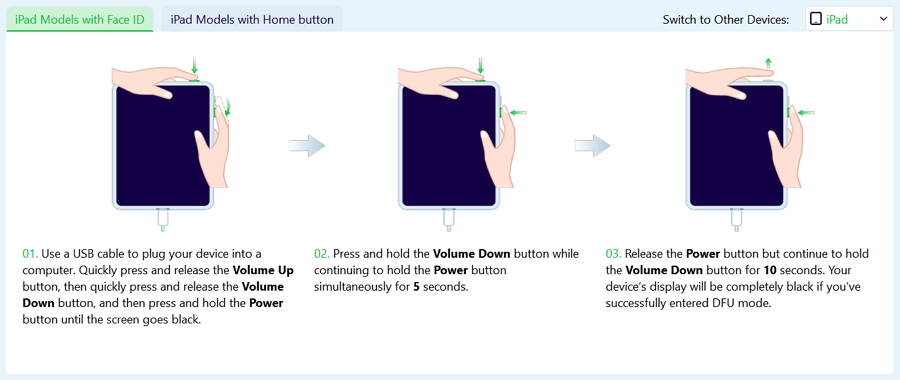
Entering DFU Mode on iPad with Home Button
Entering DFU mode on an iPad with Home button requires a computer, a USB cable. Here's what you'll need to do:
- Connect your iPad to your computer (Mac or PC).
- Hold down both the Power and Home buttons at the same time for 5 seconds.
- After 5 seconds, release the Power button but continue to hold the Home button for 10 seconds.
- If the steps are followed correctly, the iPad's screen should become completely blank.