Hot Topics
Buying a used iPhone might seem like a great decision in the beginning, but it can come back to haunt you— especially if it has the Cloud Activation Lock.
iCloud Activation Lock means you won't reset or activate the device without knowing the initial owner's iCloud account information. If you're unable to contact the seller, you won't be able to turn on your iDevice.
Luckily, there's a software called iCloud Unlock Deluxe that can help you unlock the device. You can use the tool to remove the iCloud account lock and access the full iOS functionality on your smartphone.
In this article, we will discuss the iCloud Unlock Deluxe and an alternative tool to help you unlock your iPhone.
Brand new phones are expensive; that is why many would prefer buying a second-hand iPhone. Now you have purchased a used iPhone and want to update photos on iCloud.
But there is a problem; the previous owner of the iPhone did not remove the old iCloud account. Well, it's not that big of a deal? Right? Wrong! A forgotten password will limit access to several features of the device.
The good news is that MacCrunch iCloud Unlock Deluxe can help you to deal with such a situation. The tool is specifically developed to remove or unlock the forgotten iCloud passwords from an iPad, iPod, and iPhone.
iCloud Unlock Deluxe is free to use, and it can unlock your iPad, iPod, and iPhone by connecting the device with a USB.

The developers of iCloud Unlock Deluxe have listed the software on MacCrunch's website. The software cannot be downloaded from any other source or webpage.
If you find any other webpage or blog offering the iCloud Unlock Deluxe software, do not download it. As third-party software can have viruses or malware that can potentially harm your computer.
Warning: DO NOT DOWNLOAD iCLOUD UNLOCK DELUXE SOFTWARE FROM A 3rd PARTY WEBSITE. ONLY DOWNLOAD IT FROM MACCRUNCH
Download iCloud Unlock Deluxe and follow the instructions below to install it on your system.
Step 1. When the download completes, right-click and run the program as administrator.

Step 2. The installation wizard window will pop up -> click Next to proceed.

Step 3. If this is your first time installing this software, check to see if the boxes are marked. Then click Next.

Step 4. Now the setup wizard is going to make sure you've enough disk space and the save path. Click Next to proceed.
Step 5. You have the option to either customize the settings or use the recommended settings. Once you've selected your settings -> click on Next to continue.
Step 6. Make sure the path selected for installation is correct -> click Install to continue.

Step 7. Wait for a few minutes for the software to be installed on your computer.
Step 8. Once iCloud Unlock Deluxe is installed on your computer, run the software. You will be welcomed with the home menu of the software. You can check many features available to you, such as:
Now, we will list the steps to unlock the device by using the USB method. Connect the iPhone to the computer using the Apple Lightning cable and then click on Connect via USB button.
Step 9. Starting the Custom Bootloader - The iCloud Unlock Deluxe will require full access to your device. That is why it will reboot and upload a custom bootloader on the iPad, iPod, or iPhone.
It can take approximately 5 minutes which is why we recommend not disconnecting the device during this process. If you're having any troubles, then put the device into a DFU recovery mode.

Step 10. iCloud Unlock's Interface Dashboard - After the reboot on the iCloud Unlock's screen, you can check the information about the device. The information is presented to check if you're the legal owner of the device connected. The info details are as follows:

Before proceeding ahead, the software is going to make sure that you legally own the iPhone, iPod, or iPad. So click on the following check box, This information is correct and I am the lawful owner of this iPhone to continue.
Step 11. Selecting the right configuration - Please choose any of the five options below:
After selecting the options, you can choose from the following actions:

Step 12. Proceed by clicking on the Install button, and the software will write the filesystems on your device. If you experience that the iPhone is restarting multiple times, don't disconnect the device. Just wait for the process to end.

Once the installation is completed, you're free to set up your iPhone and use the iCloud features without any worry.
The official page of iCloud Unlock Deluxe claims to unlock the following devices:
iPhone Compatibility:
iPad Compatibility:
However, in our test run the software was not compatible with our iPhone. We did not do an iPad test, but you can test it out only if it's necessary and you could not find another tool.
Recently, the dev team working on the iCloud Unlock Deluxe has stopped making any upgrades to the software. It has become an outdated software with downloads being nearly impossible.
We also did a test run of iCloud Unlock Deluxe on our iPhone 6 with the iOS version 11.3 and the iPhone X with iOS version 12.1.4, and the conclusion was that it did not work. If you want to test the software out, you can at your own risk.
We do not recommend using iCloud Unlock Deluxe because there is a possibility of getting malware from the software when downloading it.
Don't worry about the iCloud activation lock, as we have a better alternative to the iCloud Unlock Deluxe that works.
The better alternative software when iCloud unlock deluxe fails to work is the Unlockit iCloud Remover. It is an easy-to-use tool with a basic and simple interface for non-techies to bypass the iCloud activation lock on iPhone, iPod, or iPad.
We highly recommend this software as it is 100% safe to use and with high reviews. When comparing Unlockit iCloud Remover with other tools, you'll find out that Unlockit is much more effective and stable.
What's more. Unlockit works flawlessly on Mac OS computers and is compatible with iPhone 5s through iPhone X running iOS 12.0-16.
Follow these steps to install Unlockit iCloud Remover:
Step 1. Download the Unlockit software and install it.
Step 2. After installation has been completed, run the program, connect the iPhone to the computer with a USB cable and then click Start.
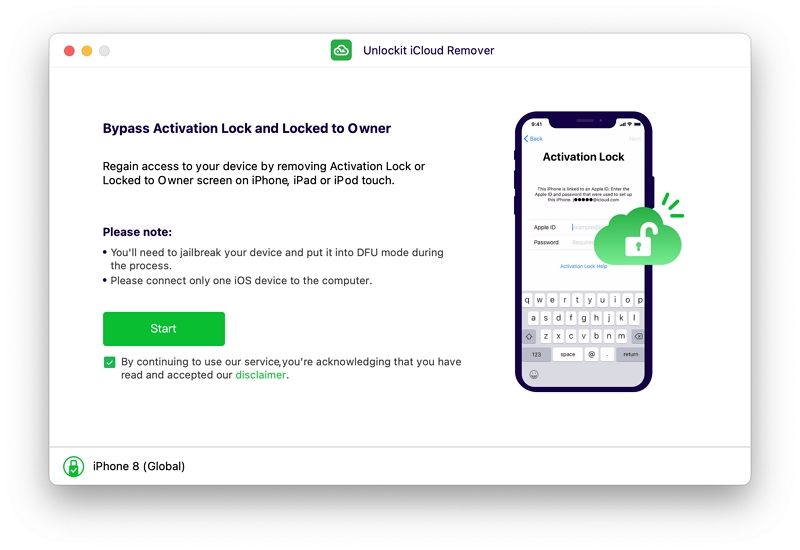
Step 3. You will be required to put your device in DFU mode first and then jailbreak your device by following the in-app guide.
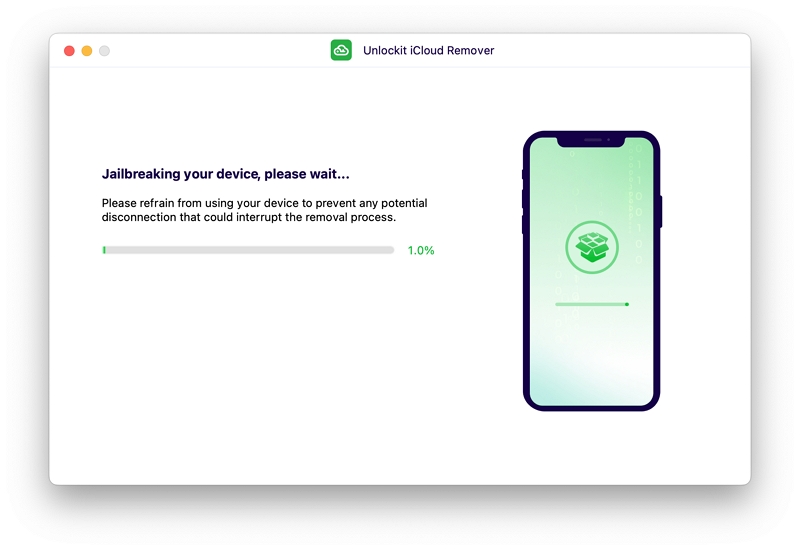
Step 4. After the device has been jailbroken, confirm the information of your device, click Start to remove to unlock the iCloud Activation Lock.
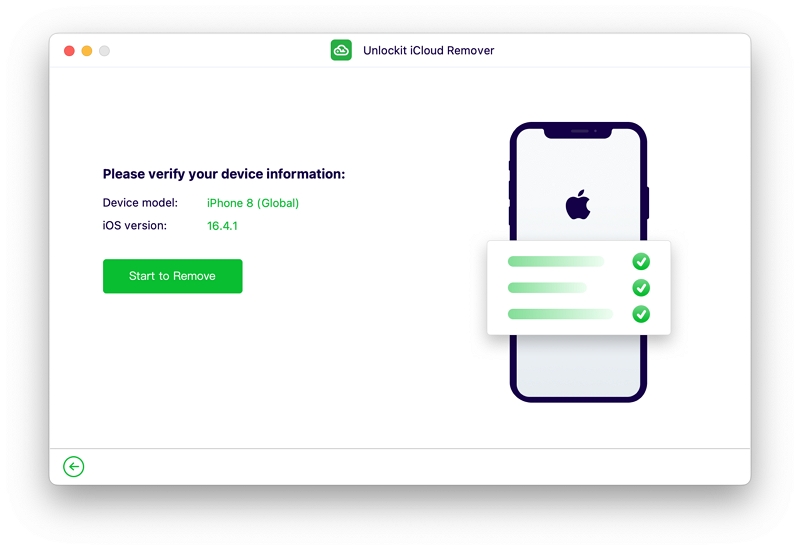
Step 5. Now you're able to use your iPhone without getting stuck on the iCloud Activation Lock.
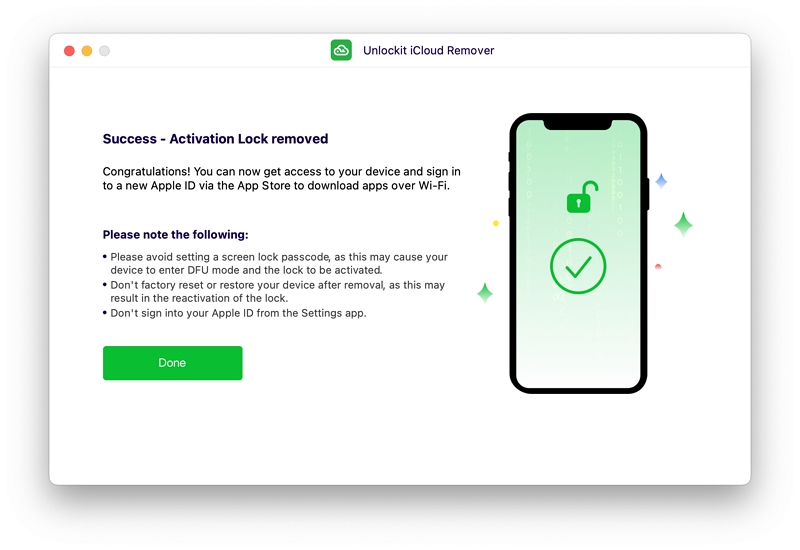
iCloud Activation Lock can be frustrating and menacing if you don't have the right tools to get past it. And downloading the wrong tool is equal to suicide because it's likely that they'll harm your device.
So don't make any mistake in choosing the wrong tool and download Unlockit iCloud Remover, the trusted tool to unlock the iCloud Activation Lock from your device.

Mako is a technical writer with a passion for all things tech. Whether you're wondering about how to fix your iPhone or Android device or trying to get something to work in your settings, Mako is your go-to for professional help. He loves writing, testing solutions, and most of all, making sure his research is factually accurate.