Hot Topics
Is your iPad restarting over and over, and do you not know the reason or have any clue how to fix the issue? Well, there is no need to panic, as this guide will explore the various factors contributing to the error and how to fix it quickly.
So, continue reading!
Knowing the cause behind the persistent "iPad Restarting" error will help you apply the correct solution to fix it quickly. We have highlighted them here:
There is a possibility that you are using your iPad under severe weather conditions (temperatures over 104 degrees). If that is the case, then your iPad might keep on restarting.
The iPad's battery health should be perfect for it to function properly. Your device may repeatedly restart if it gets overheated or draining faster than usual.
You may not have updated to restored the iPadOS correctly, resulting in this error.
If you have installed an app outside of the App Store, it may be causing some incompatibility issues, resulting in the "iPad Restarting" error.
An internal hardware-related issue may be contributing to the error! This could happen due to accidentally dropping the iPad or a voltage surge while recharging the device.
Try the simplest solution first! Just Force Restart or Hard Reset the iPad to bypass the repeated restarting error of the iPad. Follow these steps to do that on the iPad with and without the Home button:
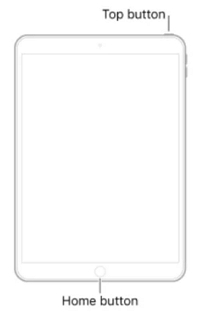
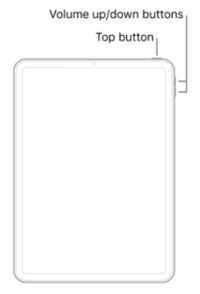
If the Hard Reset solution fails to do the job, then leave it to the dedicated iPhone and iPad system repair tool: TinyFix. Repeated restarting generally occurs due to a software glitch; this program can fix it without data loss.
It is user-friendly, cost-effective(free trial available), and works on all standard Windows and macOS systems. Moreover, TinyFix is compatible with all iPadOS versions and iPad models. Besides fixing the continuous restarting error, TinyFix can also repair the following issues with your iPad or iPhone:
The software offers two repair modes to fix the device: Standard Mode and Advanced Mode.
Here's how you can navigate TinyFix to repair the iPad keeps restarting repeatedly error:
Download, install and launch the software on your computer.
Then select the iOS System Repair then Standard Mode. Next, connect the iPad to the system via a USB cable.
If the device recognizes the PC or Mac, proceed to the next step. Otherwise, follow the instructions on the screen to put the device into Recovery Mode.

The program will identify the correct iPad model and software version. Click Download to save the firmware to your desktop.

Click Start to install the downloaded firmware on your iPad. The software will notify you of its completion.
Click Done and unplug the iPad, before restarting it to verify whether the error has been fixed.

See if the iPad has ample storage for all apps and built-in functions. Low storage is sometimes a leading cause for the device to act sluggishly and restart repeatedly.
You can check the memory status by following the steps below:
As discussed, the software should be installed properly on the device to get past the continuous restarting error. Similarly, it is vital to enable the latest version as soon as the update is available.
Here is how:

An outdated app may be causing the iPad to act strangely! Regardless of the error, you must always keep the apps updated to their latest versions.
Head over to the App Store and press the Updates option to complete the job.

Resetting the device settings is perhaps considered the most conventional technique to fix any underlying issues with the software.
This solution won't cause data loss, but all the customized settings on the device will reset.
The steps are as follows:

Having your device checked by an expert who knows its ins and outs is always a good idea.
So, if there is an Apple Store nearby, do not hesitate to make an appointment for a visit and let the resident technician have a look.
This solution may be time-consuming but quite effective.
We hope your iPad is working now, and the continuous restarting error has become a thing of the past.
Force Restart, Software Update, and Reset All Settings are the instant solutions to repair basic errors with the iPad. However, they take time and do not guarantee the right results.
It is why we recommend TinyFix, which is an intuitive software capable of repairing the gravest of iPad errors without data loss.

Mako is a technical writer with a passion for all things tech. Whether you're wondering about how to fix your iPhone or Android device or trying to get something to work in your settings, Mako is your go-to for professional help. He loves writing, testing solutions, and most of all, making sure his research is factually accurate.