Hot Topics
If you're here because your iPad restore is 'In Progress' stuck, then there are quite a few things that you need to look into. No need to worry since that's exactly what we are here for. Apart from this, we will also look at:
With so much to do, let's jump right in!
When restoring from iCloud, you might encounter a stuck error. This could be due to reasons such as needing more storage, an unstable WiFi connection, issues with iCloud System Status, or problems with your iCloud account.
An iCloud restore typically takes an hour or two, possibly a bit longer on a slow connection or if your iPhone is nearly full. Keep in mind that the downside is you won't know exactly what wasn't restored since there won't be a checklist or error message.
To assist your iPhone in completing the restoration from an iCloud backup or if it becomes stuck, you can try the methods below.
If the issue persists for an extended period, you might need to manually stop the iCloud restore and try again, or choose alternative methods to restore from a backup.
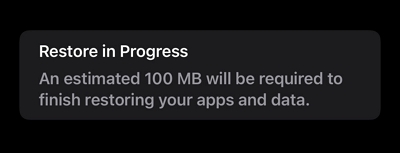
Imagine your iPad is in the middle of a restore, and it appears to be taking longer than expected. It's perfectly fine to allow it some time, as these processes can sometimes be time-consuming. However, if you've waited patiently and there's still no progress, or it seems stuck, it might be worth considering interrupting the restore.
Interrupting the process and starting over can often resolve glitches or issues causing the delay. It's like giving your iPad a fresh beginning and could ultimately save you time compared to waiting endlessly. So, if your patience is wearing thin and your iPad isn't cooperating, feel free to pause the restore and give it another shot.
iPad restores are known to get stuck every now and then, which is also why there are a few tried and tested tricks that always come in handy in this situation. Here's what you need to do:
When your iPad gets stuck on the "Restore in Progress" message without showing any progress bar, it could be because some apps haven't finished downloading.
If those apps aren't crucial, you have the option to remove them and halt the download. Once successfully removed, your Settings app won't display "Restore in Progress" anymore. Here's how to delete an unfinished app:
If you don't find any unfinished apps, consider checking apps that are quietly downloading data in the background, like the Apple Music app. Some people set it to download all songs or albums added to their library, making the restoration take longer.
To quickly clear the "Restore in Progress" message, delete these apps. If you don't mind waiting, just leave your device; the process will complete once the data is downloaded.

While you have the option to stop the restoration, keep in mind that by doing this, some of your data that were in the midst of being restored may not be restored. If you miss some crucial data, you can attempt to restore from iCloud backup again.
Here's how you can stop restoring the iPad from iCloud:
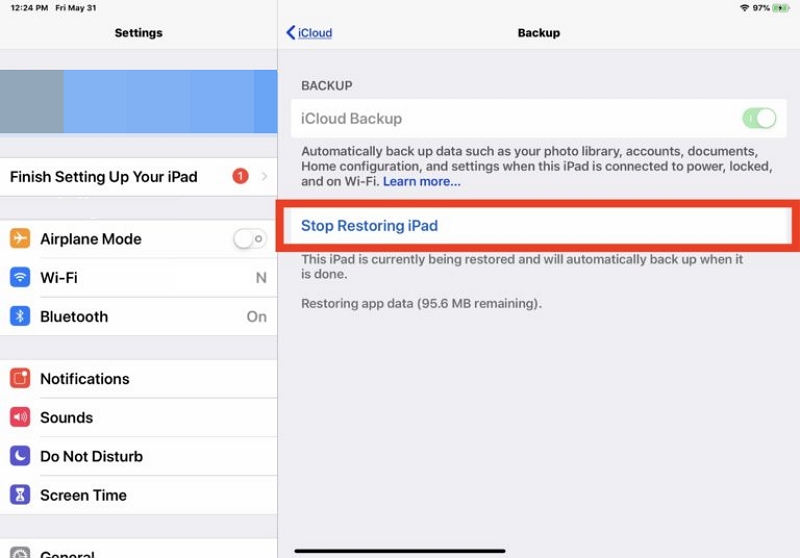
If you want to keep waiting and speed up the restore process, here's a checklist of things you need to go over in order to make sure your iPad restore goes smoothly:
Occasionally, the problem might not be on your end; it could be a server issue on Apple's side that's causing trouble with restoring your iCloud data. If you sense that the process is not progressing, the initial step is to go to Apple's System Status page.
Look for a green dot next to services like iCloud Backup, Apple ID, iCloud Account & Sign In. If you don't see a green dot, those services face problems or are undergoing maintenance. In such cases, you can only be patient and wait until Apple resolves the issues and gets the service back online.
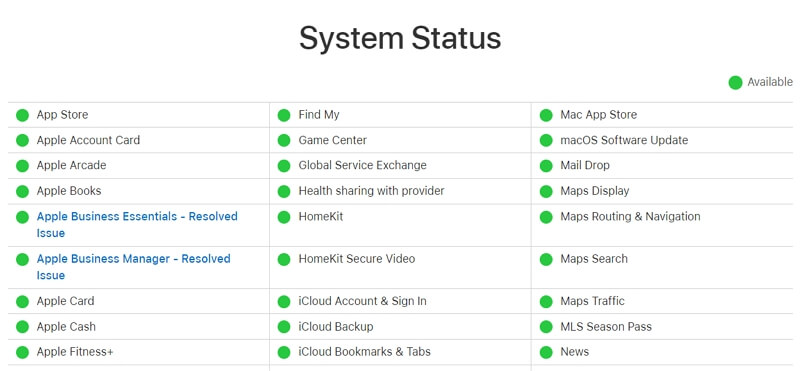
Next, check that your iPad has enough room inside. This is really crucial during a restore because lots of apps need to be downloaded, and a bunch of data gets added to your device. Without space, the restore is bound to lag. To view and clear storage on your iPad:
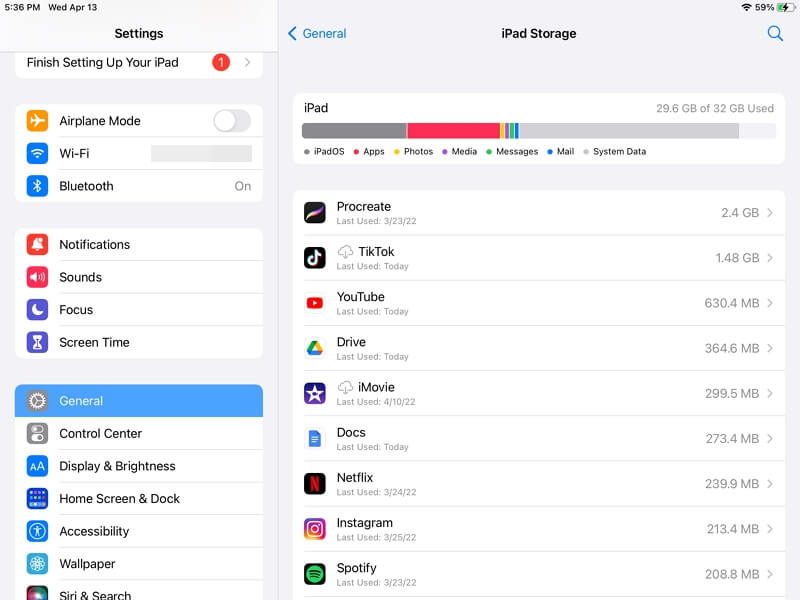
When restoring data from iCloud, it's advisable to use a stable and speedy Wi-Fi connection. If your Wi-Fi isn't fast enough, the entire restoration process might take hours—potentially hours. If you have access to multiple Wi-Fi networks, you can switch to a strong Wi-Fi connection from settings.
Another thing that you can do is disable Wi-Fi Assist. Wi-Fi assist usually switches your internet connection to a cellular one if your Wi-Fi is not working, and that causes the restoration process to lag. This can negatively impact the data restoration process, causing it to mess up. To turn off Wi-Fi Assist:
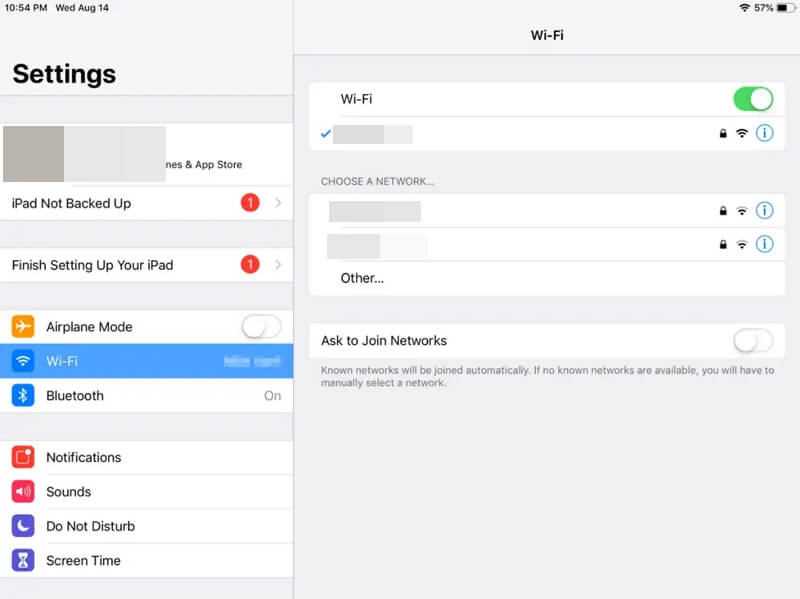
To speed the network up, it's a good idea to check whether or not you have turned on the VPN. To turn the VPN off, follow these steps:
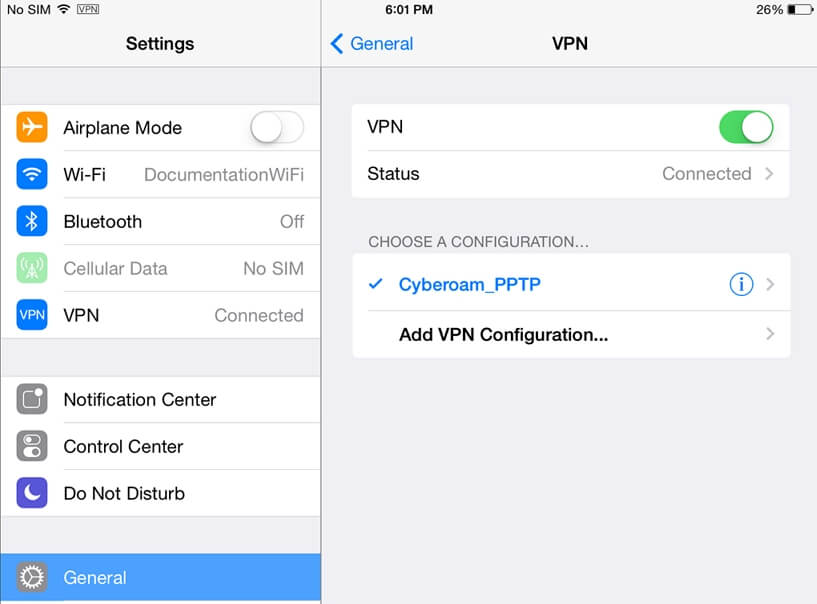
If your iPad is still stuck on "Restore in Progress" without showing progress for a while, you can try to reset all the network settings on your iPad. This process is simple and won't affect your personal data. Here's how you can do it:
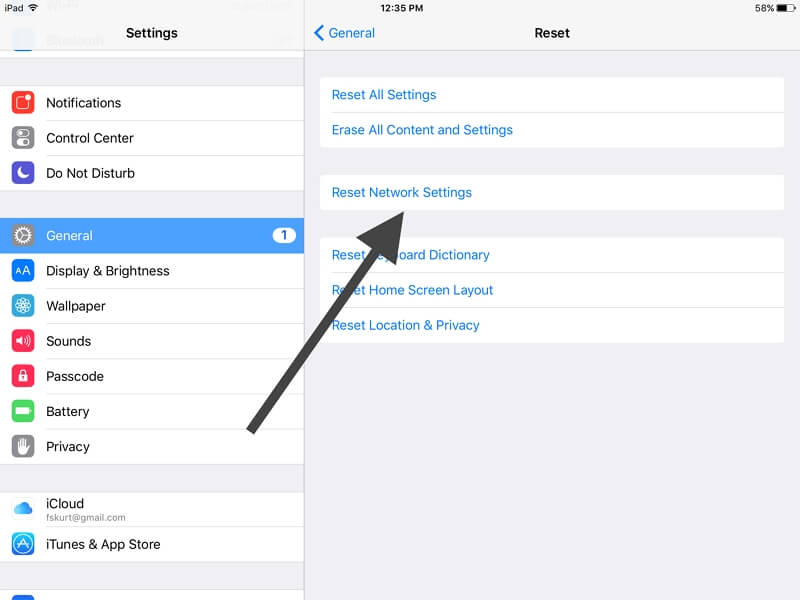
A restart acts like a magical spell that can often resolve various issues on your iPad. If your iCloud restore progress is stuck, don't forget to give your iPad a restart. To restart your iPad, press the Home and Power buttons simultaneously for ten seconds. Wait for the iPad to restart and see if the restore process run faster..
The most important thing in this all is to be patient and keep your cool while you find different ways to fix your stuck iPad restore.

If you're someone who frequently makes multiple backups such as iTunes backup, you're in a good position because these backups can be quite useful. If your iPad remains stuck in the restoration process, you can opt to restore it from an iTunes backup.
Additionally, when creating backups, it's a wise practice to store them offline, like on a USB drive or a hard drive, rather than relying solely on iCloud or online drives.

Well, that was all there was to it! The next time you restore your iPad, make sure to check the internet connection and other things we mentioned in this article. Even if you feel your iPad is badly stuck, one of the methods mentioned here is sure to help so be patient and keep at it!
