Hot Topics
 by Maggie Mueller
Updated On Jul 31, 2025
Published On Jul 31, 2025
Basic iPhone Tips Ideal for Newbies
by Maggie Mueller
Updated On Jul 31, 2025
Published On Jul 31, 2025
Basic iPhone Tips Ideal for Newbies
Apple's iOS updates are more than just new features—they often include critical bug fixes and security patches designed to enhance your iPhone's performance and protect your data.
So, staying up to date is important. However, if past experience is anything to go by, the update process doesn't always go smoothly. It can sometimes take longer than expected or even get stuck at certain stages.
If you're concerned about how long it might take to update your iPhone, read on to learn what to expect.
During an iOS update, your screen will only display a progress bar. This can be frustrating, especially when there's no clear indication of whether the process is still running or has stalled.
At this point, you're probably wondering how long the update will actually take. While we can't give an exact timeframe—since it depends on several factors like your device model, age, network conditions, available storage, and Apple's server load—we can offer some general estimates.
Here's a breakdown of the typical time ranges for each stage of the update process:
These times are estimates, but they should give you a general idea of what to expect during an iOS update.
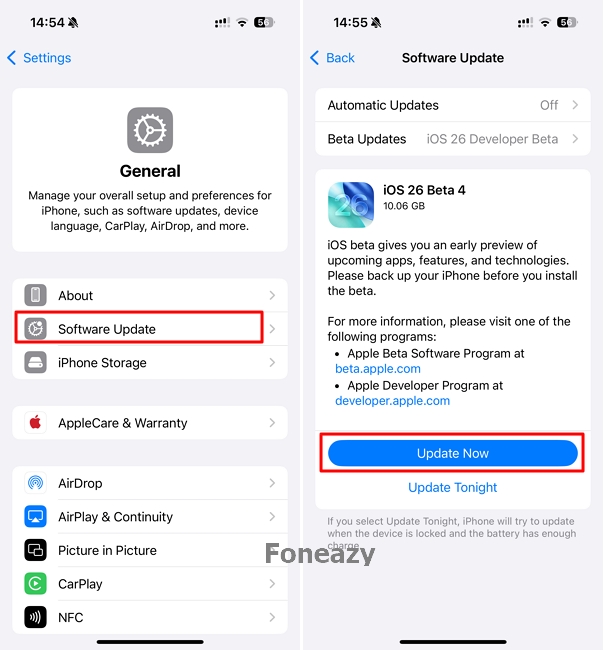
While iOS updates are designed to be quick and seamless, various factors can lead to unexpected delays. In fact, we've observed user discussions on several Apple-related forums—both on Apple's official support site and platforms like Reddit—where many users report that iOS updates are taking significantly longer than the typical timeframes outlined above.
We believe these conversations are worth your attention, as they reflect real-world experiences from other iPhone users. Here are a few examples:
iOS 18 takes 15 hours to update. (Source)
And now, as the ios 18 update is out, it takes forever. I started it hours ago and it says 2 days remaining. (Source)
I've gone from 3 hours to 9 hours remaining in a lapse of 5 hours. (Source)
I am trying to set up a new iPhone 15, did your updates work in the end, It has been preparing update for nearly 3 hours now? (Source)
Hi, anyone knows why its taking too long for the IO S18 to download on my iPhone 15 pro? Its started around 1pm and the blue line only andvance a little by 4pm. (Source)
As mentioned earlier, a typical iOS update should take around 30 to 60 minutes. However, several factors can affect the process and make it take significantly longer. Below are the main reasons why your iOS update might be taking forever:
Apple states that download time depends on both the size of the update and your internet speed. For faster downloads, they recommend using a Wi-Fi connection and avoiding any other simultaneous downloads.
So, if your update seems stuck, the first thing to check is your internet connection. Make sure you're on a stable Wi-Fi network and not downloading other content at the same time.
The larger the update, the longer it will take. For example, updating from iOS 18 to iOS 26 (a major upgrade) will take significantly more time than a smaller update like iOS 18 to iOS 18.1. If you're installing a major version, be prepared for a longer wait.
On April, 2024, many users reported that their iPhones were stuck on "Preparing Update" for several hours. While Apple didn't officially acknowledge any issues, it's widely believed that server overload was the main cause.
When a new iOS version is released, millions of users try to download it at the same time, putting massive strain on Apple's servers—leading to slower download and installation times.
Your iPhone's model and age can also influence how long the update takes. Newer iPhones generally have faster processors and more memory, which allows them to complete updates more quickly. On the other hand, older devices may take longer due to limited hardware capabilities.
If your iPhone is low on storage, it may struggle to download and install the update. Lack of storage space can cause the update process to freeze or fail altogether. If you suspect this is the issue, try canceling the update, delete some unnecessary files or apps to free up space, and then try updating again.
If your iPhone update seems stuck or frozen with no progress bar movement for hours, it might be time to intervene. However, canceling an ongoing update can potentially brick your device, so proceed with caution.
Here are the best steps to try if your iOS update is taking forever:
If your iPhone appears frozen or unresponsive during an update, Apple recommends restarting or force restarting the device. A normal restart is safer and should be tried first. Only perform a force restart if a standard restart doesn't work.
Here's how to force restart your iPhone:
iPhone 8 and later: Quickly press and release the Volume Up button, then press and release the Volume Down button. Hold the Side button until the Apple logo appears.

iPhone 7/7 Plus: Press and hold both the Sleep/Wake button and the Volume Down button until the Apple logo appears.

iPhone 6s, SE (1st Gen), or earlier: Press and hold both the Home and Sleep/Wake buttons until you see the Apple logo.

After restarting your iPhone, perform the following basic checks before attempting the update again. If the device remains stuck on the Apple logo or progress bar, you may need a more advanced solution—such as using TinyFix iOS System Repair Tool.
A stable internet connection is essential for downloading and installing updates. Run a speed test to verify performance. If it's slow:

Your iPhone may not be able to complete the update if it doesn't have enough available storage. Go to Settings > General > iPhone Storage to check your available space. If storage is low, try deleting unused apps and files, moving photos and videos to an external drive or your computer, or clearing app caches to free up space.
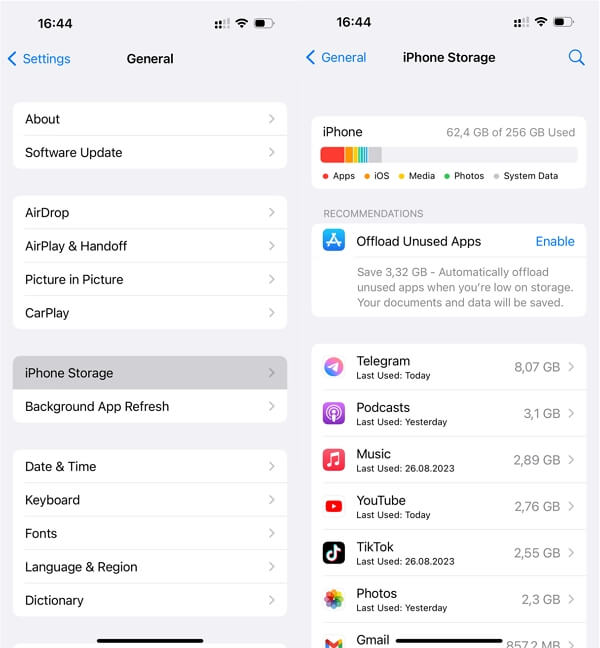
iOS updates require your iPhone to have at least 50% battery or be plugged into a charger. If your battery is low, plug your device in and wait for it to charge before continuing.
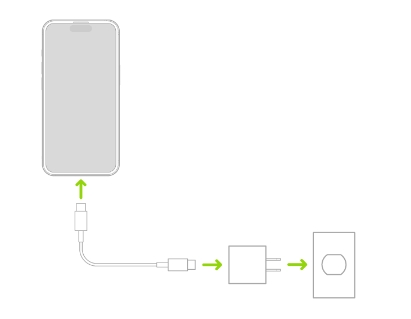
Another useful step is to force quit the Settings app to ensure a smooth update process. Here's how:
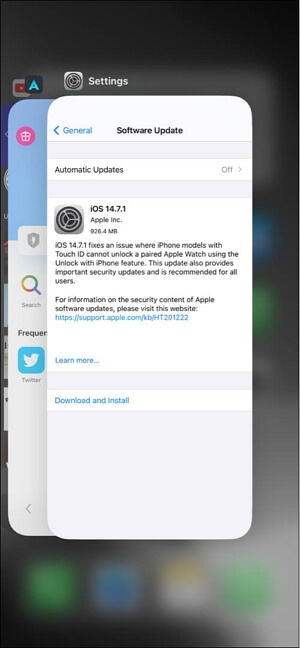
As mentioned earlier, sometimes update issues are out of your control. Server-side problems like Apple server errors or overloads can prevent the update from completing.
In this case, the best option is simply to wait. Sometimes it takes just a few minutes; other times, it may take several hours. Be patient—Apple will usually resolve server issues relatively quickly.
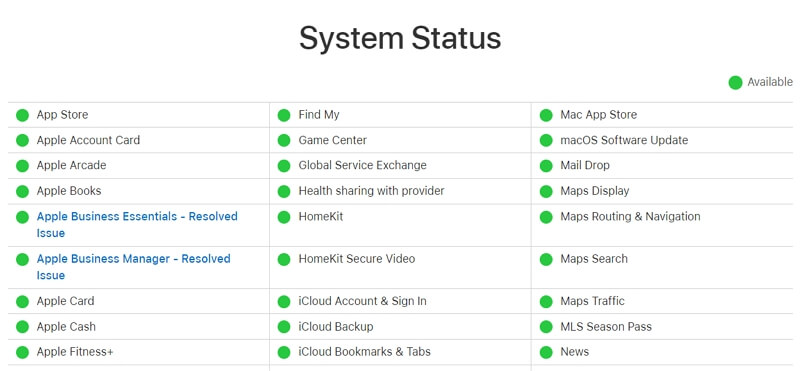
If you've already checked your network, ensured enough storage space, charged your iPhone, and verified Apple's servers are working, it's time to delete the previously downloaded update and try again. Here's how:
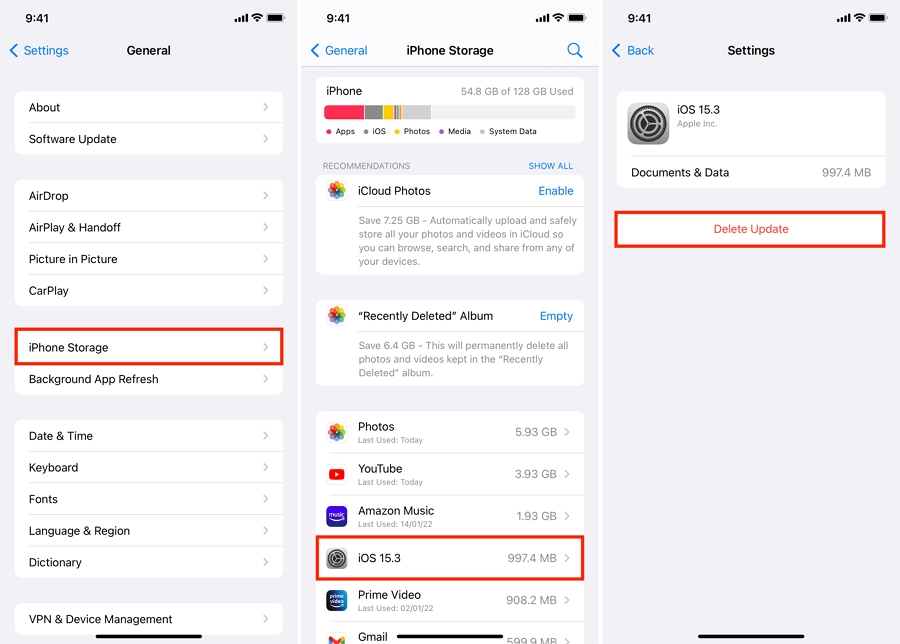
If over-the-air updates fail, you can try updating through a computer using iTunes (Windows/macOS Mojave and earlier) or Finder (macOS Catalina and later). Here're the steps:
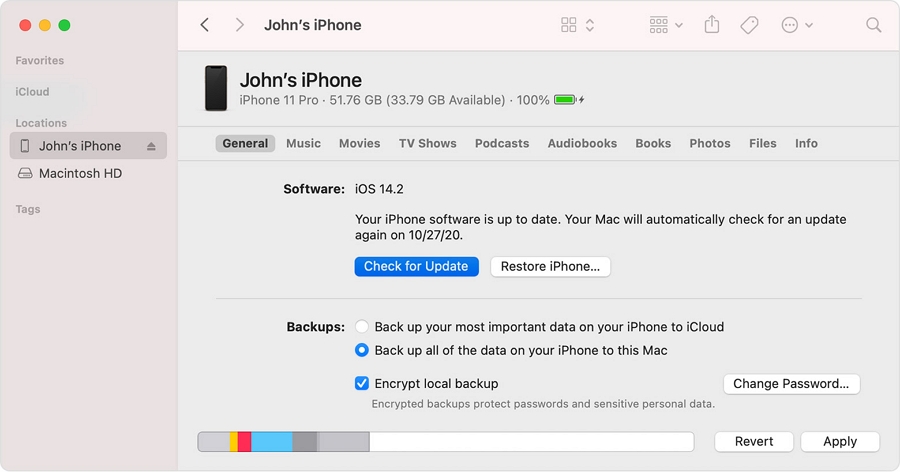
The steps above should resolve most iOS update issues. However, if your iPhone is still frozen during the update—or worse, appears bricked—a deeper system issue may be the cause.
In such cases, we recommend using TinyFix iOS System Repair Tool to perform a deeper system restore. TinyFix is designed to fix a wide range of iPhone and iPad system problems, including devices stuck on the Apple logo, black screen, recovery mode, restart loops, and more—all without causing data loss.
It's easy to use, requires no technical knowledge, and works with all iPhone and iPad models, including the latest versions.
How to Use TinyFix to Fix an iPhone Stuck on Update (No Data Loss):
Step 1: Download and install TinyFix on your computer. Once installed, launch the program.
Step 2: Connect your iPhone to the computer using a USB cable, then click "iOS System Repair" in the main interface.

Step 3: When prompted, select "Standard Repair Mode" to fix your device without erasing any data.

Step 4: TinyFix will display your device information. Click "Download" to get the correct firmware package.

Step 5: Once the download is complete, the program will begin repairing your iPhone. After the process is done, your device will restart in normal mode and should be working properly again.

An iOS update often brings exciting new features and improvements, making the short wait time—typically an hour or two—worth it. To ensure a smooth update process, plan ahead: connect your iPhone to a stable Wi-Fi network, plug it into a charger, and allow enough time for the update to complete without interruptions.
However, if the update seems stuck or takes much longer than expected, follow the troubleshooting steps we've outlined above. And if the issue persists or becomes more complex, consider using TinyFix to easily resolve update problems on your iPhone.
