Hot Topics
 by J. Robertson Macaulay D. Young
Updated On Jul 8, 2024
Published On Jan 4, 2022
Basic iPhone Tips Ideal for Newbies
by J. Robertson Macaulay D. Young
Updated On Jul 8, 2024
Published On Jan 4, 2022
Basic iPhone Tips Ideal for Newbies
The MDM profile on an iPhone that used to belong to a company you worked for, or bought from, can still block you from customizing your iPhone months later. Without proper contact with the administrator, removing MDM can be tough.
If you're ready to regain control of your device, let's get right to it!
MDM, or mobile device management, helps organizations like companies, governments, and schools manage their devices. By installing an MDM profile on devices such as iPhones, iPads, or computers, organizations can control what these devices can access.
With MDM, organizations can update software, change device settings, ensure devices comply with organizational rules, and remotely lock or erase devices if necessary. There are many MDM solutions available, offering a variety of features from different vendors.
However, the MDM system can be restrictive if the user has left the company or graduated from school or if people have purchased a second-hand corporate device with an MDM lock.
People who own their phones are free to do whatever they want with them, but with an MDM system, their hands are almost tied. If you find yourself in any of these situations, you may want to disable this feature to regain control of your device.
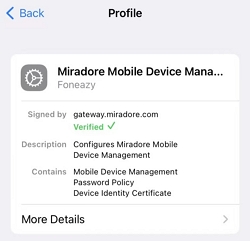
The first method is to remove the MDM profile directly from settings. This works only if you have the corresponding passcode and the organization that deployed the MDM profile has enabled "Allow MDM profile removal." Otherwise, end-users will not be able to remove the profile from settings easily.
Here's how you can do it:
Step 1. Open the Settings tab and lookup General. Inside it, tap on VPN & Device Management to see the profile.
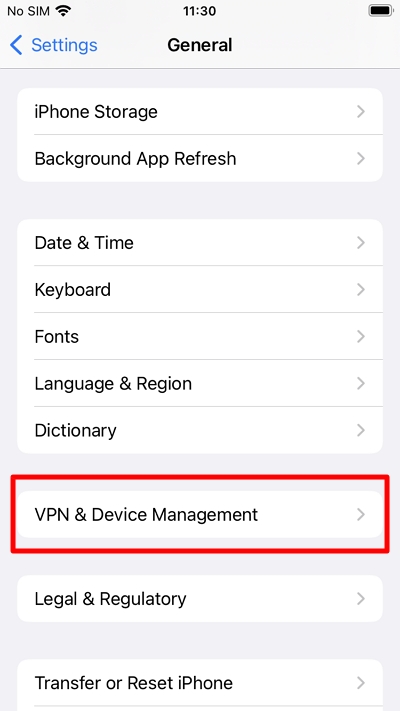
Step 2. Tap on the MDM configuration profile you want to remove.
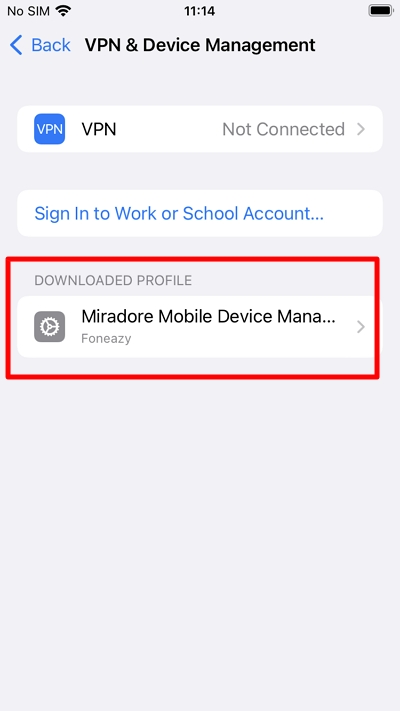
Step 3. Tap on the Remove Management button.
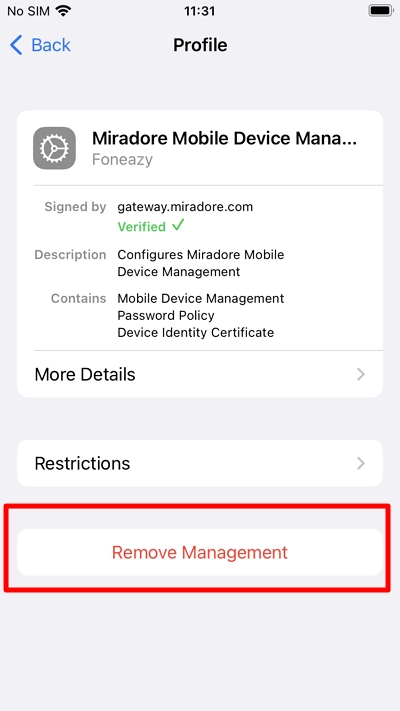
Step 4. Enter the password when prompted, and the MDM profile will be removed.
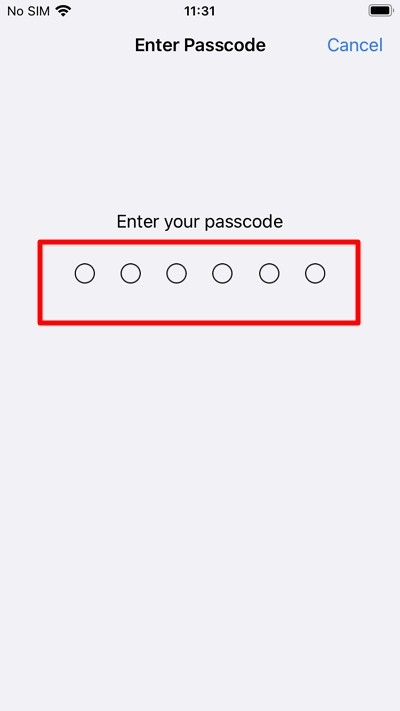
If there is no option to remove the profile from settings, contact the IT administrator who deployed the MDM profile on your device. If they can help, removing the device management profile is simple. Ask the administrator to log in to the MDM admin console to help you remove the MDM profile.
The removal steps may vary by MDM provider. Here's an example using Miradore:
Step 1. Enter the control panel.
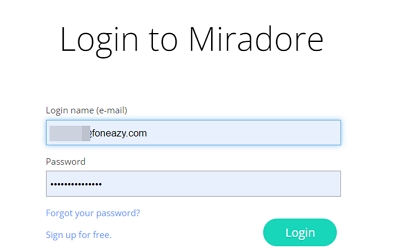
Step 2. Click "Devices" from the menu to access device management.
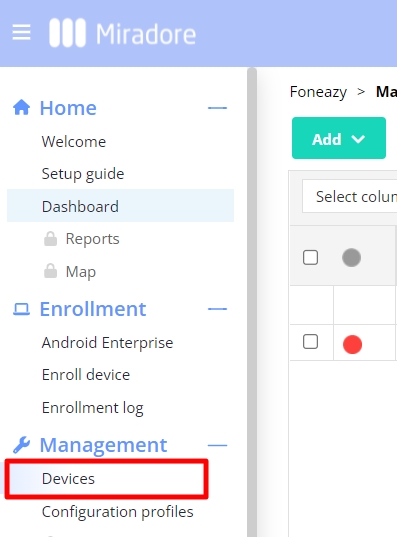
Step 3. Choose the device(s) to be unsupervised and then select Lifecycle > Unenroll device.
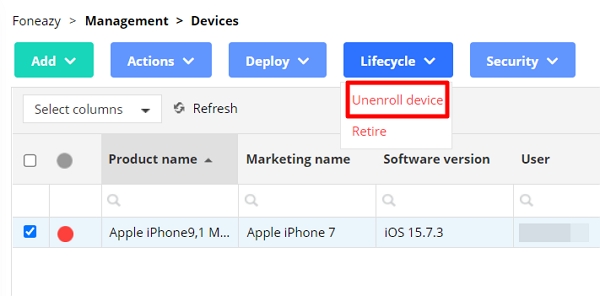
ABM (Apple Business Manager) and DEP (Device Enrollment Program) are programs offered by Apple that enable organizations to deploy and manage Apple devices at scale.
If your device is enrolled and supervised by Apple Business Manager, follow these steps:
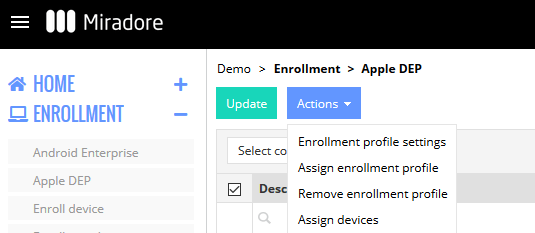
If the MDM profile is set as "Non-Removable" or you can't get help from your IT administrator, you can use Unlockit iPhone. This professional unlocking tool is designed for non-technical users to easily bypass MDM profiles on iPhone and iPad without a password within 30 minutes.
With Unlockit iPhone, you don't need any permission from administrators to disable the MDM remote control on your device. After bypassing, you will regain control of your device and its functions.
It is compatible with the latest iPhone 15 and all previous iPhone models running iOS 9 through 17.
To bypass the MDM profile from your iPhone using the Unlockit tool, follow these instructions:
Download and install Unlockit onto your computer.
Select the Bypass MDM Lock option from the interface.

Use the USB cable to connect the device to your PC.

Follow the on-screen instruction and begin the process to bypass the MDM profile.

Wait a few minutes for the bypass process to be completed. Now you can start using your iOS device without any restrictions.

Jailbreaking removes software restrictions from your iPhone, allowing you to install third-party apps that Apple doesn't permit. It also lets you bypass the phone's restrictions and make changes you usually can't. Here's how to use jailbreaking to bypass the MDM on your iPhone:
Step 1: Download and install Checkra1n on your Mac computer. Once installed, launch Checkra1n.
Step 2: Expose the port of your iOS device with iProxy, which allows you to SSH into it. Once you have SSH access, run cd ../../ to navigate to the root directory of the device.
Step 3: Run cd /private/var/containers/Shared/SystemGroup/ to enter the MDM folder.
Step 4: Run rm -rf systemgroup.com.apple.configurationprofiles/ to delete the MDM profile.
Step 5: Reboot your device and see if the Remote Management has been removed.
Jailbreaking your device has become more difficult since iOS 15, as Apple has been working hard to improve the security of its iOS and iPadOS systems to prevent hackers from developing jailbreak tools.
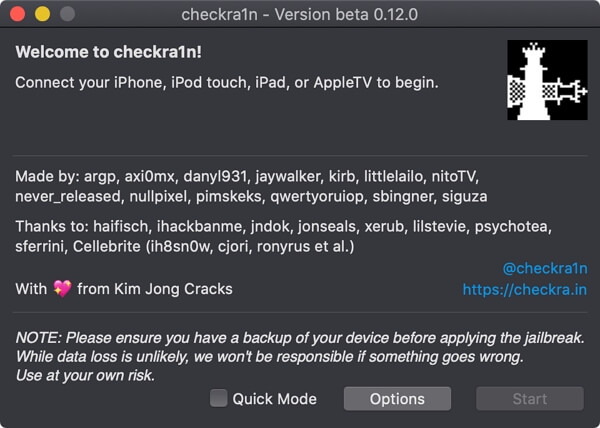
There are several ways to bypass the MDM profile on your iPhone. Here's a comparison of each method:
This method involves removing the MDM profile by going to settings and entering the passcode provided by the administrator. If you don't have this code, you won't be able to bypass the MDM profile on your phone.
If you have access to the administrator and they are willing to help, you can simply ask them to remove the MDM lock from their dashboard. This can be done both remotely and in person; the only requirement is the admin's agreement.
If the device is managed via Apple Business Manager (ABM) or Device Enrollment Program (DEP), you will need administrator credentials to log in and remove the device from these platforms. However, obtaining these credentials can be very difficult.
The most straightforward way is to use a professional bypass tool like Unlockit. It is easy to use and bypasses the MDM profile without altering your phone's software. Additionally, it is compatible with the latest iPhone and iOS versions.
The last method for bypassing the MDM profile is to jailbreak your device. However, this method has several consequences that may outweigh the benefits. For example, a jailbroken device voids all warranties, which can significantly reduce its value.
The configuration profiles on an iPhone or iPad contain settings to manage, track, and configure WiFi, passcodes, email IDs and accounts, and many other features. Specifically, MDM enables administrators to::
Go to Settings > General > About on your device. If you see the statement "This iPad/iPhone is supervised and controlled by (business name)," the device is supervised by an MDM profile.
The MDM profile is limited to monitoring the security of your device. Removing or bypassing this system will not affect your data. Using a third-party program such as Unlockit iPhone also minimizes the risk of data loss. Removing the MDM profile focuses solely on the profile itself and not on your data. Rest assured, your data will remain intact after the procedure.
Of all the methods, using a professional bypass tool like Unlockit is the best option since it is safe and saves time. The other methods require assistance from the administrator, which can be challenging to obtain in most cases.

Mako is a technical writer with a passion for all things tech. Whether you're wondering about how to fix your iPhone or Android device or trying to get something to work in your settings, Mako is your go-to for professional help. He loves writing, testing solutions, and most of all, making sure his research is factually accurate.