Hot Topics
 by Maggie Mueller
Updated On Jul 17, 2025
Published On Jul 17, 2025
Basic iPhone Tips Ideal for Newbies
by Maggie Mueller
Updated On Jul 17, 2025
Published On Jul 17, 2025
Basic iPhone Tips Ideal for Newbies
Apple's Screen Time feature is a powerful tool for monitoring and managing how your child uses their device. However, there may be times when you need to change the Screen Time passcode on your child's iPhone—whether because you've forgotten it or want to update the restrictions. This guide will walk you through the steps to change the Screen Time passcode on child's iPhone, whether or not you remember the old one.
If you're using Apple's Family Sharing feature to set Screen Time contorl on your child's iPhone or iPad, you can use your own iPhone to change the Screen Time passcode on their device. Here's how:
Step 1: Open the Settings app on your iPhone or iPad and tap Screen Time.
Step 2: Tap your child's name.
Step 3: Tap Change Screen Time Passcode, then tap Change Screen Time Passcode again on the next screen.
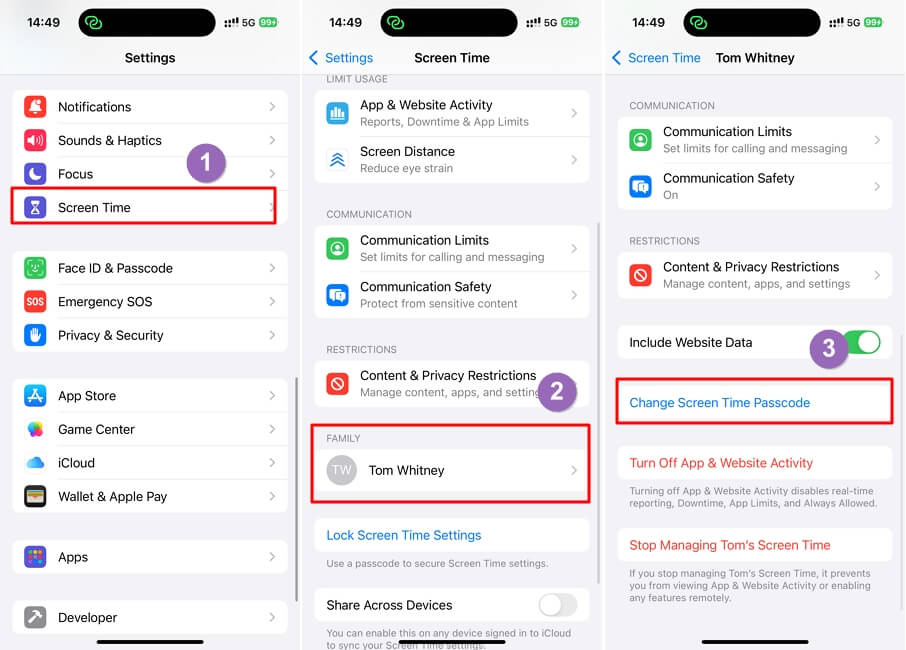
Step 4: Enter the current Screen Time passcode for your child's device. If you use Touch ID or Face ID, your device may use it to authenticate automatically.
Step 5: Enter the new Screen Time passcode, then re-enter it to confirm.
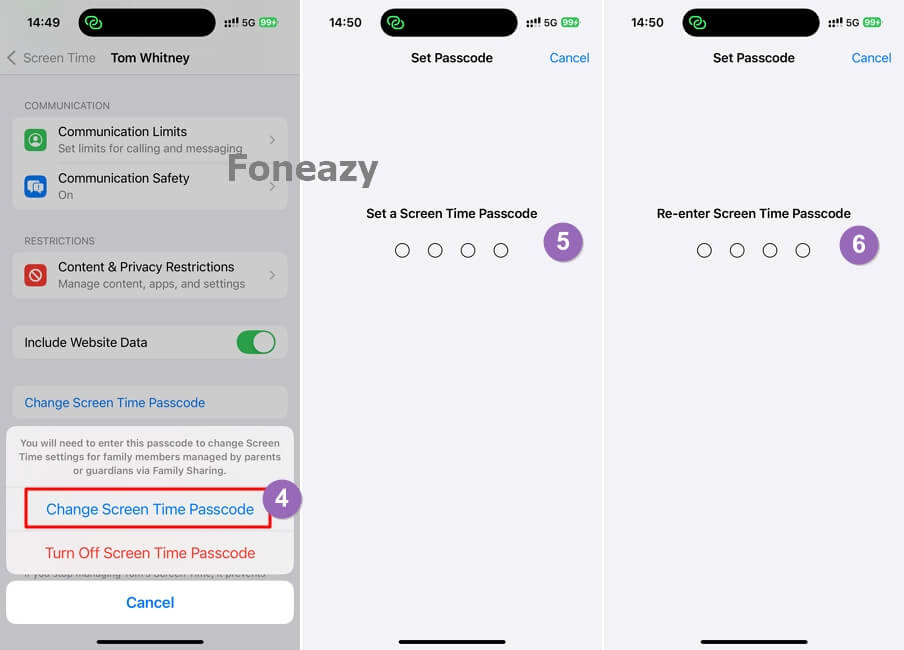
If the Screen Time passcode was set directly on the child's iPhone or iPad without using Apple's Family Sharing feature, you'll need to change the passcode directly from their device. Here's how:
Step 1: Open the Settings app on your child's iPhone or iPad.
Step 2: Tap Screen Time.
Step 3: Tap Change Screen Time Passcode, then tap it again on the next screen.
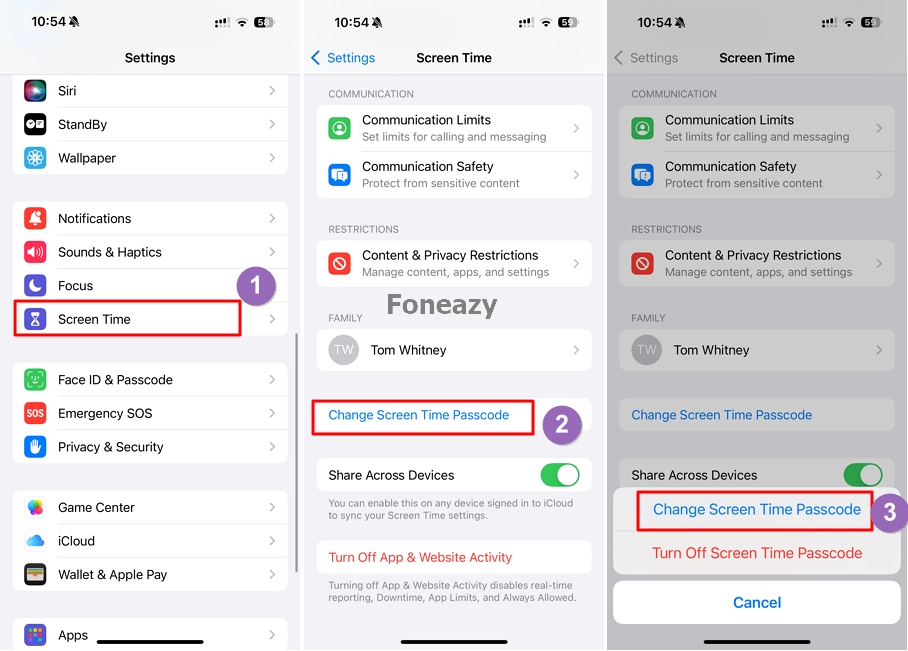
Step 4: Enter the old Screen Time passcode.
Step 5: Enter the new Screen Time passcode, then re-enter it to confirm.
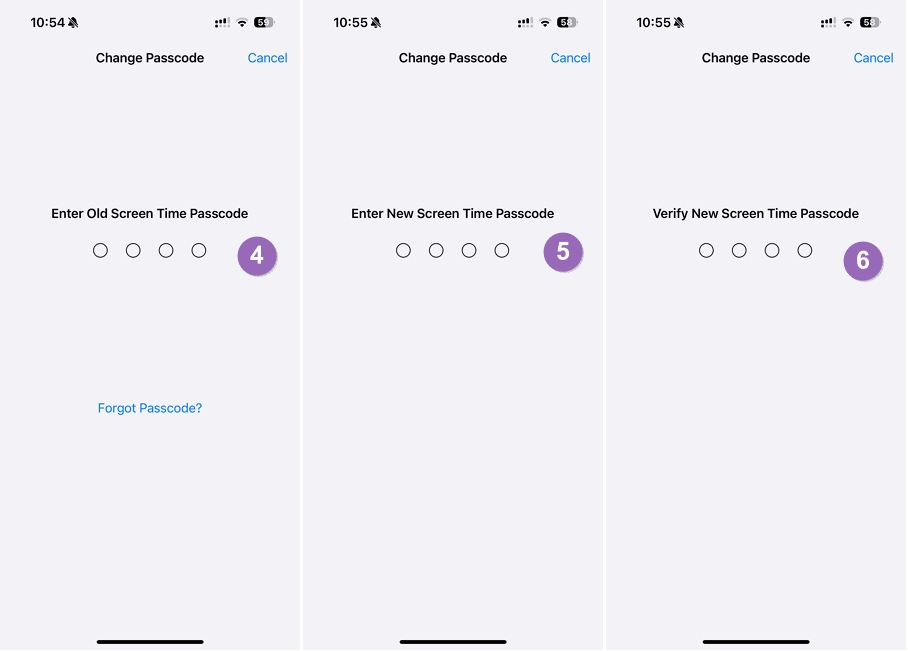
If the child's Screen Time is managed through Family Sharing and the old Screen Time passcode is forgotten, just use these simple steps to reset the Screen Time passcode using the Apple ID and password:
Step 1: Open the Settings app on the family organizer's device.
Step 2: Tap Screen Time.
Step 3: Select your child's name from the list of family members.
Step 4: Tap Manage Screen Time.
Step 5: Tap Change Screen Time Passcode, then tap it again on the next screen.
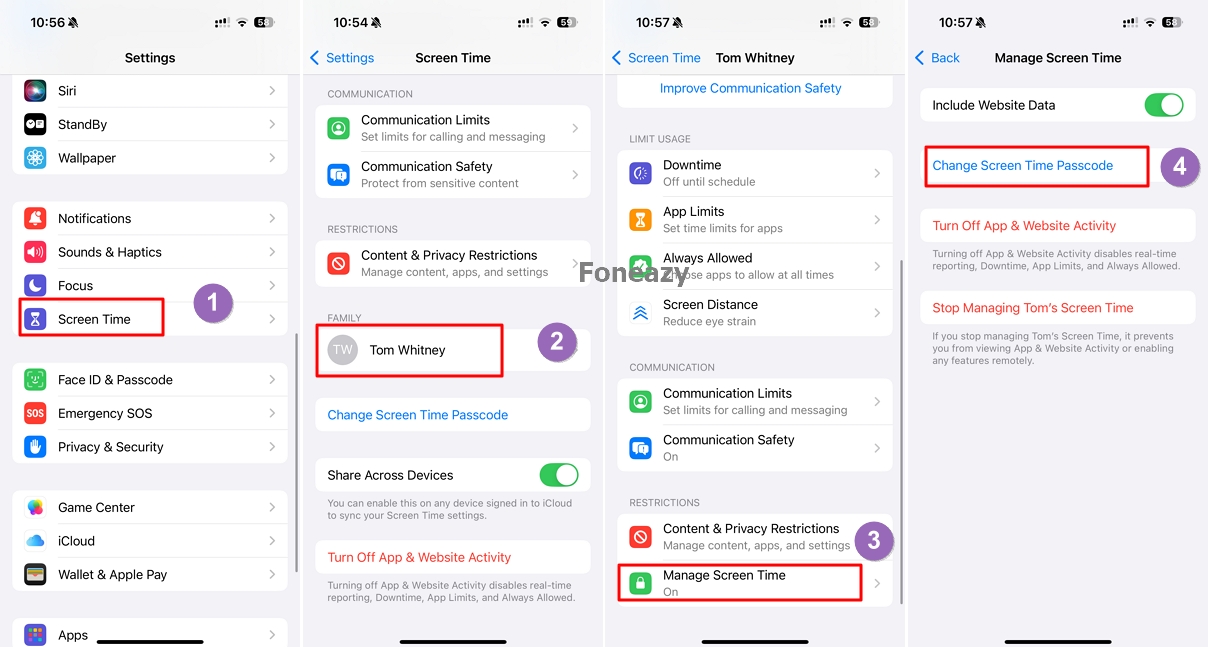
Step 5: If you use Touch ID or Face ID, your device may authenticate automatically.
Step 6: Set a new passcode, then re-enter it to confirm.
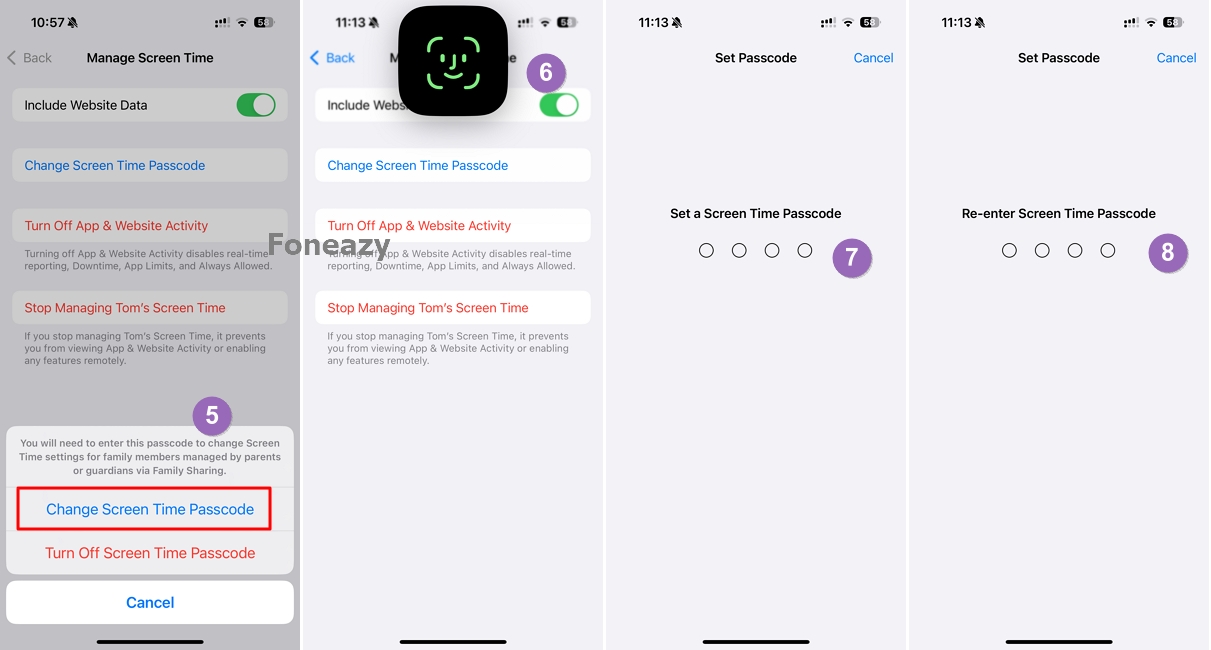
If the Screen Time passcode was set directly on the child's iPhone or iPad (without using Apple's Family Sharing feature), you'll need to reset the passcode directly from their devices. Here's how:
Step 1: Open the Settings app on the child's device.
Step 2: Scroll down and tap Screen Time.
Step 3: Tap Change Screen Time Passcode and then select Forgot Passcode?
Step 4: Enter the Apple ID and password associated with the device to reset the passcode.
Step 5: Follow the prompts to set a new passcode.
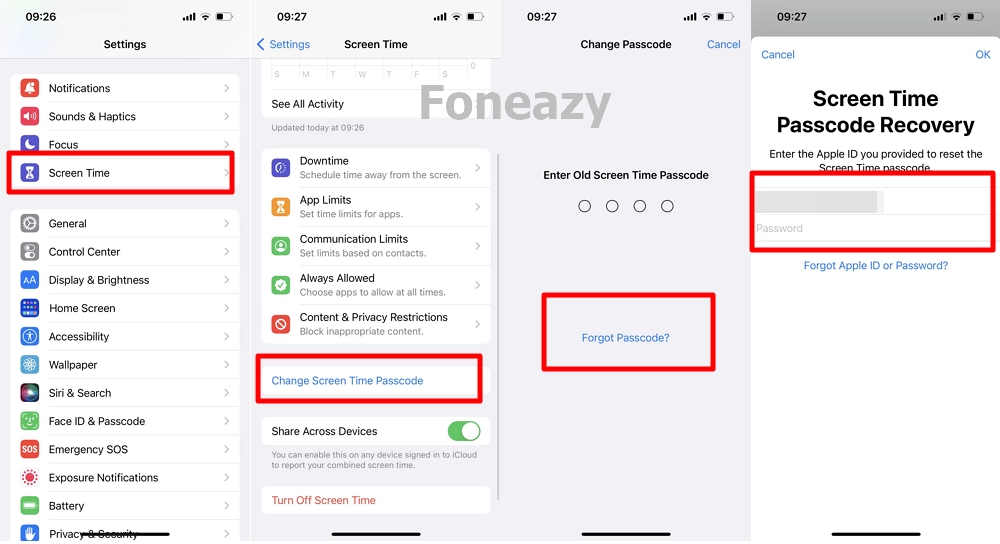
When all else fails or you don't have access to the Screen Time passcode, using a screen time remover like Unlockit iPhone can help turn off Screen Time without passcode on iPhone.
It is an iOS unlocking software designed to resolve issues related to forgotten or inaccessible Screen Time passcodes without affecting the data on your device in any way. It provides a seamless solution for parents who need to regain control over their child's devices even if they have forgotten the original Screen Time passcode.
Key Features of Unlockit iPhone Unlocker
The following simple steps show you how to use Unlockit iPhone to remove the Screen Time passcode:
Step 1:Download and install Unlockit iPhone on your computer.
Step 2: Open the Screen Time Remover and select the "Remove Screen Time Passcode" option.

Step 3: Use a USB cable to connect your child's iPhone or iPad to the computer.

Step 4: Then, click on "Start" to begin. You will need to make sure that Find My iPhone is disabled on the iPhone before moving on. Once this is done, the program will begin removing the Screen Time passcode immediately. Ensure the device remains connected to the computer until the process is complete.

Step 5: Once the process is complete, set up the device and when you get to the "App & Data" section, choose "Don't Transfer Apps & Data." Then simply tap "Set Up Later in Settings" when prompted to set up a new Screen Time passcode and the process will be complete.

Managing your child's Screen Time settings is essential for encouraging healthy device habits. If you need to reset or change the passcode, start by using Apple's built-in options—either on the device itself or through a Family Sharing setup.
When these methods don't work or the passcode has been forgotten, a trusted third-party tool like Unlockit iPhone Screen Unlocker can provide a simple, data-safe way to remove the passcode. By following these steps, you can help ensure your child's device usage stays safe and under control.
