Hot Topics
 by Sovan Mandal
Updated On Dec 6, 2024
Published On Feb 24, 2022
Basic iPhone Tips Ideal for Newbies
by Sovan Mandal
Updated On Dec 6, 2024
Published On Feb 24, 2022
Basic iPhone Tips Ideal for Newbies
Screen Time is a feature on iPhone and iPad that helps you manage your device usage by setting time limits on certain apps, websites, and more. You can secure Screen Time with a passcode to control access to the settings. This article will explain whether there is a default Screen Time passcode and what to do if you forget it.
No, there is no official default Screen Time passcode. However, if your device asks for a passcode that you never set, you can try using "1234" or "0000" to see if they work. Otherwise, you can reset the Screen Time passcode to create a new one.
If you keep entering the wrong code, don't worry, as there is no limit to the number of attempts you can make. Your data and settings on the device won't be erased even after multiple failed attempts.
However, Apple imposes time restrictions between attempts, so you'll need to wait before trying another code. The more incorrect attempts you make, the longer the wait time becomes. Here's how the waiting time increases:
If you continue to enter incorrect passcodes 11 times or more, you will need to wait for 1 hour before trying again.
However, there are ways to reset or bypass the Screen Time passcode and regain access to your device. Next, we will show you the easiest solutions if you completely forget your Screen Time passcode.
Follow these simple steps to reset a forgotten Screen Time passcode on your own device through the Settings:
Step 1. Launch the Settings app and go to Screen Time.

Step 2. Select "Change Screen Time Passcode." You will have two options: "Change Screen Time Passcode" or "Turn Off Screen Time Passcode."

Step 3. Choose the first option since you forgot your passcode and need to create a new one.

Step 4. When asked to enter your old Screen Time passcode, click "Forgot Passcode?" at the bottom.

Step 5. Enter your Apple ID and password to proceed. This step is crucial because you'll need your Apple ID to reset your Screen Time passcode.

Step 6. Once done, you will be prompted to enter a new Screen Time passcode twice, then enter your Apple ID again to confirm.

Children's devices do not allow them to change the Screen Time passcode on their own. To reset it, you need to use the family organizer's device that runs on iOS 13 or newer. Follow these steps:
Step 1: Open Settings on the organizer's device and select Screen Time.
Step 2: Scroll down to the Family section and tap on the child's name.
Step 3: Tap on "Change Screen Time Passcode" and confirm by using Face ID, Touch ID, or the device passcode.
Step 4: Enter the new passcode twice to set it up.
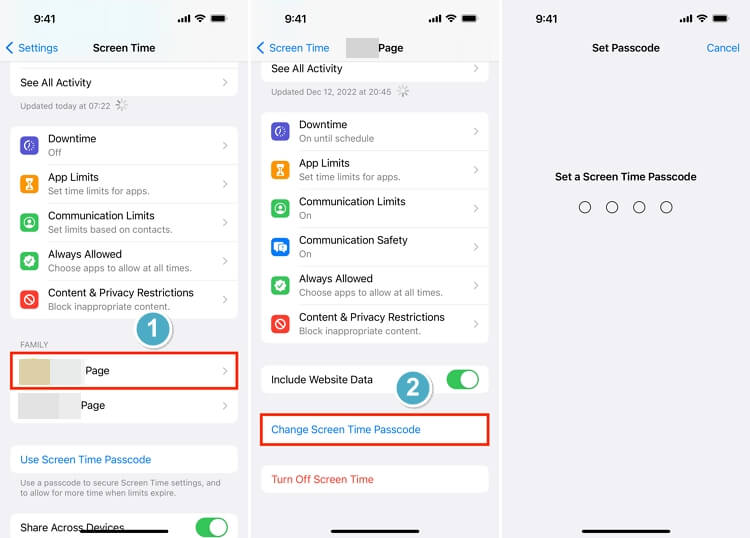
If you want to completely remove Screen Time restrictions but have forgotten the passcode and can't reset it successfully, there is still hope. You can remove the Screen Time lock with the help of software like Unlockit Screen Time Remover.
This tool can remove the Screen Time passcode within seconds without losing data. It works with iPhone devices running iOS 9 and later and is compatible with both Windows (Windows 11, 10, 8.1, and 8.7) and Mac (macOS 10.12 or later).
Follow these steps to bypass Screen Time passcode using Unlockit Screen Time Passcode Remover:
Step 1. Download and install the app onto your computer by clicking the following buttons.
Step 2. Launch the app and select "Remove Screen Time Passcode" from the homepage.

Step 3. Connect your iPhone or iPad to your computer using a USB cable.

Step 4. Click the "Start" button and wait for the app to complete the process.

You will see a confirmation message stating "Screen Time passcode successfully removed." Then, follow the on-screen instructions to set up your device.

The video also shows the steps outlined above:
If you have made an iTunes or Finder backup before the Screen Time passcode is set, you can reset your forgotten Screen Time passcode by restoring this backup to your device. However, this process will factory reset the new created data on your device.
You'll also need to turn off "Find My iPhone" in the Settings app. Go to Settings > [Your Account Name] > Find My > Find My iPhone > Turn Off.
Once that's settled, follow the steps below:
Your phone will go back to how it was before you made your backup, except that the screen time passcode will now be removed.

To change your Screen Time passcode on your iPhone or iPad, follow these steps:
To erase all content on your iPhone, you need to enter your Screen Time passcode in addition to your device passcode. However, if you forget your Screen Time passcode and cannot reset it, using a Screen Time passcode removal tool like Unlockit iPhone is your only option.
There are many options to recover, reset, or completely remove a Screen Time passcode. For a hassle-free method, we recommend using Unlockit Screen Time Passcode Remover. It is guaranteed to be safe and easy to use, and you won't have to worry about losing any data while removing the passcode through this method.
