Hot Topics
 by Maggie Mueller
Updated On Jun 30, 2025
Published On Jun 30, 2025
Basic iPhone Tips Ideal for Newbies
by Maggie Mueller
Updated On Jun 30, 2025
Published On Jun 30, 2025
Basic iPhone Tips Ideal for Newbies
A force restart is often the go-to solution when your iPhone isn't responding or freezes. However, there may be times when even force restarting your iPhone fails to work. If you're experiencing this issue, don't panic. This guide will walk you through the potential solutions to get your iPhone back in working order.
One of the simplest reasons a force restart may not work is that your iPhone is completely out of battery. Ensure your device is charged by following these steps:
Step 1: Connect your iPhone to a power source using a certified charging cable and adapter. Try using a different cable if you suspect a problem with the cable.
Step 2: Allow it to charge for at least 15-20 minutes.
Step 3: Once charged, attempt the force restart again.
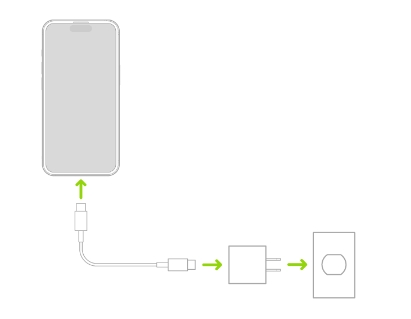
If the screen remains blank or the force restart still doesn't work, proceed to the next solution.
On newer iPhone models, pressing and holding the Side button activates Siri by default. This might interfere with your attempt to force restart the iPhone. To disable this feature use these simple steps:
Step 1: Open the Settings app.
Step 2: Navigate to "Siri" > "Talk to Siri".
Step 3: Turn off "Press Side Button for Siri".
Now try force restarting your iPhone again.

Each iPhone model has specific steps for performing a force restart. Ensure you're using the correct method. Here's how to properly force restart all iPhone models:
iPhone 8 and Later:
Step 1: Quickly press and release the Volume Up button.
Step 2: Quickly press and release the Volume Down button.
Step 3: Press and hold the Side button until the Apple logo appears.
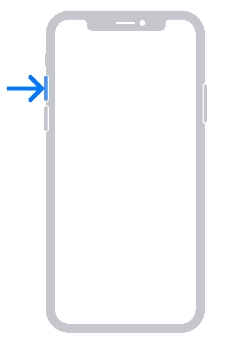
iPhone 7 and 7 Plus:
Step 1: Press and hold both the Volume Down and Sleep/Wake buttons simultaneously.
Step 2: Release when the Apple logo appears.
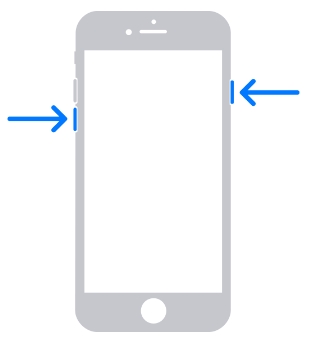
iPhone 6s and Earlier:
Step 1: Press and hold the Home and Sleep/Wake buttons simultaneously.
Step 2: Release when the Apple logo appears.
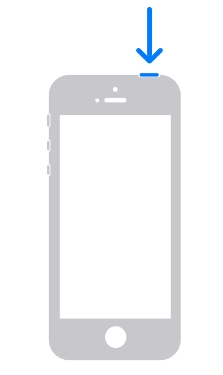
If you're still unable to restart your iPhone, continue with the next solution.
Outdated software can sometimes cause unexpected issues. Checking for and installing iOS updates may resolve the problem, especially if they are caused by system incompatibilities. Use these steps to update the version of iOS on your device.
Step 1: Connect your iPhone to a Wi-Fi network.
Step 2: Open the Settings app.
Step 3: Go to General > Software Update.
Step 4: If an update is available, tap "Download and Install".
After updating, test the force restart functionality again.
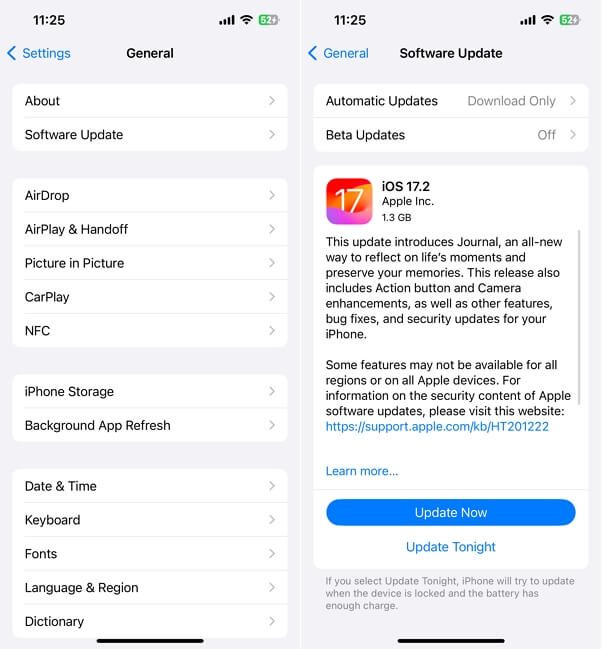
If there is no iOS update and none of the other solutions have solved the problem, it might be time to consider using an iOS system repair tool. These third-party tools often go deeper to find the underlying cause of the issue.
One of the best is TinyFix iOS System Repair tool. This tool is designed to find and fix the most common iOS system issues and its simple user interface makes it an ideal solution even if you have never used similar software before.
Its key features include the following:
Here's how to use TinyFix iOS System Repair to fix an iPhone that won't force restart:
Step 1: Connect the iPhone to your computer and download TinyFix iOS System Repair to your computer. In the main window, choose "iOS System Repair" and select "Standard Repair Mode."

Step 2: The program will put the device in recovery mode automatically. If this doesn't happen, you will see instructions on the screen to enter recovery mode manually.

Step 3: On the next screen, check that the device's information is correct, and then click "Download" to begin downloading the firmware package you need to fix the device.

Step 4: Once the download is complete, the program will fix the device immediately. Keep the device connected to the computer until the process is complete and the iPhone restarts.

A factory reset is a good way to resolve more complex software problems, if force resarting your iPhone still won't work. But unlike TinyFix iOS System Repair this method will cause total data loss. It is therefore a good idea to have a backup of your data before attempting the following steps:
Step 1: Open the Settings app.
Step 2: Go to General > Reset.
Step 2: Tap "Erase All Content and Settings".
Step 4: Enter your passcode and confirm the reset.
After the reset, set up your iPhone as new and check if the force restart works.
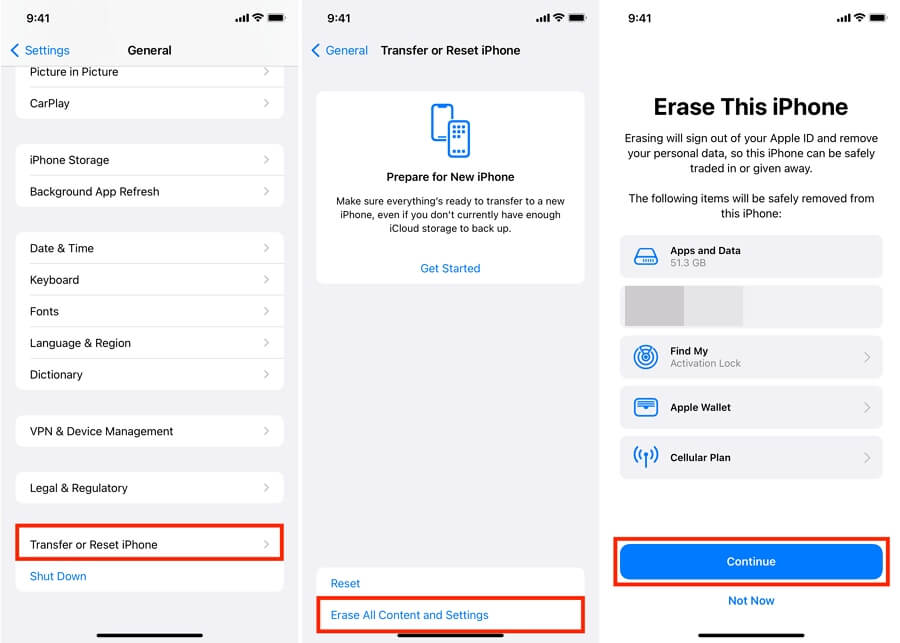
If the issue persists, recovery mode may be necessary. Restoring or updating the device in recovery mode can be a good way to resolve stubborn software issues. Here's how to do it:
Step 1: Connect your iPhone to a computer with iTunes (macOS Catalina and later use Finder).
Step 2: Follow the steps to force restart your device. Instead of the Apple logo, look for the recovery mode screen.
Step 3: On your computer, choose "Update" or "Restore" your iPhone.
This process can fix deeper system issues, but restoring will erase your data, so back up the data on your device before attempting this solution.
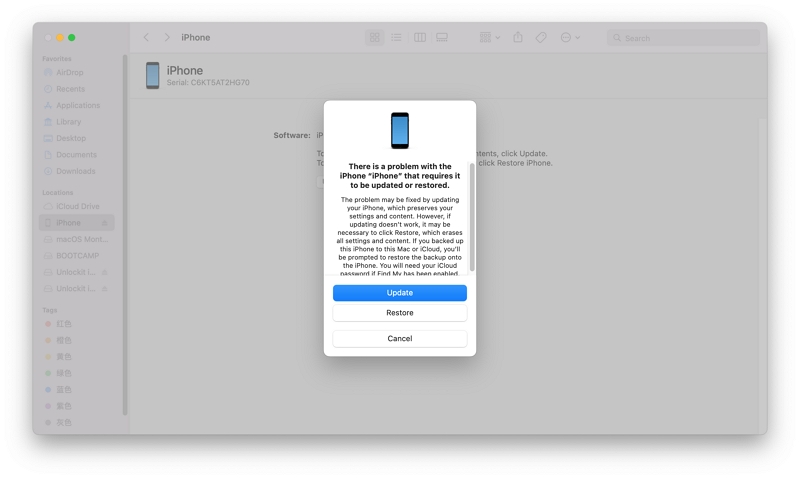
If none of the above solutions work, the issue might be hardware-related, and it's best to contact Apple Support for professional help. You can visit the Apple Support website or use the Apple Support app to get started.
From there, you can schedule a repair appointment at an Apple Store or an authorized service provider. Apple's technicians are trained to diagnose and resolve hardware issues, ensuring your device receives the proper care it needs.
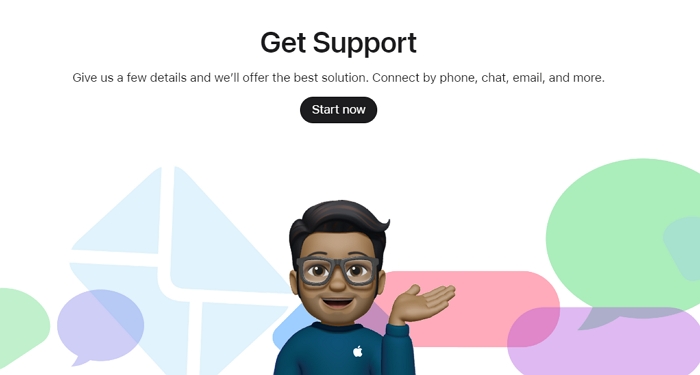
When your iPhone's force restart isn't working, it's essential to systematically identify and resolve the issue. Start with basic checks like ensuring your device is charged and disabling Siri. Then move on to software solutions such as iOS updates, or factory resets.
If necessary, recovery mode or Apple Support can provide the final fixes. If you don't want to lose any data on your device, we recommend choosing TinyFix iOS System Repair. It will repair your device and get it working normally again without causing data loss.
