Hot Topics
 by J. Robertson Macaulay D. Young
Updated On Apr 15, 2024
Published On Feb 21, 2022
Basic iPhone Tips Ideal for Newbies
by J. Robertson Macaulay D. Young
Updated On Apr 15, 2024
Published On Feb 21, 2022
Basic iPhone Tips Ideal for Newbies
Companies often use Mobile Device Management (MDM) technology to quickly set up all their organization's devices using administrator accounts. With MDM enrolled on the devices, companies have complete control over company-owned iPhones and can set various restrictions to protect sensitive information and maintain a secure work environment. These restrictions include remotely installing, updating, and removing apps, tracking locations, erasing the device, locking it, and more.
Sometimes, former employees forget to remove their corporate devices from Mobile Device Management system. If you wish to remove these restrictions from a company-owned device, you've come to the right place. In this guide, we will demonstrate various methods to unlock a company-owned iPhone.
There are two ways to determine if your iPhone is enrolled in Mobile Device Management (MDM) by your company:
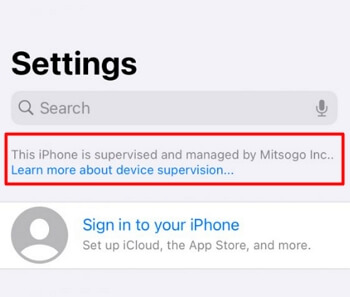
The easiest way to unlock a company-owned iPhone is to reach out to the organization that set it up. Only the administrator there can log in with the right details and remove the setup. If you bought a used iPhone from a company you don't know, it's best to return it and ask for a refund, if you can.
If the administrators are willing to help, you can ask them to remove your device from the MDM control panel or allow you to delete the MDM profile from your device settings. Here's how to do it:
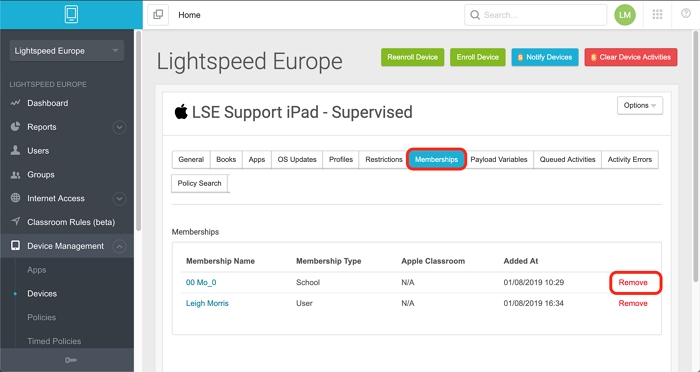
If your device is set to allow removal from the MDM system by deleting the MDM profile directly from your device, you can also unlock the company-owned device by yourself. Here are the steps:
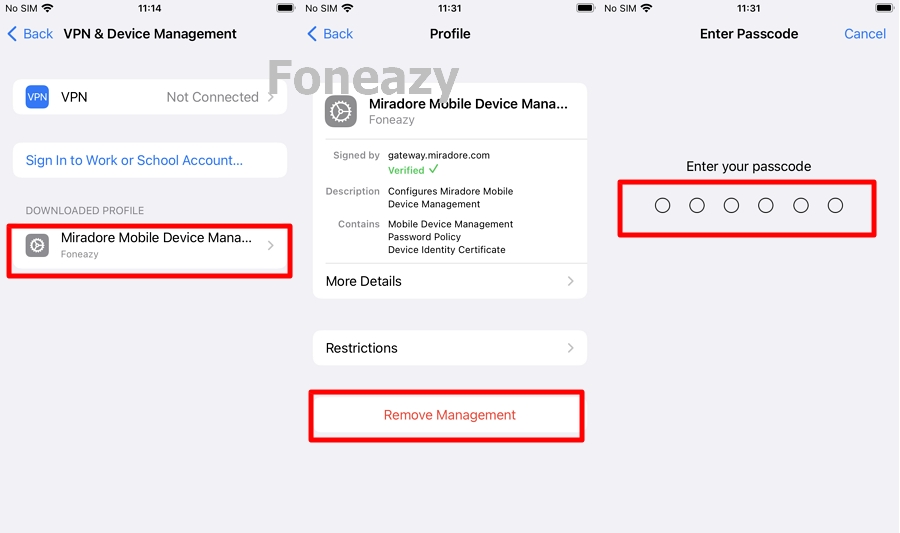
If you are unable to contact the administrator of your ex-company and cannot get a refund from the second-hand purchase platform, there is still a workaround for you.
In this case, you can use a professional MDM bypass tool such as Unlockit to remove the MDM profile and bypass the restrictions on your iPhone in just a few minutes.
Unlockit is an all-in-one iPhone unlocking tool that can bypass the MDM lock, unlock the Apple ID, and remove Screen Time passcodes. It is easy to use and works well with all iPhones and iPads running iOS 7 or newer versions. The best part is that you don't have to do anything extreme like jailbreaking your device.
Here's a step-by-step guide to show you how to use Unlockit to unlock a company-owned iPhone:
Step 1: Once you are certain that the device is actually company-locked, place an order to unlock the device on the Unlockit website.
Step 2: Download and install the Unlockit software onto your computer.
Step 3: Launch Unlockit, and click on "Bypass MDM Lock" from the main screen.

Step 4: Connect the iOS device to your computer to proceed.

Step 5: Click Start, and Unlockit will start bypassing the MDM profile immediately. The whole process will be completed in a matter of minutes.

When the process is complete, you'll regain access to your device.

Jailbreaking your iPhone gives you complete control over your device, including the ability to remove the MDM lock. However, it's important to note that jailbreaking can compromise your device's security.
The quickest way to remove MDM is by entering the required password via your device's Settings. Alternatively, you can contact the administrator who initially set up the remote management on your iPhone.
No, you won't lose any of your previous data! As long as you have the necessary credentials for the Remote management lock and use solutions like Unlockit or iPhone Settings to remove MDM, your data remains safe and intact. Data loss only becomes a concern if you're required to reset your device, which is a rare occurrence and typically only happens if the previously mentioned solutions do not work.
Whether through collaboration with the company's IT department, using professional tools like Unlockit iPhone Screen Unlocker, or exploring other options such as jailbreaking, it's possible to remove restrictions on your company-owned iPhone and regain access to it. By following the steps outlined in this guide and considering the potential implications, you can successfully unlock your device and enjoy its full functionality!

Mako is a technical writer with a passion for all things tech. Whether you're wondering about how to fix your iPhone or Android device or trying to get something to work in your settings, Mako is your go-to for professional help. He loves writing, testing solutions, and most of all, making sure his research is factually accurate.